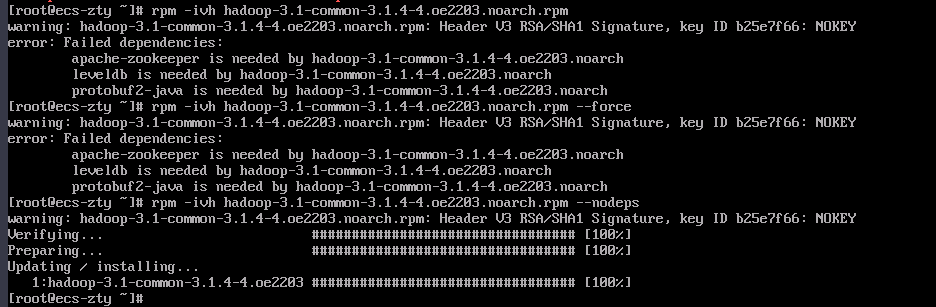Obtaining the openEuler Extended Software Packages
By default, HCE does not load the openEuler repository to avoid conflicts with HCE software packages.
HCE 2.0 is only compatible with openEuler 22.03 LTS. This section describes how to obtain the extended software packages of openEuler 22.03 LTS.
|
How to Obtain |
Application Scenario |
How to Install RPM Packages |
How to Back Up and Restore Repository Files |
|---|---|---|---|
|
Installing a few RPM packages |
Manually download and install the RPM packages. |
N/A |
|
|
Installing multiple RPM packages |
The RPM packages are automatically installed. You do not need to download them again. |
Back up the repository files in the /etc/yum.repos.d directory first and then delete them. Restore the repository files after the RPM packages are installed. |
Using wget to Download RPM Packages
You can run the wget command to download the RPM packages. hadoop-3.1-common-3.1.4-4.oe2203.noarch.rpm is used as an example.
- Sign in to the openEuler community.
- In the OS/ or everything/ directory, select the aarch64/ or x86_64/ system architecture directory and open the Packages/ directory.
Figure 1 Example
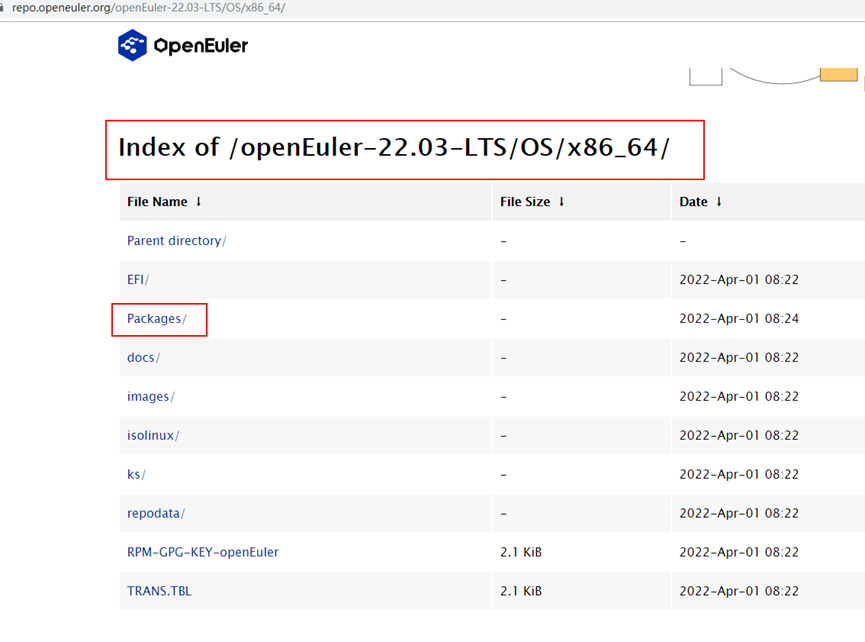
- Search for the required RPM package, for example, hadoop-3.1-common-3.1.4-4.oe2203.noarch.rpm.
Figure 2 Example
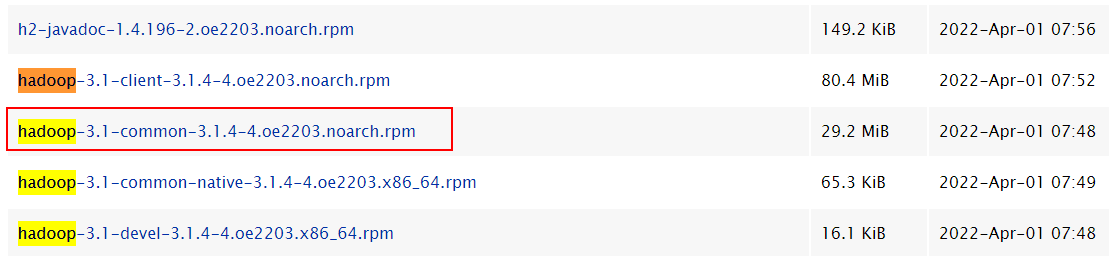
- Right-click the RPM package, copy the download link, and run the wget command to download the RPM package.
Figure 3 Example
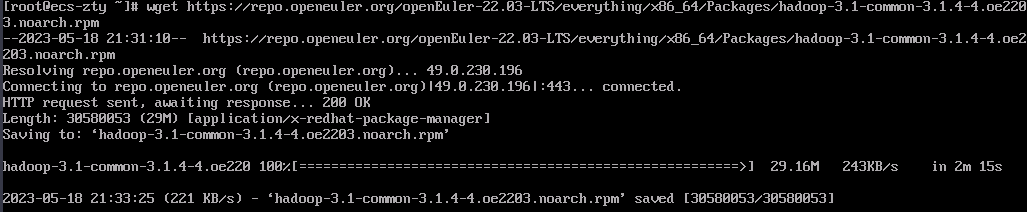
- Check whether the download is successful.
Figure 4 Example of successful download

- Run the rpm -ivh hadoop-3.1-common-3.1.4-4.oe2203.noarch.rpm command to install the RPM package. If information similar to Figure 5 is displayed, the package is installed.
If other packages are required during the installation, repeat the above steps to install the dependent packages.
Batch Downloading RPM Packages Using the Repository File
For example, download openEuler-22.03-LTS (x86_64) RPM packages and run yum to install them.
- Ensure that your VM can access https://repo.openeuler.org/openEuler-22.03-LTS/.
- Configure a yum repository.
Go to the /etc/yum.repos.d directory, create an openEuler.repo file, and copy and paste the following content to this file.

- The openEuler.repo file in repo.openeuler.org/openEuler-22.03-LTS/update/x86_64/ conflicts with the HCE repository file. Back up the HCE repository file in the /etc/yum.repos.d directory and delete this file. Then, create a new openEuler.repo file.
[openEuler-everything] name=openEuler everything repository baseurl=https://repo.openeuler.org/openEuler-22.03-LTS/everything/x86_64 gpgcheck=1 enabled=1 priority=3 gpgkey=https://repo.openeuler.org/openEuler-22.03-LTS/everything/x86_64/RPM-GPG-KEY-openEuler [openEuler-update] name=openEuler update repository baseurl=https://repo.openeuler.org/openEuler-22.03-LTS/update/x86_64/ gpgcheck=1 enabled=1 priority=3 gpgkey=https://repo.openeuler.org/openEuler-22.03-LTS/everything/x86_64/RPM-GPG-KEY-openEuler
- Run the yum clean all command to delete the cache of the yum repository.
- Run yum makecache to connect to the newly configured repository. If information similar to the following is displayed, the repository is connected.
Figure 6 Example of yum commands

- Install the RPM packages. hadoop-3.1-common is used as an example here.
- Run yum list | grep hadoop-3.1-common to check whether the package exists.
Figure 7 Checking whether the hadoop-3.1-common package exists

- Run yum -y install hadoop-3.1-common to install the package. If the following information is displayed, the package is installed.
Figure 8 Successful installation of the hadoop-3.1-common package using yum
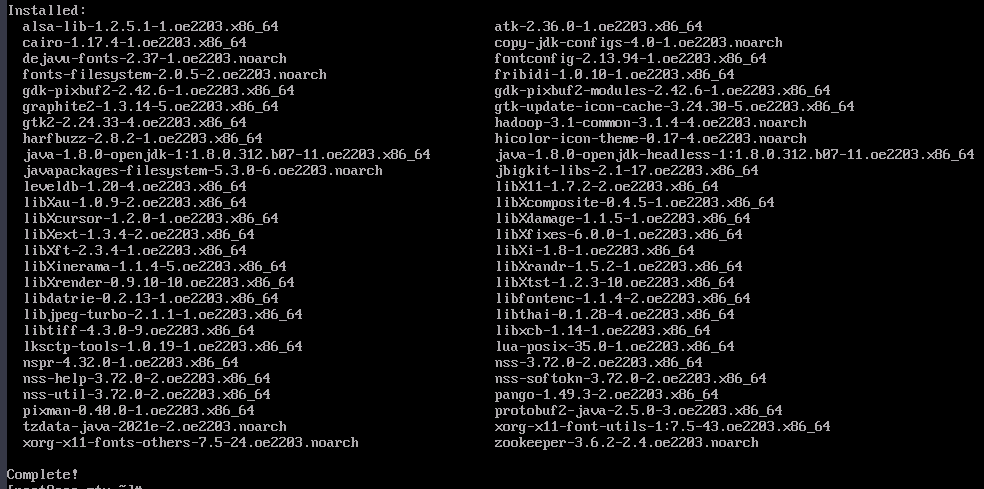
- Run yum list | grep hadoop-3.1-common to check whether the package exists.
- Restore the repository file.
After installing the required openEuler packages, delete the openEuler.repo file and restore the repository file deleted in step 2.
Feedback
Was this page helpful?
Provide feedbackThank you very much for your feedback. We will continue working to improve the documentation.See the reply and handling status in My Cloud VOC.
For any further questions, feel free to contact us through the chatbot.
Chatbot