Unsubscribing a Yearly/Monthly GaussDB Instance
Scenarios
To delete a DB instance billed on a yearly/monthly basis, you need to unsubscribe the order. Currently, DB instances cannot be unsubscribed in batches. You can unsubscribe only one instance at a time. For details, see Unsubscribing a Single Instance. For unsubscription fees, see Unsubscription Rules.
For pay-per-use DB instances, you need to delete them on the Instances page. For details, see Deleting a Pay-per-Use GaussDB Instance.
Precautions
- After an unsubscription request is submitted, resources and data will be deleted and cannot be retrieved.
- If you want to retain data, complete a manual backup before submitting the unsubscription request.
- A maximum of 100 resources can be unsubscribed at a time.
- Unsubscribed instances will be moved to the recycle bin, but will be permanently deleted after a length of time determined by the recycling policy. The system retains the most recent automated full backup of a deleted instance from one day ago (or, if none exists, the latest automated full backup) and then creates a new full backup. You can restore the instance later by using any of the backups. All manual backups are retained and will incur additional costs. To delete the manual backups, go to the Backups page on the console.
Procedure
Unsubscribe a yearly/monthly DB instance on the Instances page.
- Log in to the management console.
- Click
 in the upper left corner and select a region and project.
in the upper left corner and select a region and project. - Click
 in the upper left corner of the page and choose .
in the upper left corner of the page and choose . - On the Instances page, locate the instance, click More in the Operation column, and choose Unsubscribe.
- On the displayed page, confirm the order to be unsubscribed and select a reason. Then, click Confirm.
For unsubscription details, see Unsubscription Rules.
- In the displayed dialog box, click Yes.
- View the unsubscription result. After the DB instance order is successfully unsubscribed, the DB instance is no longer displayed in the instance list on the Instances page.
Unsubscribe a yearly/monthly instance on the Billing Center page.
- Log in to the management console.
- Click
 in the upper left corner and select a region and project.
in the upper left corner and select a region and project. - Click
 in the upper left corner of the page and choose .
in the upper left corner of the page and choose . - In the upper right corner, click Billing.
- In the navigation pane, choose .
- On the displayed page, select the order to be unsubscribed and click Unsubscribe from Resource in the Operation column.
- You can select GaussDB in the Product Type/Specifications filter box to filter all GaussDB orders.
Figure 1 Filtering all GaussDB orders
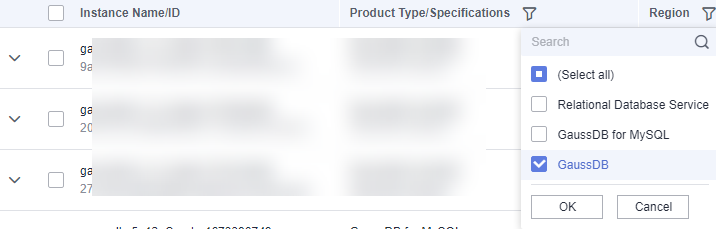
- Alternatively, you can search for orders by name, order number, or ID in the search box above the order list.
- You can select GaussDB in the Product Type/Specifications filter box to filter all GaussDB orders.
- On the displayed page, confirm the order to be unsubscribed and select a reason. Then, click Confirm.
For unsubscription details, see Unsubscription Rules.
- In the displayed dialog box, click Yes.
- View the unsubscription result. After the instance order is successfully unsubscribed, the instance will be deleted.
Feedback
Was this page helpful?
Provide feedbackThank you very much for your feedback. We will continue working to improve the documentation.See the reply and handling status in My Cloud VOC.
For any further questions, feel free to contact us through the chatbot.
Chatbot





