Sharing Overview
What Is Sharing?
- You are the owner of the enterprise router.
- Other accounts are the principals of the enterprise router.
After you share your enterprise router with other accounts, these principals can attach their network instances to your enterprise router, so that their network instances can access your enterprise router.
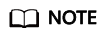
After the owner shares the enterprise router in region A with the principals, they can only use the enterprise router in region A.
This allows VPCs in the same region but different accounts to be attached to the same enterprise router.
This example uses account A, account B, and account C to describe how you can build a network using one enterprise router. Table 1 describes the resources of each account.
If account A shares enterprise router (ER-A) with account B and account C, the VPCs of accounts B and C can be attached to ER-A. Figure 1 shows the networking.
Allowed Operations by the Owner and Principals
|
Role |
Allowed Operation |
Description |
|---|---|---|
|
Principals |
Principals can view: The name of the shared enterprise router followed by Shared with me. |
|
|
Adding attachments to an enterprise router |
Principals:
For details about the process for creating an attachment for an enterprise router in another account, see Creating Attachments to a Shared Enterprise Router. |
|
|
Principals: Cannot view the tags added of their attachments. |
||
|
Principals can change the names of their attachments created for the shared enterprise router. |
||
|
Principals can delete their attachments created for the shared enterprise router without the approval of the owner account. |
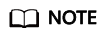
Principals cannot view the Route Tables, Sharing, Flow Logs, and Tags tabs of the enterprise router.
Sharing an Enterprise Router with Principals
- Method 1: Create a resource share, add the enterprise router to be shared, set the permissions of the principals who will use the shared enterprise router, and specify the users.
- Method 2: If you already have an available resource share, add the enterprise router to the share and set the permission of the users who will use the shared enterprise router. You can reuse the users in the resource share or add other users as required.
Figure 2 shows the process of sharing an enterprise router.
You can share an enterprise router on the RAM or Enterprise Router console. Table 3 details the two methods of sharing an enterprise on the RAM console.
|
Method |
Description |
Reference |
|---|---|---|
|
Method 1 |
Creating a resource share:
|
|
|
Method 2 |
Adding an enterprise router to a resource share:
|
|
Creating Attachments to a Shared Enterprise Router
- If Auto Accept Shared Attachments is not enabled on your enterprise router, you need to accept the attachment creation requests from the principals.
Figure 3 Accepting or rejecting attachment creation requests

Table 4 Process description No.
Step
Role
Description
1
Owner
The owner creates a sharing to share an enterprise router with another user. This user can easily identify the shared enterprise router because its name is followed by Shared with me.
2
Principal
Auto Accept Shared Attachments is disabled on the enterprise router.
After the principal creates an attachment to the shared enterprise router, the attachment will be in the Pending acceptance status and wait to be accepted by the owner.
3
Owner
- The owner accepts the attachment request. The attachment status changes from Pending acceptance to Creating.
- When the attachment status changes to Normal, the attachment is successfully created.
- When the attachment status changes to Failed, the attachment fails to be created. Contact customer service.
After an attachment is created, you can perform Follow-up Procedure.
- The owner can also reject the attachment request. If the owner rejects the request, the attachment status changes from Pending acceptance to Rejected, and the attachment fails to be created. If this happens, contact the owner.
- The owner accepts the attachment request. The attachment status changes from Pending acceptance to Creating.
- If Auto Accept Shared Attachments is enabled on an enterprise router, the principals' requests to create attachments to this enterprise router will be automatically accepted without the approval from the owner.
Figure 4 Attachment requests automatically accepted

Table 5 Process description No.
Step
Role
Description
1
Owner
The owner creates a sharing to share an enterprise router with another user. This user can easily identify the shared enterprise router because its name is followed by Shared with me.
2
Principal
Auto Accept Shared Attachments is enabled on the enterprise router.
The principal creates an attachment to the shared enterprise router. The attachment will be in the Creating state.- When the attachment status changes to Normal, the attachment is successfully created.
- When the attachment status changes to Failed, the attachment fails to be created. Contact customer service.
Feedback
Was this page helpful?
Provide feedbackThank you very much for your feedback. We will continue working to improve the documentation.See the reply and handling status in My Cloud VOC.
For any further questions, feel free to contact us through the chatbot.
Chatbot







