Responding to a Resource Sharing Invitation
Scenario
To access shared resources, the resource owner (the principal sharing with you) must add you as a resource user.
- If you are in the same organization as the resource owner, and if Sharing with Organizations is enabled, you are automatically granted access to the shared resources without having to accept an invitation.
- If you are in a different organization from the resource owner, or if you two are in the same organization but Sharing with Organizations is not enabled, you will receive an invitation to join the resource share.
- If you receive an invitation to join a resource share, you must accept it so that you can access and use the shared resources. These resources are directly available in their respective management consoles. If you reject the invitation, you cannot access the shared resources.
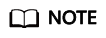
By default, you have seven days to determine whether to accept an invitation from a resource share. If you do not accept the invitation before it expires, the invitation is automatically declined. If you still need to use the resources, the resource owner must create a resource share again to generate a new invitation.
Procedure
- Log in to the RAM console.
- Choose Shared with Me > Resource Shares.
- Click the Resource Shares To Be Accepted tab, and select the resource share for which you are invited. Then, click Accept or Reject in the Operation column.
Figure 1 Responding to a resource sharing invitation

- Click Accept in the displayed dialog box.
After you accept invitations from certain resource shares, you can view them on the Accepted Resource Shares page. You can click a resource share name to view its configuration details.
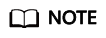
Each resource user (principal you share with) can accept the invitations to resource shares involving a maximum of 100 VPC subnets.
Feedback
Was this page helpful?
Provide feedbackThank you very much for your feedback. We will continue working to improve the documentation.See the reply and handling status in My Cloud VOC.
For any further questions, feel free to contact us through the chatbot.
Chatbot





