Sankey
A Sankey chart can display the flow of data from one group to another, with the width of the branches representing the size of the data flow. This section describes how to create a Sankey chart.
Notes and Constraints
- You must drag at least two fields and can drag up to 20 fields to the Dimension area.
- You can only drag one field to the Metric area.
Prerequisites
- A project has been created by referring to Creating a Project.
- A data source has been connected by referring to Creating a Data Source.
- A dataset has been created by referring to Creating a Dataset.
- A dashboard has been created by referring to Creating a Dashboard.
Procedure
- In the top navigation bar on the dashboard creation page, click Add Chart and choose Other > Sankey to create a Sankey chart.
- Select a dataset in the Data area.
- Set parameters on the Field and Style tabs.
- Click Update. The system automatically updates the chart.
Figure 1 Sankey chart
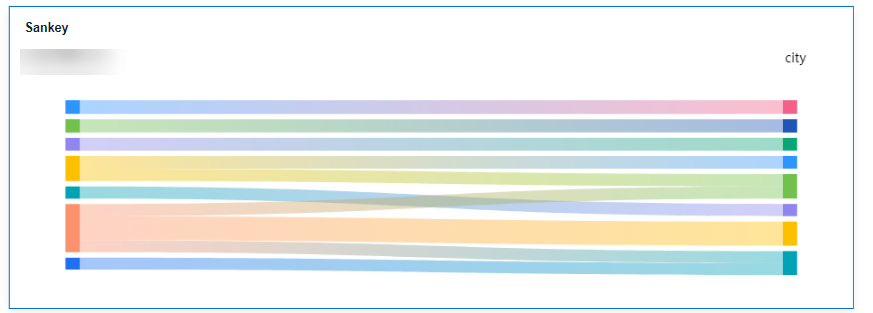
Field
-
In the Data area on the right, select a dataset, and double-click or drag required dimension and metric fields to the corresponding areas on the Fields tab.
Table 1 Parameters on the Field tab Parameter
Description
Field display content
Click
 in the column and click Field display content to modify the field display content on the displayed page. Click OK.
in the column and click Field display content to modify the field display content on the displayed page. Click OK.Aggregation Method
Select Aggregation Method and click to support setting of no aggregation, sum, count, distinct count, maximum value, minimum value, average value, population standard deviation, sample standard deviation, sample variance, range start value, and range end value.
Drilldown
You can enable drilldown for dimension fields. For example, you can view data at different levels of granularity, ranging from years down to quarters, months, weeks, days, hours, minutes, and even seconds, depending on the time dimension.- Click the field (
 ) in the column and drag the field of the target location to be drilled down to the Drilldown area.
) in the column and drag the field of the target location to be drilled down to the Drilldown area. - Click Update to test whether the drilldown function is set successfully.
NOTE:
- Drill-down is only supported for dimension fields, not for metric fields.
- You can only select one field as the starting point for drill-down.
- When drilling down on time, the system will automatically add the subdivided time periods to the drill-down order list and include them in the sorting field (fields that are already in the sorting field will not be added again).
- Drill-down icons should be highlighted for fields that have already been drilled down. If you remove the drill-down field from the dimension, the entire drill-down function box will disappear.
- Click the field (
- Set a filter.
- Drag dimension and metric fields to the Filter area.
- Click
 next to a field in the Filter area.
next to a field in the Filter area. - In the displayed Set Filter dialog box, set the parameters and click OK.
Table 2 Filter parameters Type
Parameter
Description
String
Condition
Filter Mode: The options are Condition and Enumeration.
Condition Type: The options are And condition and Or condition.
Filter Condition: The options are Exact match, Contain, Start with, End with, Not match, Not contain, Null, and Not null.
Enumeration
Query Mode: The options are Single-select and multi-select.
Filter Condition: The options are >, ≥, <, ≤, =, ≠, Null, and Not null.
Metric
Condition Type
The options are And condition and Or condition.
Filter Condition
The options are >, ≥, <, ≤, =, ≠, Null, and Not null. You can select Before aggregation and After aggregation for data.
NOTE:If you select Before aggregation, data is filtered before aggregation. If you select After aggregation, data is filtered after aggregation. For aggregation concepts, see Creating a Dataset.
You can click Create Filter Condition to set multiple filter criteria.
Date
Range value
Select a time range for filtering.
Single value
Set a single time for filtering.
Condition
You can select And condition or Or condition as the condition type and select filter condition like >, ≥, <, ≤, and =.
You can click Create Filter Condition to set multiple filter criteria.
- Set sorting.
- Drag and drop required data fields from the Dimension and Metric (Indicator) areas under Data to the Sorting area.
- Click
 next to a field in the Sorting area and select a sorting mode. The sorting modes are Ascending, Descending, and Custom.
next to a field in the Sorting area and select a sorting mode. The sorting modes are Ascending, Descending, and Custom. - To cancel sorting, click
 next to the sorting field.
next to the sorting field.
- Set the maximum number of query results.
Enter the maximum number of records that can be returned in the text box. The default value is 1000.
- Set automatic refresh.
The auto refresh interval supports the following options: no refresh, 1 minute, 5 minutes, 15 minutes, and 30 minutes.
Style
Set Sankey chart style parameters.
- Basic settings
Table 3 Basic Settings Parameter
Description
Card Title
Whether to display the card title. If selected, the card title is displayed in the upper left corner of the chart.
Text
Set the text size and click
 to select the text color.
to select the text color.Alignment
Set the alignment mode, which can be left alignment or center alignment.
Bottom Margin
Set the distance between the card title and the chart.
Divider
Whether to display the divider. You can set the size, color, and bottom margin of the divider.
Card Background
Whether to display the card background. Click
 to select a background color.
to select a background color.Status Icon
Whether to display the status icon. You can set the display mode and color of icons. The display modes include Always display and Hover display.
Hide Panel Operations
You can customize whether to display
 in the upper right corner of the chart.
in the upper right corner of the chart.Panel No Padding
You can customize whether to cancel card padding.
- Chart Style
- Visualization Style
- Colors provided by the system are supported.
- Sorting options include default, ascending node height, and descending node height.
- Empty values for outgoing data can be displayed as nodes or as lost flows.
- You can customize the width and spacing of nodes.
- You can set line type, color, and transparency for data flows.
- Line types include curve and straight.
- Line color options include fixed, gradient at both ends, follow the starting node, and follow the ending node.
- Visualization Style
- Labels
- Data labels support full, dimension, and metric settings.
- Full: Supports displaying dimension and metric data.
- Dimension: When selected, the chart displays dimension data. When not selected, dimension data is not displayed. The value ranges from 12 to 32, and the color can be customized by the user.
- Metric: When selected, the chart displays metric data. When not selected, metric data is not displayed. The value ranges from 12 to 32, and the color can be customized by the user.
- Arrangement: The display order of dimension and metric data in the chart, respectively, is left/right and top/bottm.
- Class Labels
- Position: Class labels can be displayed above or below the chart.
- The spacing between the labels and the image can be customized by the user.
- Text: The size and color of class labels can be customized by the user, with a size range of 12–23.
- Data labels support full, dimension, and metric settings.
- Series Settings: You can select fields to set the node style and label text.
- Node styles support bar charts.
- Label text: Supports dimension and metric font size and color settings, with a font size range of 12–32.
- Tooltips: When the mouse hovers over the chart, a tooltip appears.
- Supports displaying or not displaying tooltips in the chart.
- Text: Supports setting the font size and color of the tooltip text, with a font size range of 12–32.
- Background: Supports user-defined tooltip background color settings.
Feedback
Was this page helpful?
Provide feedbackThank you very much for your feedback. We will continue working to improve the documentation.See the reply and handling status in My Cloud VOC.
For any further questions, feel free to contact us through the chatbot.
Chatbot





