Sharing a Data Portal
DataArts Insight allows you to share a data portal with other users or user groups. The shared users or user groups will have editing and usage permissions for the data portal. This section explains how to share a data portal so that team members can collaborate quickly.
Procedure
- Log in to the DataArts Insight console.
- Click
 in the upper left corner of the management console to select a region. Then, select an enterprise project in the upper right corner.
in the upper left corner of the management console to select a region. Then, select an enterprise project in the upper right corner. - On the top menu of the console, click Project. On the displayed My Projects page, click the name of the desired project.
- In the navigation pane on the left, choose Work Management > Data Portals.
- On the displayed page, locate the data portal you want to share and click Sharing and Collaboration in the Operation column.
- Select the permissions you want to grant.
- Edit Authorization: Enabling this allows you to grant edit permissions to members, including editing and deleting data portals, as well as performing data analysis based on data portals.
Enable the edit permission of the data portal. By default, the usage permission of the data portal is enabled.
- Use Authorization: Enabling this allows you to grant the use permission to members. Only data analysis based on data portals is supported.
- Edit Authorization: Enabling this allows you to grant edit permissions to members, including editing and deleting data portals, as well as performing data analysis based on data portals.
- Select the objects that you want to authorize.
- User: Grant a user the permission to edit the data portal.
- User Group: After a user group is authorized, all users within the group will have the relevant permissions on the data portal.
- Select the users and user groups to be authorized as required.
Figure 1 Sharing and collaboration configuration page
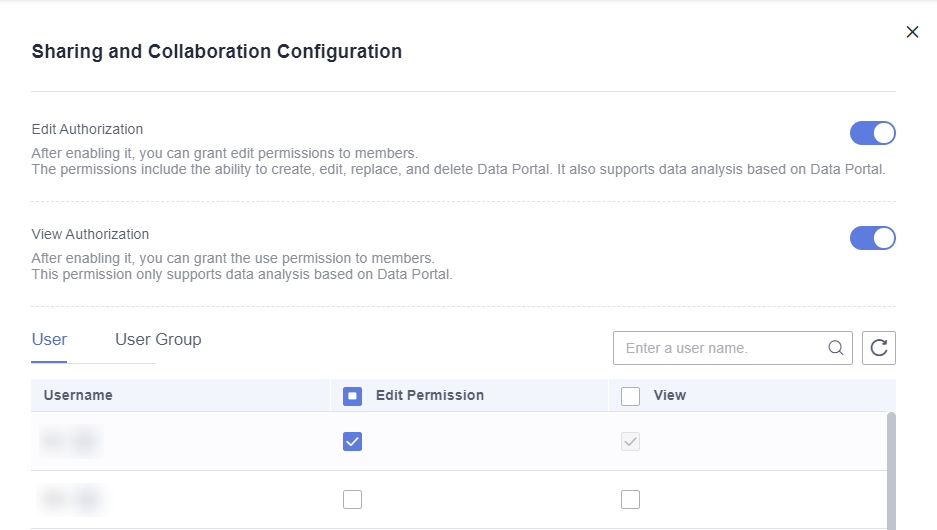
Feedback
Was this page helpful?
Provide feedbackThank you very much for your feedback. We will continue working to improve the documentation.See the reply and handling status in My Cloud VOC.
For any further questions, feel free to contact us through the chatbot.
Chatbot





