Treemap
This section describes the parameters of a treemap chart.
Notes and Constraints
- Only one field can be dragged to Class Block Label/Dimension.
- Only one field can be dragged to Class Block Size/Metric.
Fields
- In the Data area on the right, select a dataset, and double-click or drag required dimension and metric fields to the corresponding areas on the Fields tab.
- Set a filter.
- Find the data field you need in the dimension and metric lists within the data column.
- Click
 next to the field you wish to filter and you will be directed to the filter settings page.
next to the field you wish to filter and you will be directed to the filter settings page. - Click OK.
Table 1 Filter parameters Type
Parameter
Description
string
Condition
Filter Mode: The options are Condition and Enumeration.
Condition Type: The options are And condition and Or condition.
Filter Condition: The options are Exact match, Contain, Start with, End with, Not match, Not contain, Null, and Not null.
Enumeration
Query Mode: The options are Single-select and multi-select.
Filter Condition: The options are >, ≥, <, ≤, =, ≠, Null, and Not null.
Metric
Condition Type
The options are And condition and Or condition.
Filter Condition
The options are >, ≥, <, ≤, =, ≠, Null, and Not null. You can select Before aggregation and After aggregation for data.
NOTE:If you select Before aggregation, data is filtered before aggregation. If you select After aggregation, data is filtered after aggregation. For aggregation concepts, see Creating a Dataset.
You can click Create Filter Condition to set multiple filter criteria.
Date
Range value
Select a time range for filtering.
Single value
Set a single time for filtering.
Condition
You can select And condition or Or condition as the condition type and select filter condition like >, ≥, <, ≤, and =.
You can click Create Filter Condition to set multiple filter criteria.
- Set the maximum number of query results.
Enter the maximum number of records that can be returned in the text box. The default value is 1000.
- Set automatic refresh.
The auto refresh interval supports the following options: no refresh, 1 minute, 5 minutes, 15 minutes, and 30 minutes.
Style
- Size/Position
- W: width of the target, in pixels.
- H: height of the target, in pixels.
- X: position of the target on the canvas, in pixels.
- Y: position of the target on the canvas, in pixels.
- Opacity: Adjust the transparency of the target on the canvas using a slider or by manually entering a percentage. A higher percentage means lower transparency.
Figure 1 Size/Position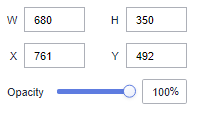
- Global Style: Set a font type.
- Basic Chart Style
- Merge Data into Other: Selecting this option will display a combined number of data blocks in the rectangle tree, as opposed to the raw number returned by the field.
- Blocks After Merge: Customize the number of data blocks to merge, with a minimum of two required. If the combined total exceeds the query return limit, the displayed number in the rectangle tree will match the query return limit.
- Block Name: Enter a name.
- Label
- Text: Set the font, color, and font width. The font size ranges from 10 to 100.
- Proportion: Set the proportion color of the treemap chart. The value ranges from 0 to 10.
- Metric: Select this to display measures in a treemap chart.
Value Settings: Set the context, units, scientific notation, use of thousand separators, and decimal places for numerical values.
- Tooltips
- ShowTooltips: Select or deselect the check box to show or hide the tooltips when you preview or view a published component.
- You can set the font size, color, and font width. The font size ranges from 10 to 100.
- Series
- Color Scheme: Select default, classic, comfort, intelligence, data, art, or SaaS specifications color schemes.
Figure 2 Color scheme

- Series: Set the colors (solid) of the series.
Figure 3 Series color settings
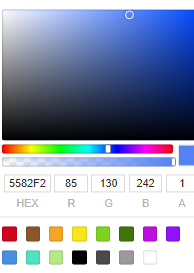
- Color Scheme: Select default, classic, comfort, intelligence, data, art, or SaaS specifications color schemes.
- Total
- ShowTotal: Select or deselect this to show or hide the total statistics.
- Custom Name: Enter a name.
- You can set the font size, color, and font width. The font size ranges from 10 to 100.
Interactions
- linkage
- Choose Advanced > Link. The Chart Linkage Configuration page is displayed. Set parameters by referring to Table 2.
Table 2 Chart linkage configurations Parameter
Description
Filter
Select the fields to be bound first and then select the charts to be associated. You can select the two-dimensional charts on the screen.
Shown/Hidden
Select the required fields first and then select the charts to be associated. You can select all charts on the screen.
- Click OK.
- Choose Advanced > Link. The Chart Linkage Configuration page is displayed. Set parameters by referring to Table 2.
- Redirect
- On the Interactions tab, click the edit icon next to Redirect under Advanced.
- In the Chart Redirect dialog box that appears, click
 next to Component to Be Bound.
next to Component to Be Bound. - Set Redirect Type, Open Mode, Redirect to Reports/Screens, and Associated Parameters, and click OK. For details, see Redirect Example.

- You can redirect with parameters. For specific examples, refer to Example of Redirection with Parameters.
- To set up redirection, drag the desired fields to the Fields tab. Then, navigate to the chart redirection page to configure the bound fields. Failure to do so will result in unsuccessful redirection.
Table 3 Parameters Parameter
Description
Redirect Type
Intra-system redirect: Redirect to the internal screen and dashboard projects.
External redirect: Redirect to a link that is not in the software.
Open Mode
Open in this window: After you click the chart with redirection set, the target chart is opened in the current window.
Open in new window: After you click the chart with redirection set, the target chart is opened in a new window.
Open in popup window: After you click the chart with redirection set, the target chart is opened as a pop-up window. The size of the pop-up window is customizable.
Redirect to Reports/Screens
- Select a project first.
- Select a dashboard/screen.
NOTE:
This step is mandatory when Redirect Type is set to Intra-system redirect.
Associated Parameters
Set Effective Parameters of This Screen.
- Associated Parameters: Carry associated fields to the chart that you are redirecting to.
- Enter a fixed value: The chart that you redirect to only filters the fixed value. For example, if the fixed value is set to city, the chart that you redirect to displays the filtered city field.
- Control Variables: Each value selected in the drop-down box, search, or tab list is a variable value set by the control variable. For example, if you select city in the drop-down box, the variable value of the control variable is city, and the chart that you redirect to filters out the city field.
- Global Parameters: Carry the values in the global variables to the chart that you redirect to.
Carry condition
When Redirect Type is Intra-system redirect, null values can be carried. Carrying null values is mainly used for filtering null values in data tables, making it easier for users to analyze data.
- Prerequisites: Set up two large screens, A and B, with screen A linking to screen B.
- Procedure
- Configure global parameters in screen B and ensure that the same fields exist in screen A.
- Set the redirect parameters in screen A, select screen B as the target, and choose associated fields from the global parameters.
- Select Carry null value and click OK.
- The bound field in screen A will be underlined. Click it to redirect to screen B and filter out rows with null fields. The URL of screen B will display the param parameter.
- Deselect Carry null value and click OK.
- The bound field in screen A will be underlined. Click it to redirect to screen B and display all chart data. The URL of screen B will not display the param parameter.
Feedback
Was this page helpful?
Provide feedbackThank you very much for your feedback. We will continue working to improve the documentation.See the reply and handling status in My Cloud VOC.
For any further questions, feel free to contact us through the chatbot.
Chatbot





