Query Control
You can use the query control to search and display the desired chart data on the dashboard. It supports searching for fields of date, text, and numeric types. This section describes how to create a query control.
Prerequisites
- A project has been created by referring to Creating a Project.
- A data source has been created by referring to Connecting to a Data Source.
- A dataset has been created by referring to Creating a Dataset.
- A dashboard has been created by referring to Creating a Dashboard.
Procedure
- In the top navigation bar on the dashboard creation page, click
 to create a query control.
to create a query control. - Select the dataset to analyze from the Data area on the right of the dashboard creation page.
- Click
 .
. - In the dialog box that appears, set the parameters based on Table 1 and Table 2.
- Click OK. The system automatically updates the chart.
- Click Save or Save and Publish in the upper right corner to save the dashboard.
Figure 1 Query control settings
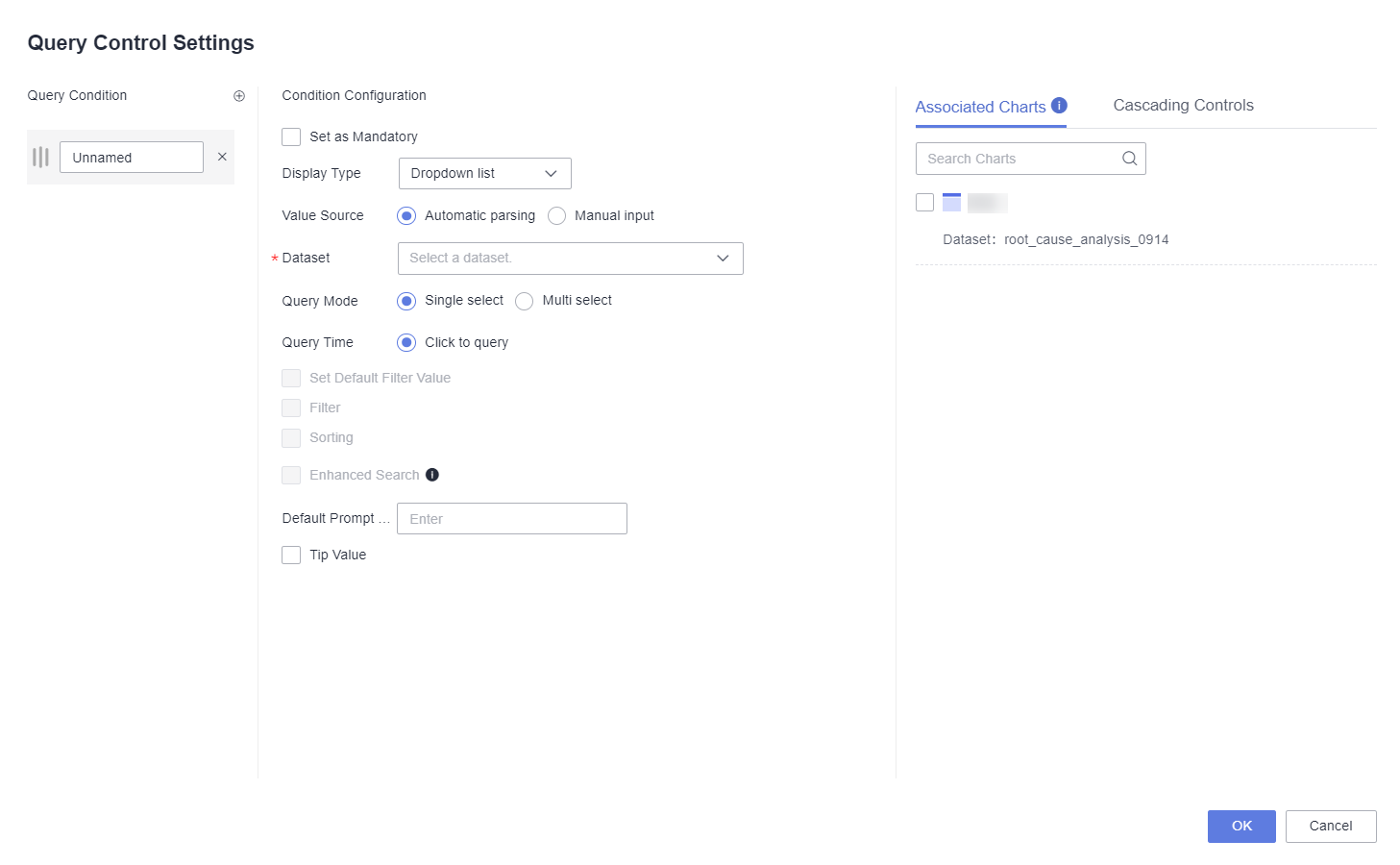
|
Parameter |
Description |
|---|---|
|
Query Condition |
Query condition name, which is displayed in the upper left corner of the control. |
|
Condition Configuration |
Set related parameters based on Table 2. |
|
Associated Charts |
Charts associated with the query condition. |
|
Cascading Controls |
When you set Display Type to Dropdown list, Date selection, Time condition box, or Time range selection, filtered data is displayed in this area. To use the cascading feature of the query control, you need to establish a relationship between query condition A and query condition B. For example, if you select a province in query condition A, the city list in query condition B will only show the cities under the selected province. This requires configuring the association between query condition A and query condition B.
NOTE:
|
|
Parameter |
Description |
|---|---|
|
Set as Mandatory |
If you select this parameter (
NOTE:
Condition A is marked with an asterisk (*) and is required, while condition B is optional and not marked with an asterisk (*). When querying a table, if condition A is not set and you try to set condition B by clicking Query button in the lower right corner of the control, condition A will turn red and data filtering will not be possible. To avoid errors, you must set condition A first, then set condition B before clicking Query. This will display the query results in the associated chart. |
|
Display Type |
Filter criteria support the following display types: dropdown list, text condition box, numeric condition box, numeric range selection, date selection, time condition box, time range selection, condition radio button, and column selector.
NOTE:
A placeholder is added for selecting a time range. You can select a parameter of the range type. |
|
Value Source |
Two methods are supported: automatic parsing and manual input. This parameter is available only when Display Type is set to Dropdown list.
|
|
Dataset |
When Display Type is Dropdown list, the fields need to be associated with the dataset fields. |
|
Query Mode |
The query mode can be single-select or multi-select. This parameter is available only when Display Type is set to Dropdown list. |
|
Query Time |
Click query time. This parameter is available only when Display Type is set to Dropdown list.
NOTE:
Once the dataset fields are configured, you can then set default filter values, filtering, sorting, and enhanced search functions. |
|
Set Default Filter Value |
Dropdown list: By selecting Fixed as the initialization value and manually choosing the specific value of the query field, the query control will display this value as the default. Alternatively, selecting Default first value will display the first value in the dropdown list as the initial value, and other associated charts will also match this value. Text condition box: Set default filter values for the text, which can be exact match, contains, does not contain, does not match, start with, empty, or not empty. Numeric condition box: Set default filter values using the following conditions: >, ≥, <, ≤, =, ≠. Numeric Range Selection: Manually input the default filter values for a numeric range. Date selection and Time condition box: Set default filter values and support relative and absolute time settings. Select Time Range: Manually set the default filter values for a time range. |
|
Default Prompt Text |
Default text in the condition configuration box. |
|
Tip Value |
You can set the prompt information for each query criterion. After the setting, |
|
Filter Effect |
This parameter is supported only when Display Type is set to Numeric condition box or Numeric range. There are two formats: Before aggregation and After aggregation. |
|
Formatted Display |
This parameter is supported only when Display Type is set to Numeric condition box or Numeric range. The default value is Automatic. |
|
Date Type |
This parameter can be set only when Display Type is set to Date. The options are Year, Quarter, Month, Week, and Day. |
|
Time Type |
This parameter can be set when Display Type is set to Time and Time Range is set to Year, Quarter, Month, Week, Day, Hour, Minute, or Second. |
|
Condition Operator |
This parameter can be set only when Display Type is set to Time. The options are <, ≤, >, ≥, and =. |
|
Field Type |
This parameter can be set when Display Type is set to Condition radio button. The value can be a numeric or text. |
|
Filter Criteria |
This parameter can be set when Display Type is set to Condition radio button. It can be set to <, ≤, >, ≥, =, or ≠ for numeric, and Exact match, Contains, Does not contain, Does not match, Start with, Empty, or Not empty for text. |
Feedback
Was this page helpful?
Provide feedbackThank you very much for your feedback. We will continue working to improve the documentation.See the reply and handling status in My Cloud VOC.
For any further questions, feel free to contact us through the chatbot.
Chatbot









