Timeline
A timeline is a visual representation of events that occur at specific points in time. It provides an intuitive display of how behaviors and states evolve over time, helping you better understand when each event occurs. This section will guide you on how to add data and configure styles for a timeline.
Notes and Constraints
- Timeline–Time Dimension is mandatory and can only be filled with one time-type field. It supports day, week, month, quarter, and year-type fields, but not hour, minute, second, or other time-type fields.
- For Node Label–Dimension, you can fill in up to three fields if you do not fill in Node Label–Metric. Otherwise, you can only fill in one field.
- For Node Label–Metric, you can fill in up to three fields if you do not fill in Node Label–Dimension. Otherwise, you can only fill in one field.
- For Status–Dimension, you can only fill in one field.
Prerequisites
- A project has been created by referring to Creating a Project.
- A data source has been connected by referring to Creating a Data Source.
- A dataset has been created by referring to Creating a Dataset.
- A dashboard has been created by referring to Creating a Dashboard.
Procedure
- In the navigation pane on the left, choose Data Analytics > Dashboard. On the displayed page, click the name of the dashboard you created. On the top menu bar, click Add Chart and select Timeline under Other.
- Select a dataset in the Data area.
- Set the parameters on the Field and Style tabs.
- Click Update. The system automatically updates the chart.
Figure 1 Timeline
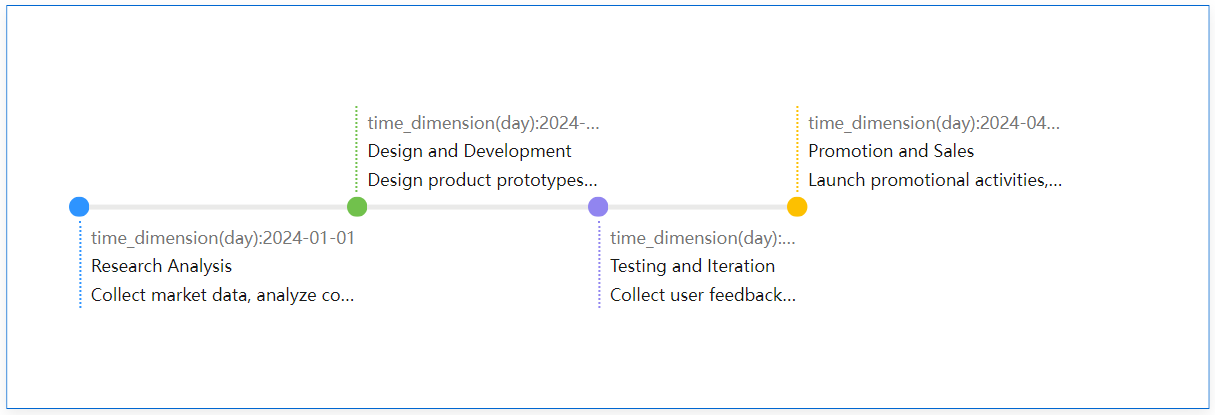
- Click Save or Save and Publish in the upper right corner to save the dashboard.
- In the displayed Dashboard dialog box, set Name and click Confirm.
Field
- In the Data area on the right, double-click or drag the required dimension and metric fields to the Dimension and Measure areas on the Field tab.
- Set a filter.
- Drag dimension and metric fields to the Filter area.
- Click
 next to a field in the Filter area.
next to a field in the Filter area. - In the displayed Set Filter dialog box, set the parameters and click OK.
Table 1 Filter parameters Type
Parameter
Description
String
Condition
Filter Mode: The options are Condition and Enumeration.
Condition Type: The options are And condition and Or condition.
Filter Condition: The options are Exact match, Contain, Start with, End with, Not match, Not contain, Null, and Not null.
Enumeration
Query Mode: The options are Single-select and multi-select.
Filter Condition: The options are >, ≥, <, ≤, =, ≠, Null, and Not null.
Metric
Condition Type
The options are And condition and Or condition.
Filter Condition
The options are >, ≥, <, ≤, =, ≠, Null, and Not null. You can select Before aggregation and After aggregation for data.
NOTE:If you select Before aggregation, data is filtered before aggregation. If you select After aggregation, data is filtered after aggregation. For aggregation concepts, see Creating a Dataset.
You can click Create Filter Condition to set multiple filter criteria.
Date
Range value
Select a time range for filtering.
Single value
Set a single time for filtering.
Condition
You can select And condition or Or condition as the condition type and select filter condition like >, ≥, <, ≤, and =.
You can click Create Filter Condition to set multiple filter criteria.
- Set sorting.
- Drag and drop required data fields from the Dimension and Metric (Indicator) areas under Data to the Sorting area.
- Click
 next to a field in the Sorting area and select a sorting mode. The sorting modes are Ascending, Descending, and Custom.
next to a field in the Sorting area and select a sorting mode. The sorting modes are Ascending, Descending, and Custom. - To cancel sorting, click
 next to the sorting field.
next to the sorting field.
- Set the maximum number of query results.
Enter the maximum number of records that can be returned in the text box. The default value is 1000.
- Set automatic refresh.
The auto refresh interval supports the following options: no refresh, 1 minute, 5 minutes, 15 minutes, and 30 minutes.
Style
For how to set the timeline style, see Table 2, Table 3, Table 4, and Table 5.
|
Parameter |
Description |
|---|---|
|
Card Title |
Whether to display the card title. If selected, the card title is displayed in the upper left corner of the chart. |
|
Text |
Set the text size and click |
|
Alignment |
Set the alignment mode, which can be left alignment or center alignment. |
|
Bottom Margin |
Set the distance between the card title and the chart. |
|
Divider |
Whether to display the divider. You can set the size, color, and bottom margin of the divider. |
|
Card Background |
Whether to display the card background. Click |
|
Status Icon |
Whether to display the status icon. You can set the display mode and color of icons. The display modes include Always display and Hover display. |
|
Hide Panel Operations |
You can customize whether to display |
|
Panel No Padding |
You can customize whether to cancel card padding. |
|
Parameter |
Description |
|---|---|
|
Switch View |
Customize the chart style of the timeline, including support for milestones and time granularity. |
|
Node |
Customize the color, size, and distance of the nodes. Adjust the size and color of the lines. |
|
Parameter |
Description |
|---|---|
|
Show Node Label |
Customize whether to show node labels. |
|
Label Settings |
Set the label layout and alignment of the timeline. Choose whether to display the timeline fields, label fields, and today. |
|
Value Settings |
Set the context, unit, and value representation. |
Feedback
Was this page helpful?
Provide feedbackThank you very much for your feedback. We will continue working to improve the documentation.See the reply and handling status in My Cloud VOC.
For any further questions, feel free to contact us through the chatbot.
Chatbot








