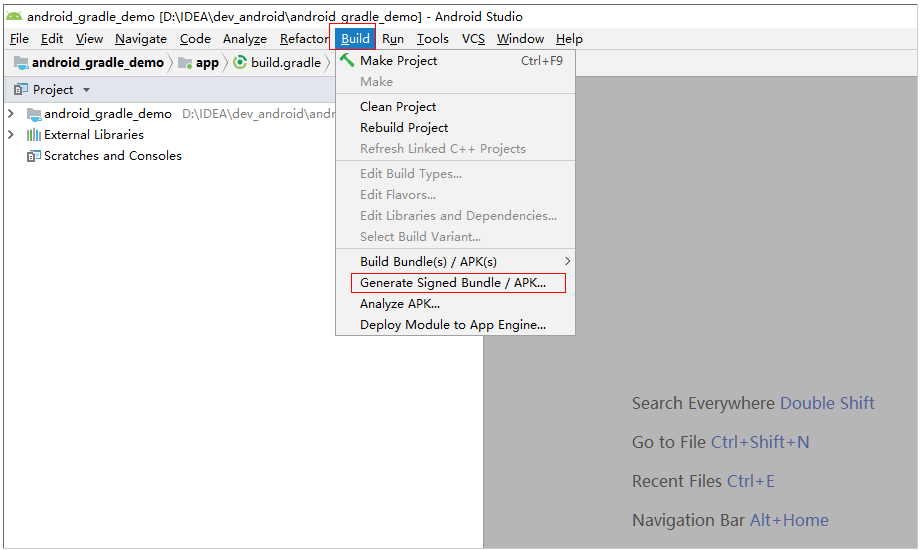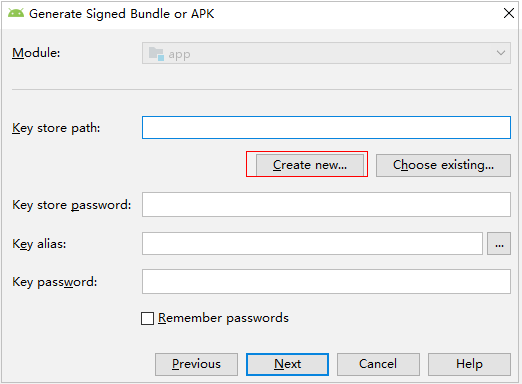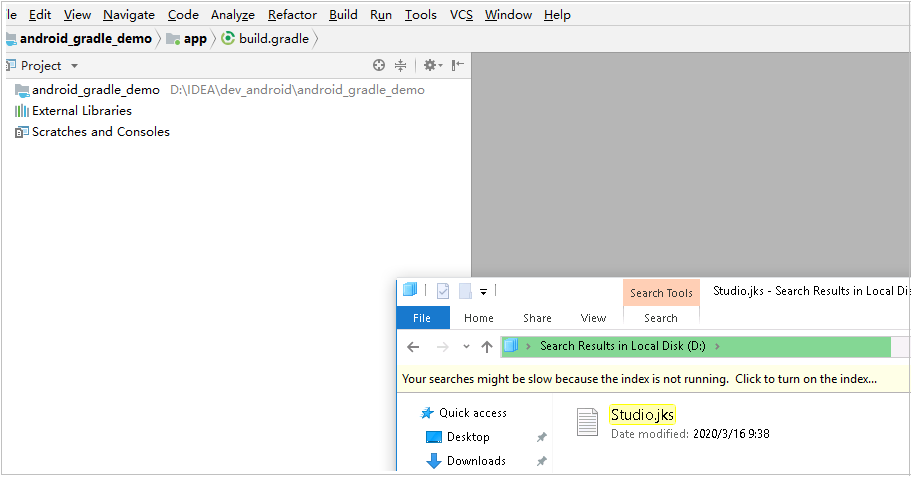Managing Files
CodeArts Build stores your Android APK signature files and settings.xml files of Maven builds, and helps you manage these files. For example, you can create, edit, and delete these files, and modify users' permissions on them.
Constraints
- The maximum file size is 100 KB.
- The file type must be .xml, .key, .keystore, .jks, .crt, or .pem.
- A maximum of 20 files can be uploaded.
Uploading a File
- Access the CodeArts Build homepage.
- Click More and select Files.
- Click Upload File.
- In the displayed dialog box, select a file, add a description, select the check box to agree to the statements, and click Save.
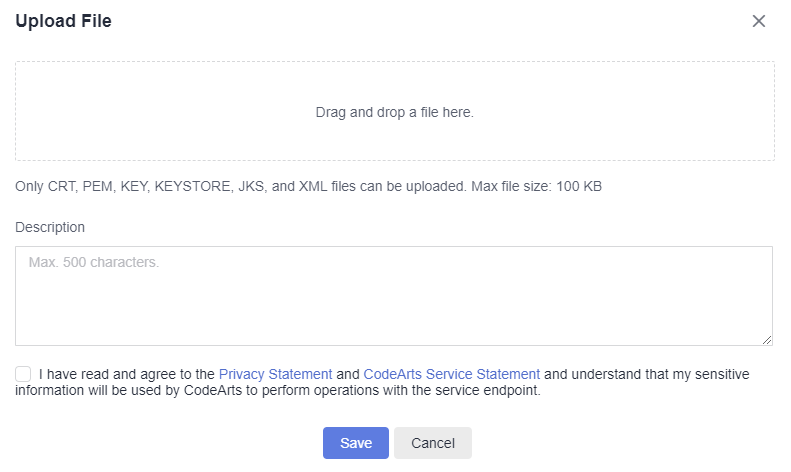
Managing Files
After uploading a file, you can edit, download, and delete it, and configure file operation permissions for other users.
- Enter a keyword in the search box to search for a file.
- Click
 in the Operation column to modify the file name and specify whether to allow all members of your account to use the file in CodeArts Build.
in the Operation column to modify the file name and specify whether to allow all members of your account to use the file in CodeArts Build. - Click
 in the Operation column to download the file.
in the Operation column to download the file. - Click
 in the Operation column and select Delete from the drop-down list. Confirm the deletion as prompted.
in the Operation column and select Delete from the drop-down list. Confirm the deletion as prompted. - Click
 in the Operation column and select Modify Permissions from the drop-down list. In the displayed dialog box, configure file operation permissions for the user.
in the Operation column and select Modify Permissions from the drop-down list. In the displayed dialog box, configure file operation permissions for the user.
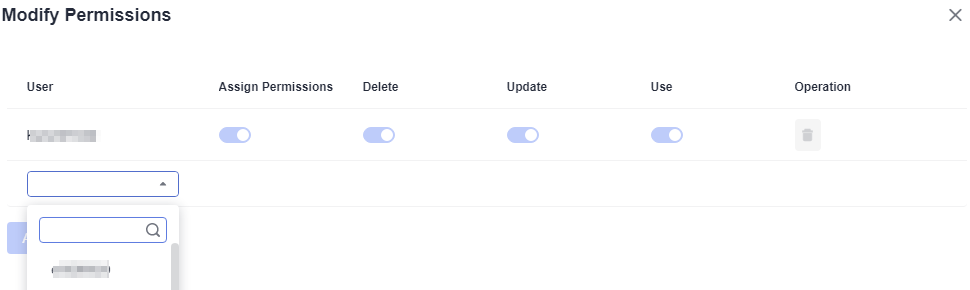
Table 1 Roles and their permissions on files Permission
Role with the Permission
Add users
All users in the project
View a file
File creator and users under the same account
Use a file
File creator and users with the use permissions configured by the file creator
Update a file
File creator and users with the update permissions configured by the file creator
Delete a file
File creator and users with the delete permissions configured by the file creator
Modify permissions
File creator
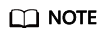
By default, the creator has all permissions, which cannot be deleted or modified.
Generating Keystore Signature Files
- Using Keytool in JDK to Generate Signature Files
- Find the JDK installation path and run keytool.exe.
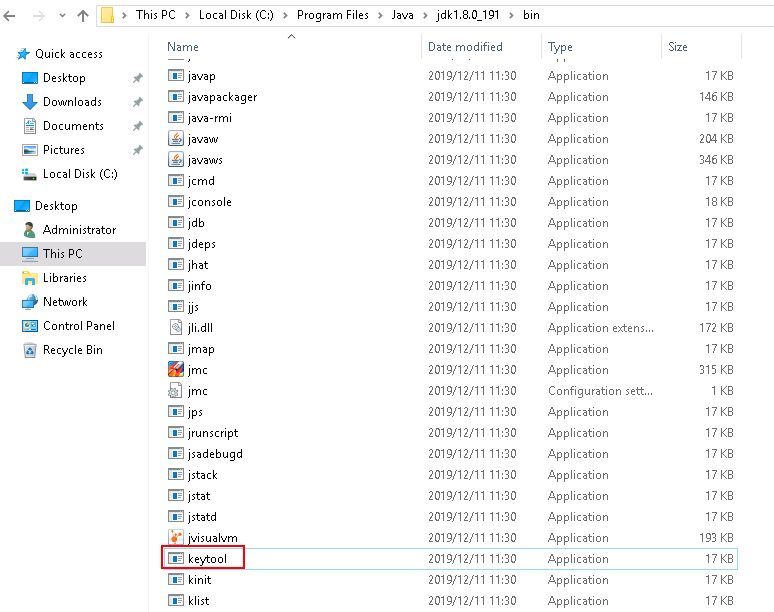
- Run the following command to generate a .jks file:
keytool -genkeypair -storepass 123456 -alias apksign -keypass 123456 -keyalg RSA -validity 20000 -keystore D:/android.jks
- Find the JDK installation path and run keytool.exe.
- Using Android Studio to Generate Signature Files
Using the settings.xml File
- When creating or editing a Maven build task, add the Download File from File Manager action on the Build Actions tab page, and select the uploaded settings.xml file.
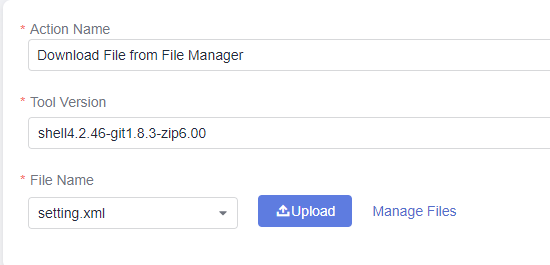
- Add --settings settings.xml to the end of the default Maven build command so that you can use the settings.xml file for build.
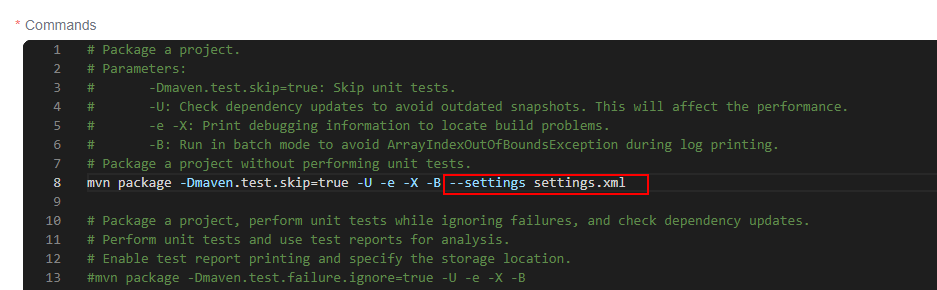
Feedback
Was this page helpful?
Provide feedbackThank you very much for your feedback. We will continue working to improve the documentation.See the reply and handling status in My Cloud VOC.
For any further questions, feel free to contact us through the chatbot.
Chatbot