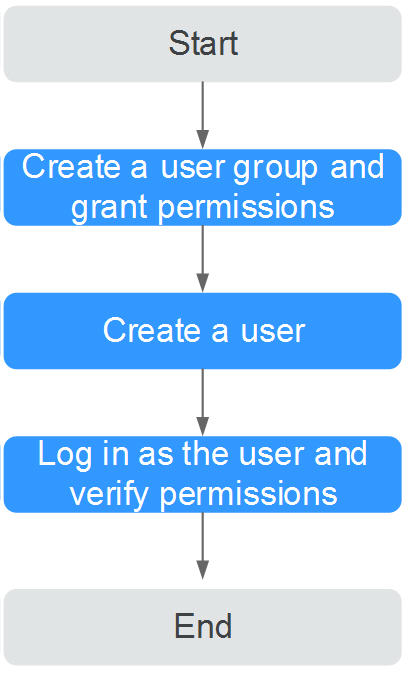Creating a User and Granting Permissions
Before using CloudTable, register a HUAWEI ID and enable Huawei Cloud services. For details, see Account Center. This section describes how to register a Huawei Cloud account. If you already have a Huawei Cloud account, you can directly log in to the management console.
Signing Up with Huawei Cloud and Completing Real-Name Authentication
- Visit the website and click Sign Up in the upper right corner of the page.
- Enter the required information and complete the registration as prompted. After the registration is complete, you are automatically logged in to Huawei Cloud.
- Click the username in the upper right corner of the page and choose Basic Information > Real-Name Authentication.
- Complete the authentication as prompted. For details, see Real-Name Authentication.
Using CloudTable Through an IAM Account
This chapter describes Identity and Access Management (IAM) fine-grained permissions management for your CloudTable. With IAM, you can:
- Create IAM users for employees based on your enterprise's organizational structure. Each IAM user will have their own security credentials for accessing CloudTable resources.
- Grant only the permissions required for users to perform a task.
- Entrust a cloud account or a cloud service to perform professional and efficient O&M on your resources.
If your cloud account does not require individual IAM users, skip this chapter.
This section describes the procedure for granting permissions (see Figure 1).
Prerequisites
- CloudTable does not support fine-grained policies. It supports only the system-defined role cloudtable Administrator. The default system role cloudtable Administrator of CloudTable applies only to accounts that have not enabled the enterprise project function. If the enterprise project function has been enabled, use the IAM custom policy to grant permissions to users.
- Learn about the permissions (see CloudTable System Permissions) supported by CloudTable and choose policies or roles according to your requirements. For the system policies of other services, see Permissions Policies.
Process Flow
- Create a user group and assign permissions to it.
Log in to the IAM console, create a user group, and assign the cloudtable Administrator permission to it.
- Create an IAM user and add it to the user group.
Create a user on the IAM console and add the user to the group created in Step 1.
- Log in and verify permissions.
Log in to the console by using the user created, and verify that the user has the granted permissions.
- Choose Service List > CloudTable Service. Then click Buy Cluster on the CloudTable console. If the cluster can be created (for example, there is only the cloudtable Administrator permission), the cloudtable Administrator permission has already taken effect
- Choose any other service in the Service List (for example, there is only the cloudtable Administrator policy). If a message appears indicating insufficient permissions to access the service, the cloudtable Administrator policy has already taken effect.
Feedback
Was this page helpful?
Provide feedbackThank you very much for your feedback. We will continue working to improve the documentation.See the reply and handling status in My Cloud VOC.
For any further questions, feel free to contact us through the chatbot.
Chatbot