Logging In to an iMetal Server Using an SSH Password
Scenarios
When a computer running Linux is connected to an iMetal server, you can log in to the iMetal server using the SSH password on the computer.
This section describes how to log in to an iMetal server from a Linux ECS using an SSH password via a VPC peering connection.
Constraints
- The iMetal server must be in Running state.
- The network connection between the login tool (such as SSH) and the target iMetal server is normal. For example, the default port 22 is not blocked by the firewall.
Prerequisites
- You have purchased a Linux ECS in the same region as the iMetal server.
For details, see Purchasing an ECS in Custom Config Mode.
- An EIP has been bound to the ECS.
For details, see Binding an EIP.
Logging In to the Server from a Linux PC
For an ECS running Linux, you can run the ssh command on the CLI to log in to the iMetal server.
- Log in to the management console.
- (Optional) Create a VPC peering connection.
- If the VPC where the ECS is deployed is different from that of the iMetal server, you need to configure a VPC peering connection.
- If the VPC where the ECS is deployed is the same as that of the iMetal server, you do not need to configure a VPC peering connection. In this case, skip this step.
For details about how to create a VPC peering connection, see Creating a VPC Peering Connection to Connect Two VPCs in the Same Account.
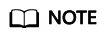
- When adding routes for the VPC peering connection, ensure that the destination of the VPC where the ECS is deployed is set to the CloudDCN subnet segment of the VPC where the iMetal server belongs.
- The security group of the ECS must allow traffic from port 22.
- Remotely log in to the ECS.
- Run the following command and log in to the iMetal server.
Feedback
Was this page helpful?
Provide feedbackThank you very much for your feedback. We will continue working to improve the documentation.See the reply and handling status in My Cloud VOC.
For any further questions, feel free to contact us through the chatbot.
Chatbot





