Logging In to an iMetal Server
Scenarios
If common remote connection software (such as SSH) is unavailable, you can use the remote login function on the management console to log in to an iMetal server.
Constraints
- Only Linux iMetal servers support remote login.
- When you log in to an iMetal server remotely, shortcut keys such as Ctrl and Alt are not well supported. For example, if you enter Alt + ASCII code, multiple special characters are displayed.
- Before exiting the management console, log out of the OS.
Prerequisites
- The iMetal server must be in Running state.
- You have set a login password when creating the iMetal server. If you do not set the password or forget the password, perform the operations as instructed in Resetting the iMetal Password.
Procedure
- Log in to the CloudDC console.
- In the navigation pane, choose Servers > iMetal Servers.
The iMetal Servers page is displayed.
Figure 1 iMetal server list
- In the iMetal server list, locate your iMetal server and click Remote Login in the Operation column.
After about one minute, the login page is displayed. Press Enter and enter username root and password to log in.
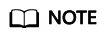
- If you do not log in within 10 minutes, the login page becomes invalid. You need to click Remote Login again.
- If you do not perform any operation for 10 minutes after you log in, the page will expire, and you need to log in again.
Feedback
Was this page helpful?
Provide feedbackThank you very much for your feedback. We will continue working to improve the documentation.See the reply and handling status in My Cloud VOC.
For any further questions, feel free to contact us through the chatbot.
Chatbot





