Configuring a Transfer Policy
A tenant administrator can modify the transfer policy to update the routing policy in an IVR flow without reconfiguring the IVR flow.
Prerequisites
Some operations under the current menu are controlled by separate permissions. If related operation permissions are not configured, the corresponding operations are not supported. For details about the operation permissions that can be configured separately, see Table 1.
Procedure
- Sign in to the AICC as a tenant administrator and choose .
- Choose and click
 . The New Distribution Policy dialog box is displayed.
. The New Distribution Policy dialog box is displayed. - Enter the basic information about the transfer policy.
Figure 1 New Distribution Policy page

- Policy Name: The value is globally unique and can contain a maximum of 64 characters.
- Policy ID: The value is globally unique and can contain a maximum of 20 characters, including only letters, digits, and underscores (_).
- Description: The value can contain a maximum of 1024 characters.
- Accumulation Period: The default value is 1 day. The value can be 15 min, 30 min, 1 hour, 1 day, or 1 week.

The routing percentage is calculated based on the allocated statistical quantity. The period indicates the retention duration of the statistical quantity data.
- Click
 to open a new rule branch data line and enter the basic information about the rule branch.
Figure 2 Adding a rule branch
to open a new rule branch data line and enter the basic information about the rule branch.
Figure 2 Adding a rule branch
- Type: Skill queue and Robots are supported.
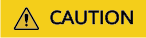
Multimedia channels do not support the Robots type.
- Transfer Object: Select a skill queue alias or robot code in the Select Skill Queue dialog box.
- Percentage: Enter an integer ranging from 1 to 100. The sum of percentages must be 100.
- Type: Skill queue and Robots are supported.
- Click
 .
.
- Click
 . In the Confirm dialog box, click
. In the Confirm dialog box, click  . The data is deleted successfully.
. The data is deleted successfully. - Click View Reference to view the policy reference details.
- Choose .
- Click
 and create a flow. Select the Call Transfer diagram element as shown in the following figure, set Transfer Type to Convert to user-defined conditional route, Routing Policy to Reference Template, and Distribution Policy to the transfer policy created in 3.
Figure 3 Call Transfer
and create a flow. Select the Call Transfer diagram element as shown in the following figure, set Transfer Type to Convert to user-defined conditional route, Routing Policy to Reference Template, and Distribution Policy to the transfer policy created in 3.
Figure 3 Call Transfer
Feedback
Was this page helpful?
Provide feedbackThank you very much for your feedback. We will continue working to improve the documentation.See the reply and handling status in My Cloud VOC.
For any further questions, feel free to contact us through the chatbot.
Chatbot





