SMS
Diagram Element

Parameter Description
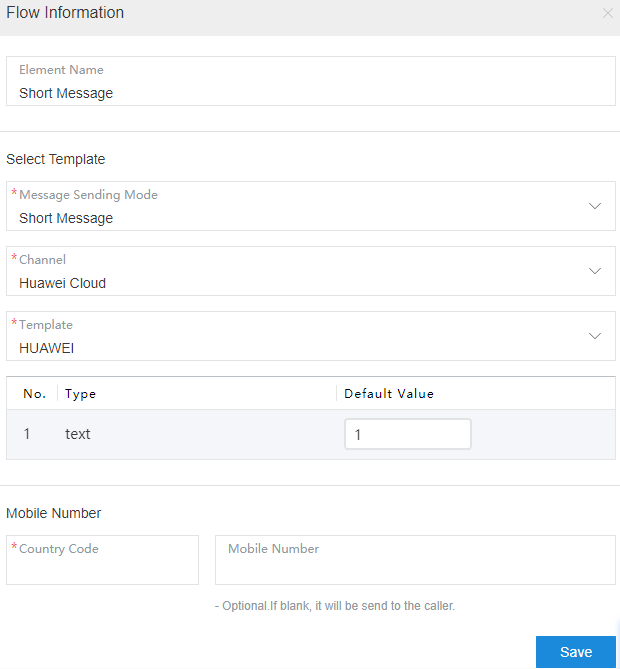
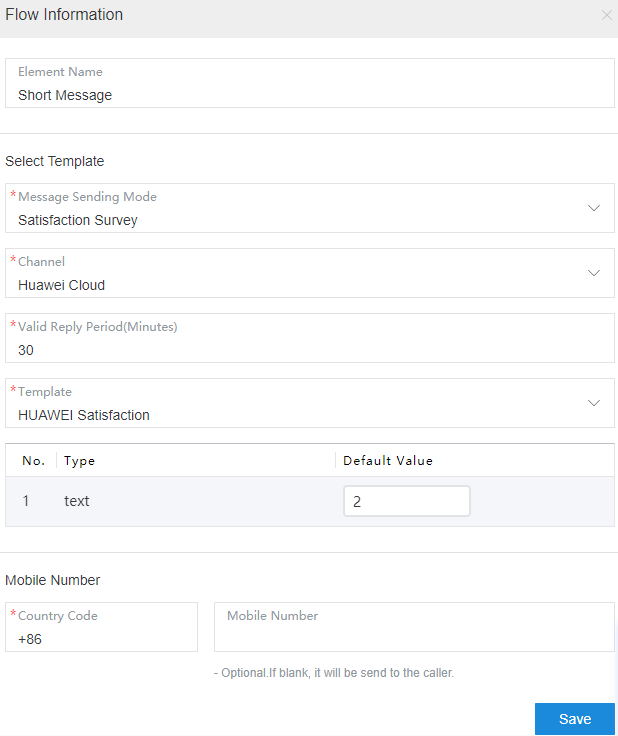
The parameters are described as follows:
- Message Sending Mode: Currently, Short Message and Satisfaction Survey are supported.
- To send a satisfaction survey SMS message, you need to set Valid Reply Period(Minutes). The value ranges from 1 to 1440.
Figure 4 Valid Reply Period(Minutes)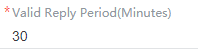
- Channel: The options are Huawei Cloud and SMS Gateway.
- Huawei Cloud: The SMS service provided by Huawei Cloud is used to send SMS messages.
- SMS Gateway: Huawei SMS gateway is used to send SMS messages.
- Template: This parameter is mandatory. The administrator SMS message templates that have been configured in the notification center are displayed based on the selected channel.
- Country Code: This parameter is mandatory. The country or region code is required for sending an SMS message. If the SMS message needs to be sent to a national number, the country or region code is also required. For example, the country code of China is +86.
- Mobile Number: This parameter is optional. If this parameter is left empty, the SMS message is sent to the calling party by default. If this parameter is set, the SMS message is sent to the specified number. Only one number is supported and the value cannot contain the country code.
Typical Application Scenarios
When a user calls the CEC and the call is routed to the IVR, if the IVR is configured with a Short Message diagram element, the Short Message diagram element is used to send an SMS message to the user.
The configuration method is as follows:
- Application Scenario
- Choose , click New, set the flow name and type, and set Is Referenced to Yes.
Figure 5 Adding a flow

- Click Edit to develop the flow as follows.
- Click or drag the Short Message diagram element in the Feature area on the left. The Short Message diagram element is added to the canvas.
Figure 6 Short Message diagram element
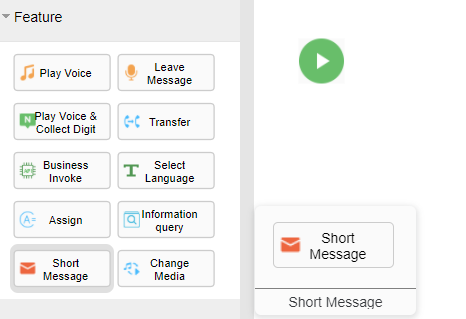
- Set parameters of the Short Message diagram element and click Save. (Huawei Cloud SMS is used as an example.)
Figure 7 Short Message
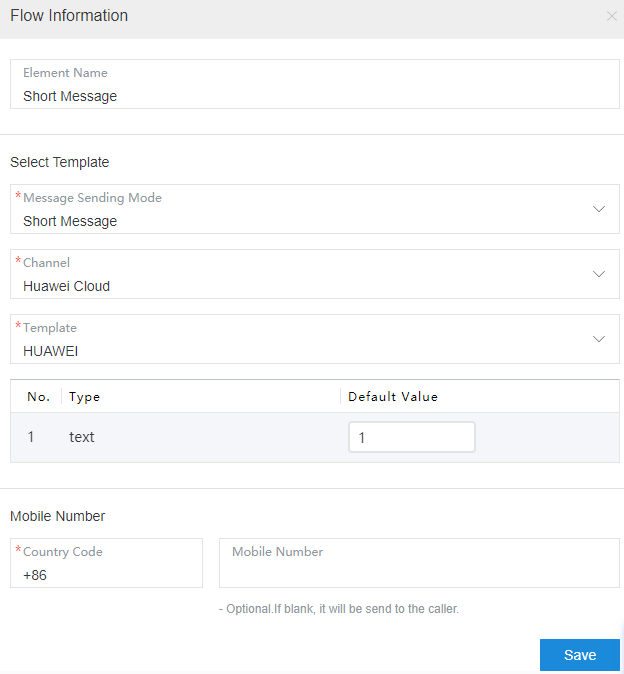 Figure 8 Satisfaction Survey
Figure 8 Satisfaction Survey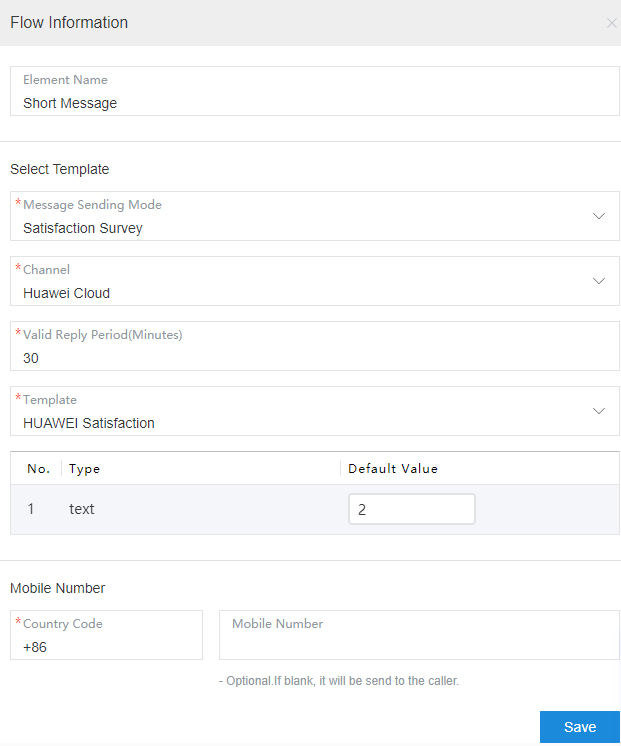
- Add connection lines. If there are no other diagram elements, the flow is shown in the following figure.
Figure 9 Example

- Perform subsequent operations based on the service requirements. You can add other diagram elements. After the development is complete, click
 to save the flow.
to save the flow.
Feedback
Was this page helpful?
Provide feedbackThank you very much for your feedback. We will continue working to improve the documentation.See the reply and handling status in My Cloud VOC.
For any further questions, feel free to contact us through the chatbot.
Chatbot





