Configuring Labels and Annotations
Pod Annotations
CCE Autopilot clusters provide multiple advanced functions during pod creation. To enable these functions, you can add annotations to pods on the console or using YAML. Table 1 describes the available annotations.
|
Function and Reference |
Annotation |
Example Value |
Description |
|---|---|---|---|
|
node.cce.io/node-az-list |
cn-east-3a,cn-east-3b |
Lists the AZs for pod affinity. For a CCE Autopilot cluster, you can set workload annotations to implement AZ affinity and schedule pods to the specified AZs. |
|
|
resource.cce.io/extra-ephemeral-storage-in-GiB |
14 |
Indicates the extra ephemeral storage capacity for a pod, in GiB. The value ranges from 0 to 994. Each pod can have 30-GiB free ephemeral storage and specified extra storage.
NOTE:
This function is only supported in clusters v1.28.6-r0, v1.27.8-r0, and later. |
|
|
(Select either of the two parameters.) |
imagecache.cce.io/specified-name |
autopilot-test |
Specifies the image cache. Enter the name of an available image cache. After the image cache is specified, the image information in the containers parameter must be the same as that in the image cache. If the specified image cache does not exist or the required images are not found in the image cache, the image cache is no longer used. The cluster will download the images based on the image information in the containers parameter. |
|
imagecache.cce.io/auto-match |
true |
Specifies whether to enable automatic image cache matching. The options are as follows:
After this option is enabled, the optimal images will be selected from all available image caches based on:
If no images are matched in the image cache, the image cache is no longer used. In this case, the images in the SWR image repository and open-source images are matched in sequence based on the specified image name. If no images are matched, a message is returned indicating that images fail to be pulled. |
|
|
resource.cce.io/instance-type |
general-computing-lite |
Specifies the pod type. The options are as follows:
NOTE:
Clusters of 1.28.8-r0, 1.31.4-r0, and later support this function. |
You can add an annotation on the console or using YAML.
Adding an Annotation on the Console
When creating a workload on the console, you can choose Advanced Settings > Labels and Annotations and add pod annotations to enable advanced functions.
For example, to add 14 GiB of ephemeral storage capacity for a pod, set Pod Annotation to resource.cce.io/extra-ephemeral-storage-in-GiB=14 and click Confirm.
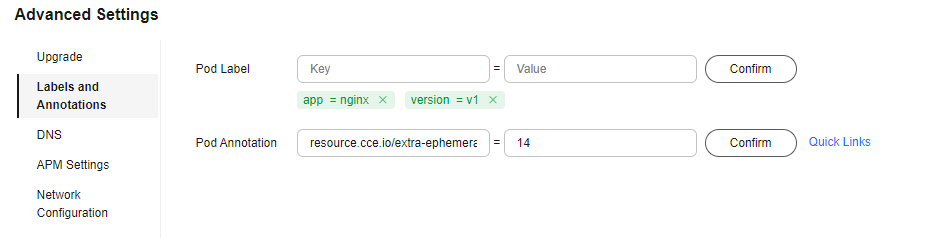
Adding an Annotation Using YAML
When creating a workload using YAML, you can use the annotations parameter to enable advanced pod functions.
For example, when creating an Nginx workload, you can use annotations to add 14 GiB of ephemeral storage capacity for a pod.
apiVersion: apps/v1
kind: Deployment
metadata:
name: nginx # Workload name
spec:
replicas: 1 # Number of pods
selector:
matchLabels: # Selector for selecting resources with specific labels.
app: nginx
template:
metadata:
labels: # Labels
app: nginx
annotations:
resource.cce.io/extra-ephemeral-storage-in-GiB: '14'
spec:
containers:
- image: nginx:latest # {Image name}:{Image tag}
name: nginx
imagePullSecrets:
- name: default-secret
Pod Labels
You can use pod labels to organize, select, and manage resources for pods to make it easy to use and maintain resources.
When you create a workload on the console, the following labels are added to the pod by default. The value of app is the workload name.
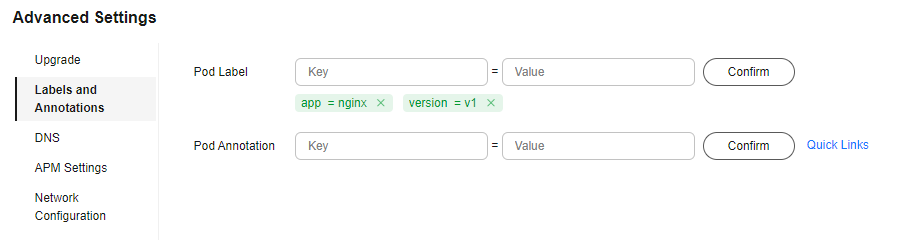
Example YAML:
...
spec:
selector:
matchLabels:
app: nginx
version: v1
template:
metadata:
labels:
app: nginx
version: v1
spec:
...
Feedback
Was this page helpful?
Provide feedbackThank you very much for your feedback. We will continue working to improve the documentation.See the reply and handling status in My Cloud VOC.
For any further questions, feel free to contact us through the chatbot.
Chatbot





