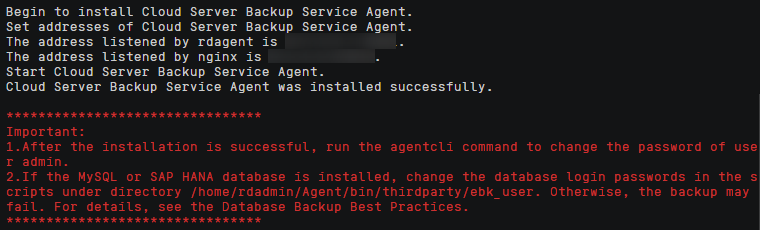Installing the Agent
Before enabling database server backup, you also need to install the Agent on your ECSs.
If Agent is not installed on servers, database server backup will fail, but a common server backup can be performed instead. To ensure a successful database server backup, download and install the Agent first.
Operation Instructions
- Database server backup is available only for x86-based ECSs. It is not available for Kunpeng-based ECSs.
- During the Agent installation, the system requires the rdadmin user's permissions to run the installation program. To improve O&M security, change the user rdadmin's password of the Agent OS regularly and disable this user's remote login permission. For details, see Changing the Password of User rdadmin.
- Table 1 lists the OSs that can have the Agent installed. Only Windows OSs in English can have the Agent installed.
Table 1 OSs supporting the Agent Database
OS
Supported Versions
SQLServer 2008
Windows
Windows Server 2012, 2012 R2, 2019 for x86_64
SQLServer 2012
Windows
Windows Server 2012, 2012 R2, 2019 for x86_64
SQLServer 2019
Windows
Windows Server 2019 for x86_64
SQLServer 2014/2016/EE
Windows
Windows Server 2016 Datacenter for x86_64
MySQL 5.5/5.6/5.7
Red Hat
Red Hat Enterprise Linux 6 and 7 for x86_64
SUSE
SUSE Linux Enterprise Server 12, 15 SP1, 15 SP2 for x86_64
CentOS
CentOS 6 and 7 for x86_64
EulerOS
Euler OS 2.2, 2.3 for x86_64
HANA 1.0/2.0
SUSE
SUSE Linux Enterprise Server 12 for x86_64

For Windows servers, ensure that Volume Shadow Copy is running properly. Otherwise, the backup will fail.
- Table 2 lists the supported SHA256 values.
Table 2 SHA256 values Package Name
SHA256 Value
Cloud Server Backup Agent-CentOS6-x86_64.tar.gz
f0c59ccb4443bcb6e874bf6e3c574914f9f8b27f3f7379e2d81956a9972802f3
Cloud Server Backup Agent-CentOS7-x86_64.tar.gz
2d3028cb794e1699bae9f65746a60ae99be17d5c4c5e7ebe6b45ff261db9c3c7
Cloud Server Backup Agent-EulerOS2-x86_64.tar.gz
4fb4cf9cb6f5b0e6c13d8ad8bf928754cb95332ee645a97fd0bb3fcbeb53d003
Cloud Server Backup Agent-RedHat6-x86_64.tar.gz
6ae3838fb5644f0f47282c211fe20c6b57a7c5c1d683cd5a1f55860d259b2054
Cloud Server Backup Agent-RedHat7-x86_64.tar.gz
40fa68a808d9da04672678b2773e3345ea6c9dee3c17d598acb66a023cc5cacc
Cloud Server Backup Agent-SuSE11-x86_64.tar.gz
346cc9f1fc0a41a817abb2db61e657a4d615449e13bc46f1c1cfbadc0b281f47
Cloud Server Backup Agent-SuSE12-x86_64.tar.gz
625279b9c9d17ddcc4210b78242efebacdad73f808b86754659d243ece85a400
Cloud Server Backup Agent-WIN64.zip
b7b2067ac89f1fec635d82e3fe2ea794ce6482f9880838f34924b383be44ac4e

During Agent installation, the system automatically opens an available port between 59,526 and 59,528 on the ECS to allow communication. If port 59,526 is occupied, it will try 59,527, then 59,528.
Prerequisites
- The username and password for logging in to the console have been obtained.
- The security group has been configured.
- The Agent Status of the ECS is Not installed.
- If you use Internet Explorer, you need to add the websites you will use to trusted sites.
Feedback
Was this page helpful?
Provide feedbackThank you very much for your feedback. We will continue working to improve the documentation.See the reply and handling status in My Cloud VOC.
For any further questions, feel free to contact us through the chatbot.
Chatbot