Binding an EIP to a CBH Instance
An EIP must be bound to a bastion host instance if you want to perform any of the following operations (the minimum EIP bandwidth is 5 Mbit/s):
- Log in to your bastion host using a web browser. Login address: https://<EIP-of-the-bastion-host-instance>. for example, https://10.10.10.10.
- If the mobile SMS login is configured, you need to obtain the verification code through the mobile phone. If the EIP is not configured, you cannot receive SMS messages.
- Interconnect with LTS to send logs. For details, see Configuring LTS.
- In V3.3.2.0 and earlier versions, if no EIPs are bound to a bastion host instance, operations such as changing the version specifications, upgrading the version, and starting or restarting the instance will fail.
Constraints
When binding an EIP to a CBH instance, the operation can be done on the CBH console only. Otherwise, you cannot log in to the CBH instance using IAM.
Prerequisites
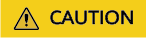
- An EIP can be bound to only one cloud resource. A CBH instance cannot share an EIP with other cloud resources.
- The same account must be used when you purchase CBH instances and EIPs to be bound to them. The instances and EIPs must be in the same region.
Procedure
- Log in to the CBH console.
- Click
 in the upper left corner on the displayed page and select a region.
in the upper left corner on the displayed page and select a region. - Locate the row containing the instance to which you want to bind an EIP. In the Operation column, choose More > Configure Network > Bind EIP.
- In the displayed dialog box, select an EIP in the Unbound status and click OK.
If no EIPs are available, create one. For details, see EIP Overview.
After the EIP is bound, you can view it in the EIP column of the instance list. The Login button in the Operation column becomes available.
Feedback
Was this page helpful?
Provide feedbackThank you very much for your feedback. We will continue working to improve the documentation.See the reply and handling status in My Cloud VOC.
For any further questions, feel free to contact us through the chatbot.
Chatbot





