Authorizing a Source Code Repository
Creating an Authorization
- Log in to CAE.
- Choose System Settings.
- Click Edit in the Source Code Repository Authorizations module.
- Click Create Authorization, select the required source code repository by referring to Table 1, and set parameters.
Table 1 Authorization parameters Parameter
Description
*Authorization
Authorization name, which cannot be changed after being created.
*Repository Type
The following official repositories are supported:
- GitHub (https://github.com)
Authorization mode: OAuth or private token.
- Bitbucket (https://bitbucket.org)
Authorization mode: OAuth or private Bitbucket.
- GitLab (https://gitlab.com)
Authorization mode: OAuth or private token.
- GitHub (https://github.com)
- Click OK.
Figure 1 Creating a source code repository authorization

- In the Service Statement dialog box, select I understand that the source code building function of the ServiceStage service collects the information above and agree to authorize the collection and use of the information. Click OK.
- On the Authorized Source Code Repository page, you can view the authorization information about the authorized source code repositories, including the authorization name, status, type, repository username, authorization mode, creation time, and update time.
Re-authorizing a Source Code Repository
- Log in to CAE.
- Choose System Settings.
- Click Edit in the Source Code Repository Authorizations module.
- Select the target authorization and click Re-authorize in the Operation column.
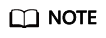
During re-authorization, the code source repository cannot be changed. You can only select another authorization mode.
- Click OK.
Deleting an Authorization
- Log in to CAE.
- Choose System Settings.
- Click Edit in the Source Code Repository Authorizations module.
- Use either of the following methods to delete an authorization:
- Batch deletion
- Select the target authorized source code repositories and click to delete Bulk Delete.
Figure 2 Batch deletion

- In the displayed dialog box, enter DELETE and click OK.
- Select the target authorized source code repositories and click to delete Bulk Delete.
- Individual deletion
- Select the target authorized source code repository and click Delete in the Operation column.
- In the displayed dialog box, enter DELETE and click OK.
- Batch deletion
Feedback
Was this page helpful?
Provide feedbackThank you very much for your feedback. We will continue working to improve the documentation.See the reply and handling status in My Cloud VOC.
For any further questions, feel free to contact us through the chatbot.
Chatbot





