Assigning a Custom Role to a User
You must assign a role to a user created. The user can have the default role or a custom role.

By default, you can create 10 roles as an administrator.
Procedure
- Use your account to sign in to Huawei Cloud.
- Click Partner Center in the drop-down list of your account name in the upper right corner.
- Choose Organization > Member Management in the menu on the top.
- Click Create Custom Role on the Roles tab page.

- Set the basic information about the new role.
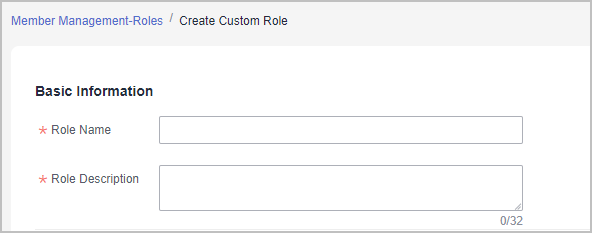
- Select permissions for the new role.
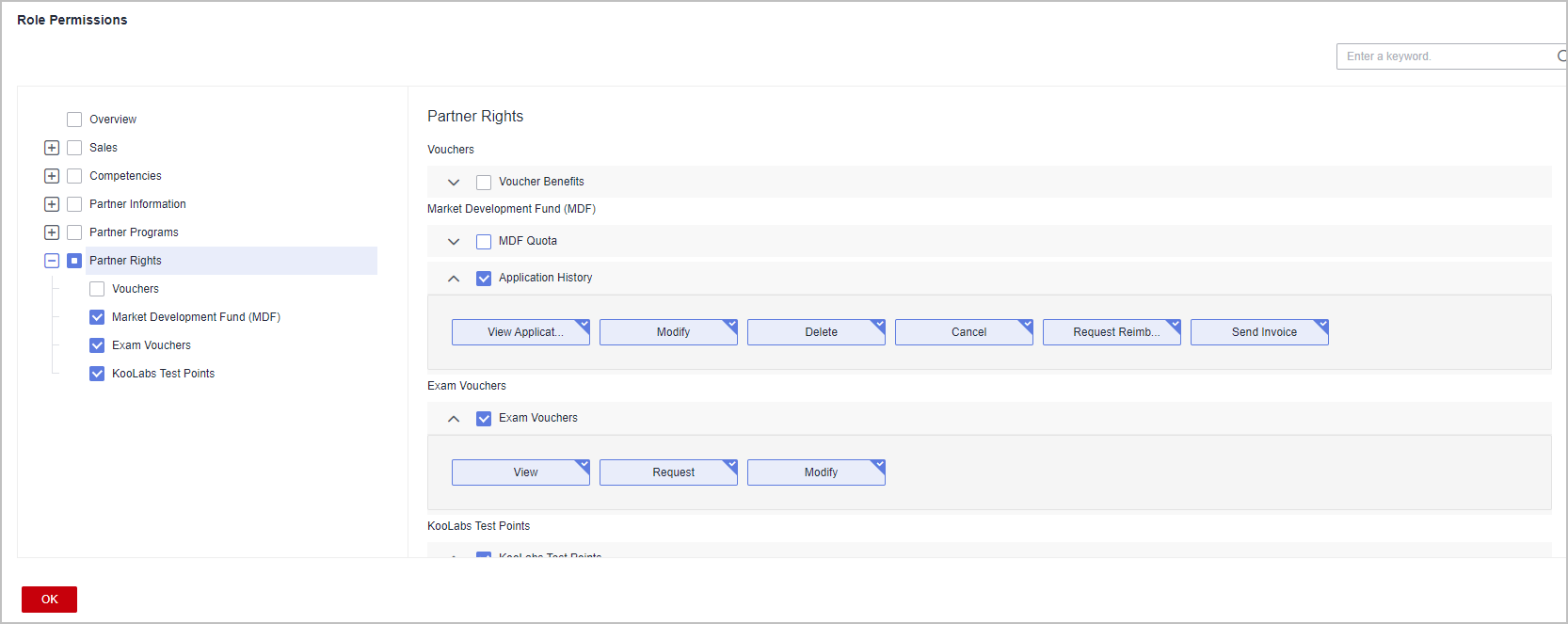

- When you assign permissions to a role, the system will automatically assign default permissions to the role even if you select only one permission for this role.
- Click OK.
A message is displayed indicating that the operation is successful. The new role appears in the role list.
- Select a user on the Users tab page and click Assign Role in the Operation column.
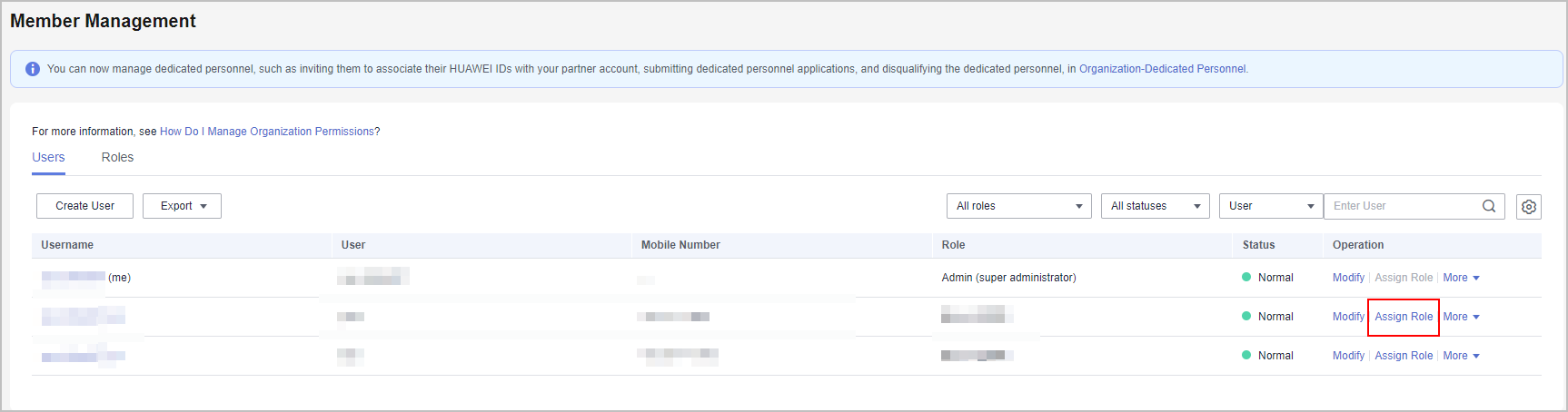
- Select the role you created and click OK.
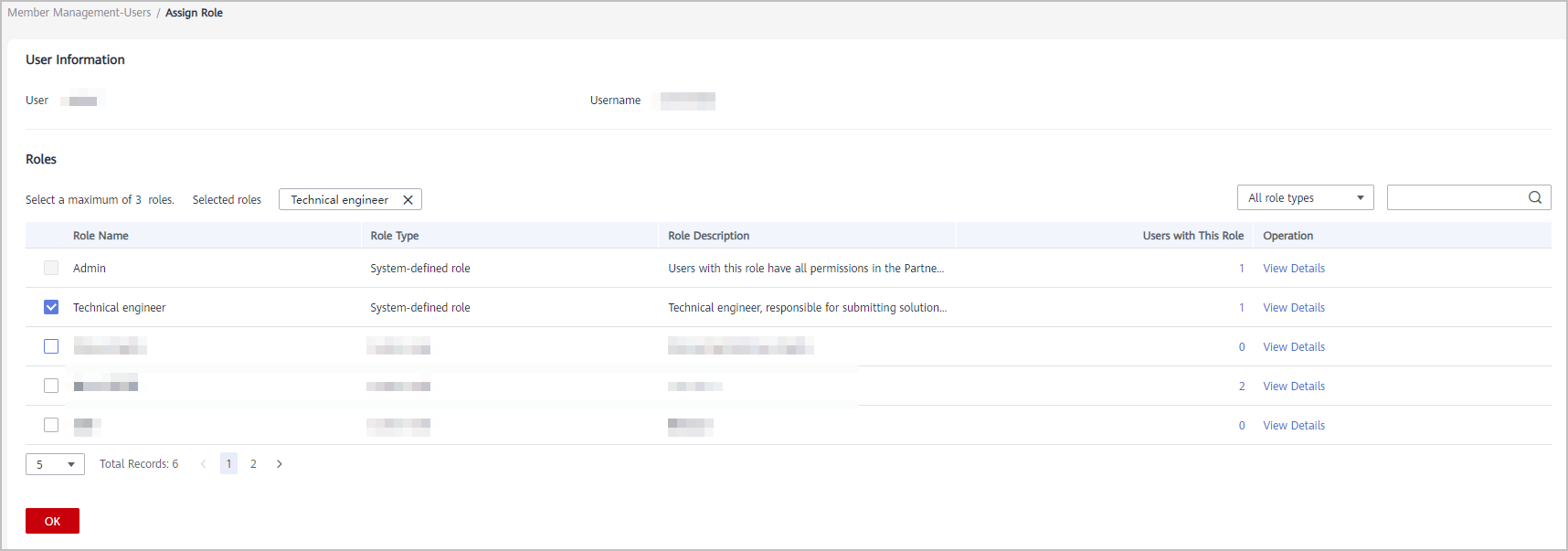
Other Operations
- Viewing Users Associated with a Role
In the role list, click a number in the Number of Users column. In the Users with This Role dialog box that is displayed, you can see all the users that have this role.
- Viewing Details About a Role
In the role list, click View Details for a role in the Operation column. On the View Role Details page that is displayed, you can see the details about the role.
- Modifying a Custom Role
In the role list, click Modify for a role in the Operation column. On the Modify Role page that is displayed, you can modify the role settings.
- Deleting a Custom Role
When there are no users associated with a role, you can click Delete for the role in the Operation column. Then click OK to delete the role.
Feedback
Was this page helpful?
Provide feedbackThank you very much for your feedback. We will continue working to improve the documentation.See the reply and handling status in My Cloud VOC.
For any further questions, feel free to contact us through the chatbot.
Chatbot





