Querying Customers
A partner can query all the associated customers' current estimate and basic information.
Procedure
- Sign in to Huawei Cloud as a partner.
- In the drop-down list of your account name, click Partner Center to go to the Partner Center.
- On the top navigation bar, select Sales > Customers > Customer Management.
- Set search criteria to search for customers
You can search for customers by customer name, customer account, customer ID, account manager name, month-to-date expenditure, resource expiration date, mobile number, and customer tag.
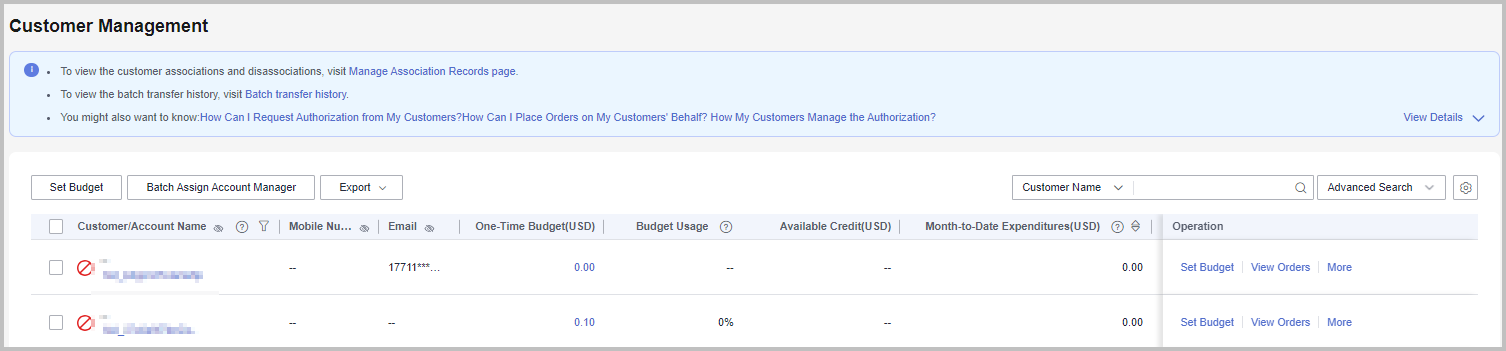

- Click Manage Association Records to view historical association and disassociation records and process disassociation requests from customers.
- Click
 next to a header to view complete contents in the column. For example, you can click the eye icon next to Email to view complete emails.
next to a header to view complete contents in the column. For example, you can click the eye icon next to Email to view complete emails.
- Click the account name of the customer you want to view. Then, on the displayed page, view the customer details.
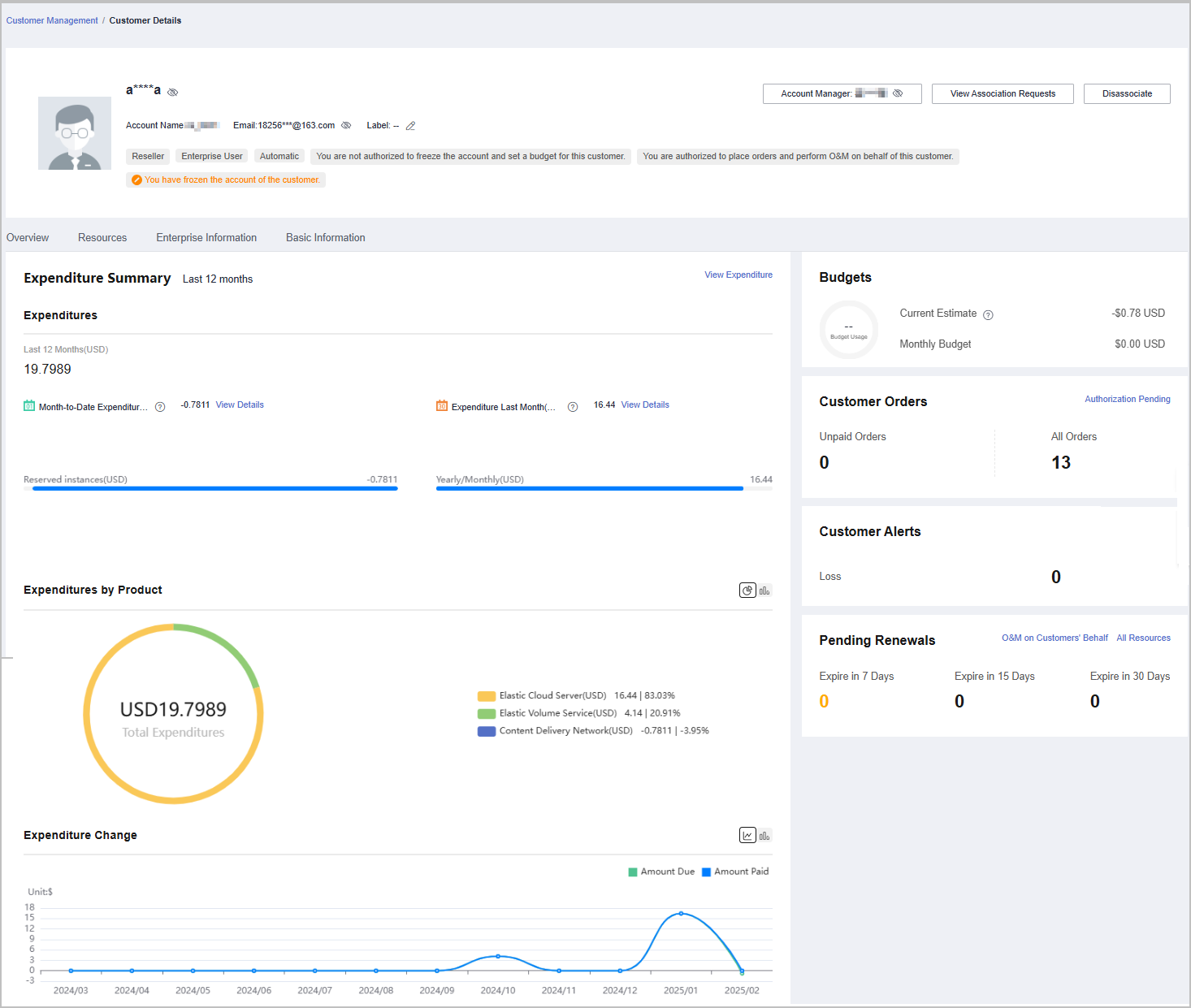

- You can click Assign Account Manager to assign an account manager for the customer. If you need to change the account manager for a customer, you can click Account Manager: ***.
- If you are assigned the permissions for freezing accounts and setting budgets for your customers, you can click Unfreeze Account from the drop-down list of Account Freezing/Unfreezing to unfreeze accounts for your customers.
- If you are assigned the permissions for freezing accounts and setting budgets for your customers, you can click Unfreeze Account and Resources from the drop-down list of Account Freezing/Unfreezing to unfreeze both accounts and resources for your customers.
- Click View Association Requests to view and handle the association requests.
- Click Disassociate to disassociate from the customer.
- On the Overview tab, you can view customer budget usage. You can click Set Budget to set a monthly or one-off budget for the customer after required permissions have been granted to you.
- On the Overview tab, you can click the number under Unpaid Orders or All Orders to view order information. You can click Request Authorization to apply for permissions to perform operations for the customer. After obtaining the permission for performing operations on the customer's behalf, you can click Place Order on Customers' Behalf to place an order to purchase yearly/monthly and pay-per-use resources for the customer associated in the reseller model.
- On the Overview tab, you can check how many alerts you need to handle and click the number to check the list of alerts.
- On the Overview tab, you can view the customer's resources to be renewed. You can click O&M on Customers' Behalf to obtain customer authorization first and then perform operational tasks for the customer as needed after required permissions have been granted to you. You can view all resources, such as yearly/monthly resources, pay-per-use resources, reserved instances, and savings plans, by clicking All Resources, or view resources that are going to expire in 7 days, 15 days, or 30 days by clicking the number under Expire in 7 Days, Expire in 15 Days, or Expire in 30 Days.
- On the Overview tab, you can view expenditure summary including Expenditures, Expenditures by Product, and Expenditure Change. You can click View Expenditure to view expenditure details. Click View Details next to Month-to-Date Expenditures or Expenditure Last Month to view expenditure details of this month or last month. You can click the icons in Expenditures by Product and Expenditure Change to check the rankings by expenditures on different products and the different types of charts, respectively.
- On the Resources page, you can view and export yearly/monthly resources, pay-per-use resources, and savings plans.
- On the Basic Information tab, you can click Account Manager History to view the account managers assigned to the customer.
Other Operations
A partner can perform the following operations on the Customer Management page:
- Choose Export > Export Selected to export all the customers of the partner.

Only the administrator can export the customer list. If other operators need to export the customer list, contact the administrator.
When using the export function of Partner Center, please note that any sensitive information, such as customer names, mobile numbers, and email addresses, will be anonymized.
- Click Export > View Export. On the Export History page, click Download in the Operation column to download and view the exported customers.
- Click Set Budget to set the budget for customers of the reseller mode. For details, see Setting Monthly Budgets for Customers and Setting One-Time Budgets for Customers.
- Click More > Disassociate to disassociate from a customer.
- Click View Orders to view all orders of a customer.
- Choose More > View Resources to view a customer's pay-per-use and yearly/monthly resources. For details, see Viewing a Customer's Resources.
- Click More > Customer Spend to view all expenditure details of a customer.
- Click More > Assign Account Manager to assign an account manager to a customer. For details, see Assigning an Account Manager for a Customer.
Feedback
Was this page helpful?
Provide feedbackThank you very much for your feedback. We will continue working to improve the documentation.See the reply and handling status in My Cloud VOC.
For any further questions, feel free to contact us through the chatbot.
Chatbot





