Updated on 2025-08-25 GMT+08:00
Canceling Orders
If you do not want to pay for an order after placing it, you can manually cancel it. If you do not manually cancel the order, it will be automatically canceled when expired.
Procedure
- Go to the Unpaid Orders page.
- You can enter an order No. to search for orders to be canceled, or filter these orders by service type, order type, or order status.
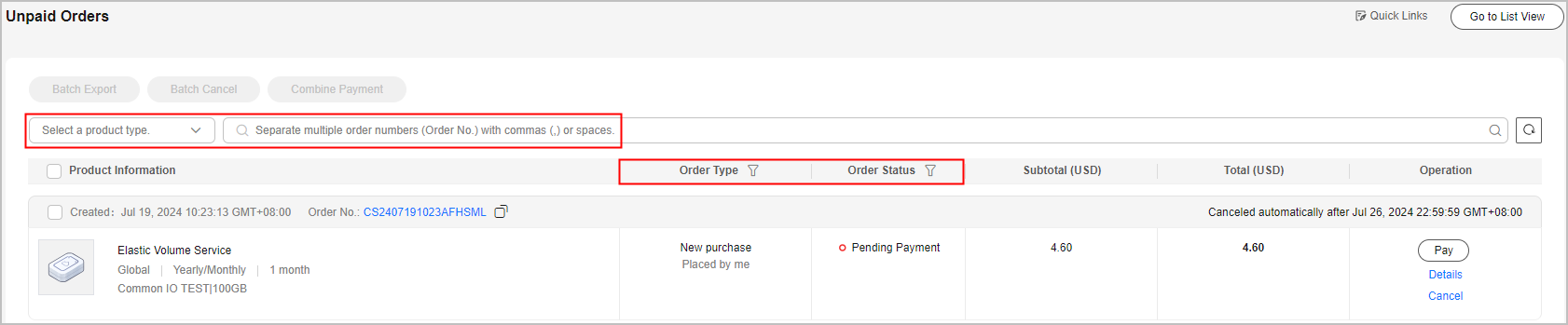
- Cancel a single order or multiple orders.
- Single order cancellation: Click Cancel for a desired order.
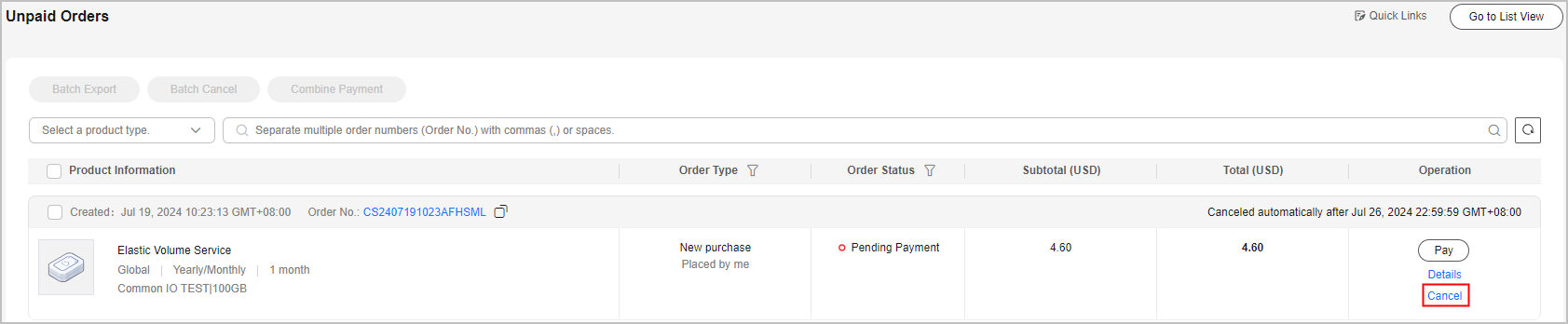
- Batch order cancellation: Select the desired orders, and click Batch Cancel above the order list.


- The orders generated for combined purchase must be canceled together. If you cancel one of orders in a combined purchase, other orders for the combined purchase will be canceled together.
- When a combined order is canceled, all orders stated in the combined order are canceled together.
- Single order cancellation: Click Cancel for a desired order.
- Click OK.
Feedback
Was this page helpful?
Provide feedbackThank you very much for your feedback. We will continue working to improve the documentation.See the reply and handling status in My Cloud VOC.
The system is busy. Please try again later.
For any further questions, feel free to contact us through the chatbot.
Chatbot





