Creating a Permission Set
Permission sets can be assigned to users or permission profiles. For example, when user A and user B have the same profile, if you need to grant different permissions to the two users without changing their profile, you can configure permission sets.
Creating a Permission Set
- Log in to the Huawei Cloud Astro Zero console and click Access Homepage. The application development page is displayed.
- In the upper left corner of the page, click
 and choose Environments > Environment Configuration.
and choose Environments > Environment Configuration. - Choose Maintenance from the main menu.
- In the navigation pane, choose Global Elements > Permission Sets. Then click New.
- Set the permission set name and label (for example, exProfile), and click Save.
- On the permission set details page, grant the required permissions to the new permission set.
- Basic Information: Click
 and set the basic information and permission information about the permission set.
and set the basic information and permission information about the permission set. - App Setting: specifies the applications to which the permission set are assigned.
- On the Standard Object Settings and Custom Object Settings tab pages, configure access permissions for objects and object fields.
- On the Interface tab page, configure permissions for running flows, scripts, and BPM.
- Basic Information: Click
Assigning a Permission Set to a User
- Log in to the Huawei Cloud Astro Zero console and click Access Homepage. The application development page is displayed.
- In the upper left corner of the page, click
 and choose Environments > Environment Configuration.
and choose Environments > Environment Configuration. - Choose Configuration from the main menu.
- In the navigation pane, choose User Security > Users.
- In the displayed page, click the target username. The user details page is displayed.
- Click Edit in the Permission Sets Information area to assign the permission set to the user.
Figure 1 Assigning a permission set to a user
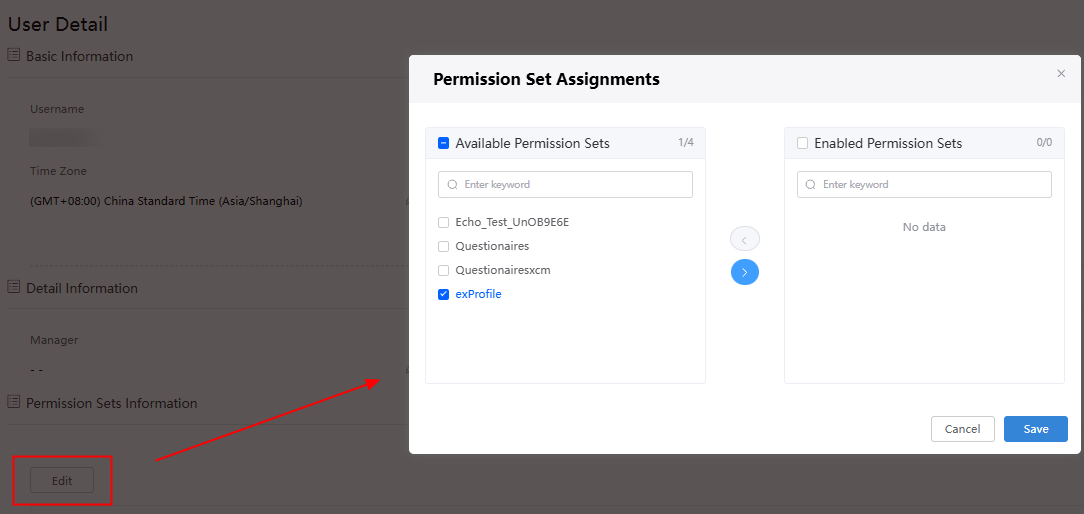
- In the available permissions sets area, select the corresponding permissions, click
 , and click Save.
, and click Save.
Assigning a Permission Set to a Profile
- Log in to the Huawei Cloud Astro Zero console and click Access Homepage. The application development page is displayed.
- In the upper left corner of the page, click
 and choose Environments > Environment Configuration.
and choose Environments > Environment Configuration. - In the navigation pane, choose User Security > Profiles.
- In the Profiles page, click the target profile. The profile details page is displayed.
- Choose the Permission Sets tab page, and click Edit to assign a permission set to the profile.
Figure 2 Assigning a permission set to a profile
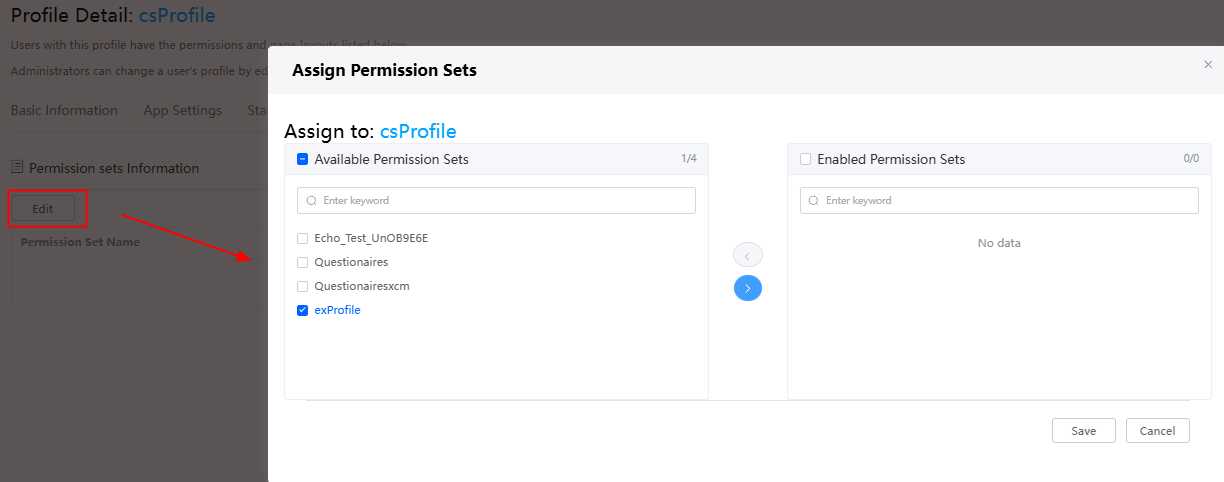
Adding a Permission Set to an Application
During application development, you can import the permission set configured in the management center on the application development page. After the import, the permission set can be released with the application when the application is packaged and released.
- Log in to the application designer by referring to Logging In to the Application Designer.
- In the navigation pane, choose Settings. The application settings page is displayed.
- Choose Permissions. On the displayed page, click Import to import the created permission set.
Figure 3 Importing a service permission certificate
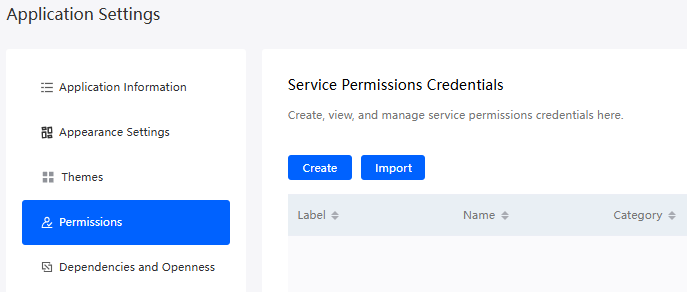
Feedback
Was this page helpful?
Provide feedbackThank you very much for your feedback. We will continue working to improve the documentation.See the reply and handling status in My Cloud VOC.
For any further questions, feel free to contact us through the chatbot.
Chatbot





