Modifying the Access Scope of Anonymous User Profile
Applications developed in Huawei Cloud Astro Zero support guest access. Guests are special portal users. Anonymous User Profile is preset by the platform and can be used to control the access permission of guests.
Modifying Guest Access Permissions
- Log in to the Huawei Cloud Astro Zero console and click Access Homepage. The application development page is displayed.
- In the upper left corner of the page, click
 and choose Environments > Environment Configuration.
and choose Environments > Environment Configuration. - In the navigation pane, choose User Security > Profiles.
- In the Profiles page, click Anonymous User Profile. The profile details page is displayed.
- On the basic information and application settings tab pages, modify guest permissions as required.
- On the Basic Information tab page, click
 next to the parameter to modify the basic information about Anonymous User Profile.
next to the parameter to modify the basic information about Anonymous User Profile.
- Basic Information: basic information about the profile. Currently, only the description can be modified.
- Password Policies: the password policy for logging in to the system, including the lockout duration and the maximum number of consecutive login attempts.
- Session Policies: validity period of the access token and refresh token.
- Permissions: basic permissions contained in Anonymous User Profile.
- On the App Settings tab page, click
 next to App Settings to set whether the application is visible on the page.
next to App Settings to set whether the application is visible on the page.
When there are two or more applications, at least one application must be visible. After this function is enabled, click
 in the upper left corner of the application preview page. In the displayed application list, you can switch applications.
in the upper left corner of the application preview page. In the displayed application list, you can switch applications.
- On the Standard Object Permissions and Custom Object Permissions tab page, set permissions for objects and object fields.
Figure 1 Setting permissions for objects and object fields
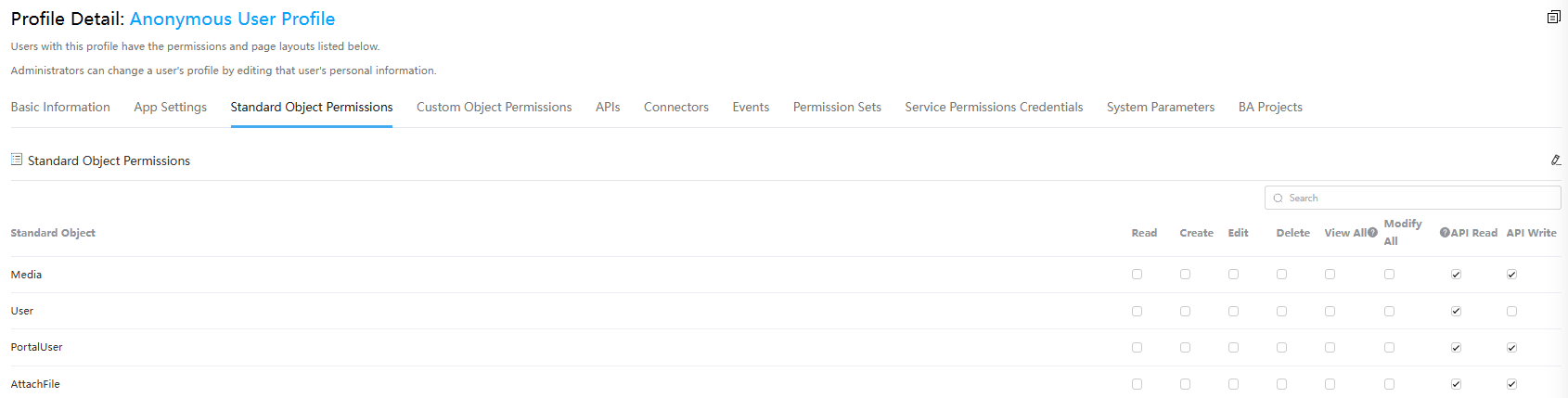
- On the APIs tab page, configure permissions for running flows, scripts, and BPM.
- On the Connectors tab page, set the OBS buckets and object storage proxies that can be accessed.
- On the Events tab page, configure the events that can be accessed.
- On the Permission Sets tab page, configure permission sets for the profile.
For details about how to create a permission set, see Creating a Permission Set.
- On the Service Permissions Credentials tab page, configure service permissions.
When customizing an API URL, you can configure service permission credentials to allow only specific users to access the API URL. For details, see Customize a URL for Calling Scripts and Customizing the URL for a Flow.
- On the System Parameters tab page, configure the system parameters that can be read.
- On the Basic Information tab page, click
Feedback
Was this page helpful?
Provide feedbackThank you very much for your feedback. We will continue working to improve the documentation.See the reply and handling status in My Cloud VOC.
For any further questions, feel free to contact us through the chatbot.
Chatbot





