Creating a Trigger
You can design triggers to meet specific needs, allowing the system to automatically execute tasks as intended, thus achieving the desired outcomes. For example, you can create a trigger based on the Employee__CST object. When a record with name set to zhangsan is created or updated in the system, the system sends a notification email to zhangsan@qq.com.
Creating a Trigger
- Log in to the application designer by referring to Logging In to the Application Designer.
- In the navigation pane, click Logic.
- (Optional) Click
 next to Trigger to add a folder.
next to Trigger to add a folder.
By default, triggers are stored in the root folder. Before creating an event, you can create a folder for storing the trigger. You can drag the trigger to a specified folder.
- Move the cursor to the created trigger folder and click
 . The page for adding a trigger is displayed.
. The page for adding a trigger is displayed.
If no trigger folder is created, click
 next to Trigger. The page for adding a trigger is displayed.
next to Trigger. The page for adding a trigger is displayed. - Set the trigger object, label, name, and trigger type, and click Add. The trigger editing page is displayed.
Figure 1 Creating a trigger
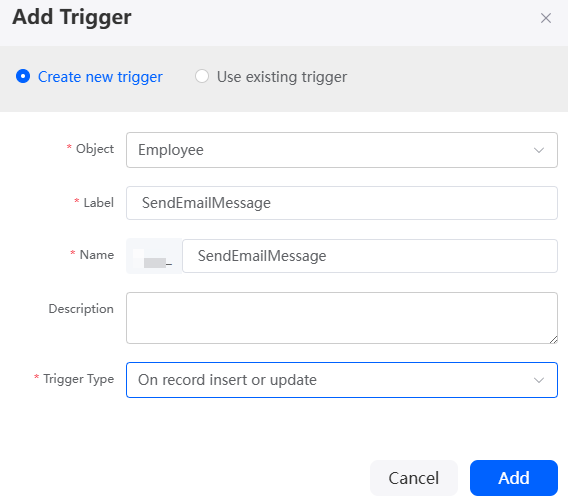
- Click Add Criteria, set conditions, and click Save.
Figure 2 Creating a rule
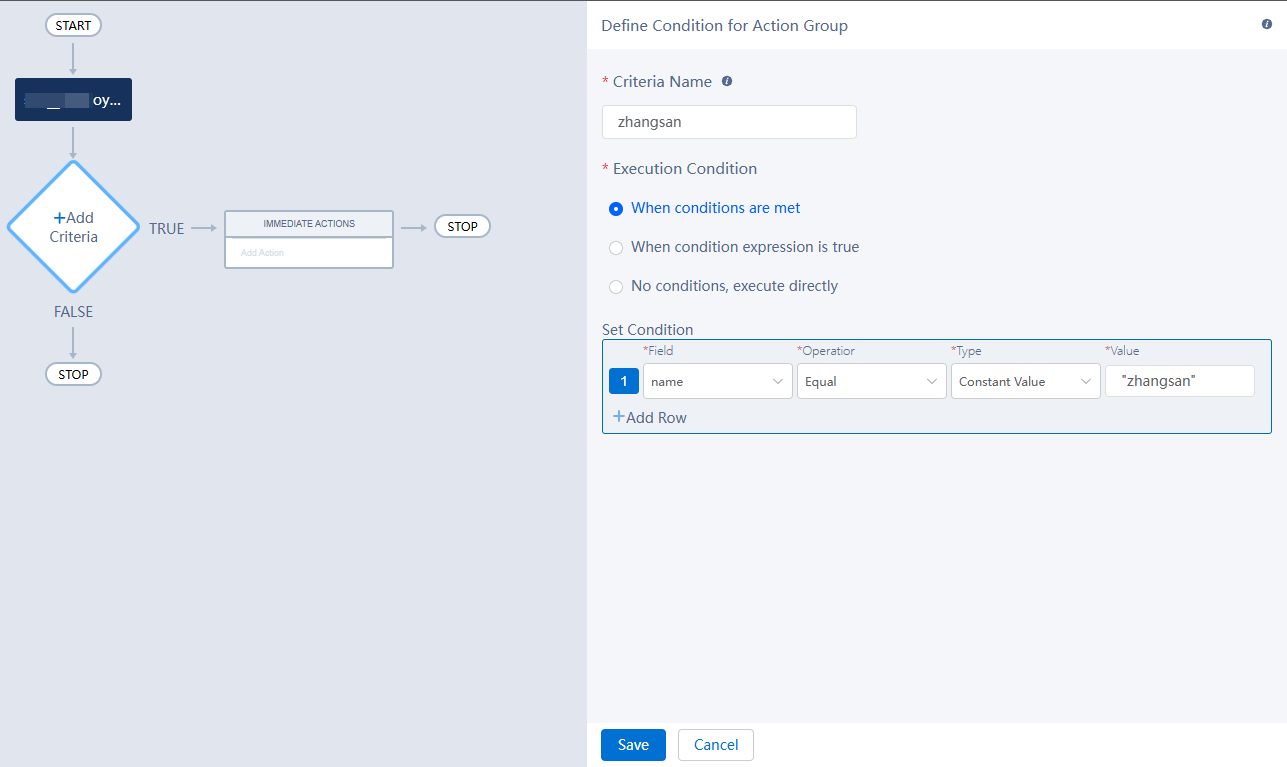
- Criteria Name: name of the new rule.
- Execution Condition: condition for entering the rule. For example, set this parameter to When conditions are met.
- Set Condition: Set the field to name, operator to Equal, type to Constant Value, and value to zhangsan.
- Click Add Action, set the action to be executed after the rule conditions are met, and click Save.
Figure 3 Creating an action
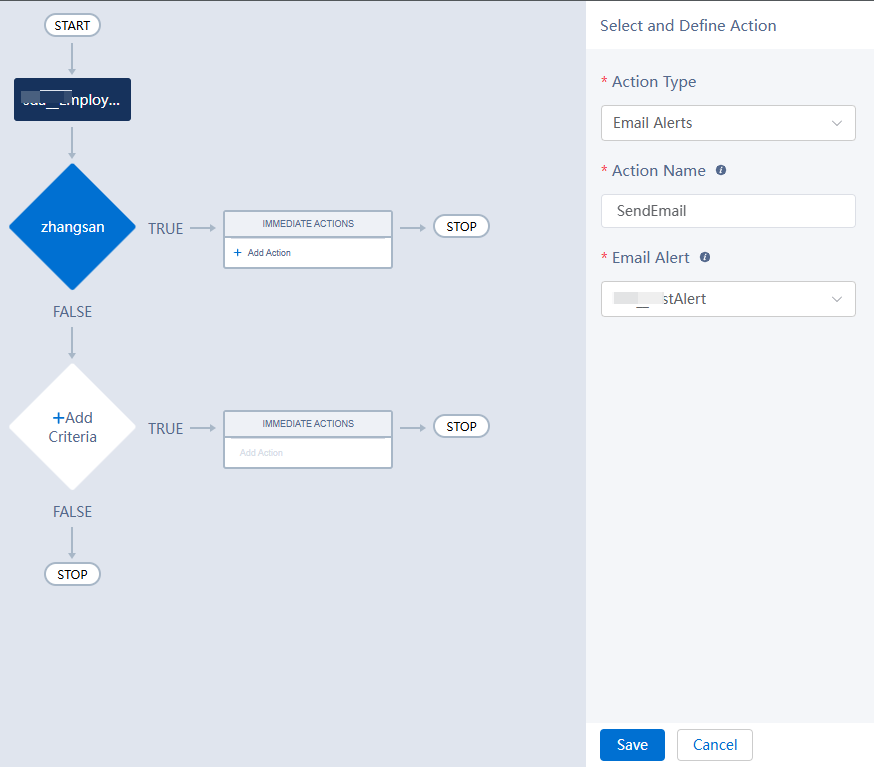
- Action Type: Specify the action type, for example, Email Alerts.
- Action Name: Enter the name of the action to be created.
- Email Alert: Select the configured email alarm.
- Click
 in the upper part of the trigger editing page to activate the trigger.
in the upper part of the trigger editing page to activate the trigger. - Verify the configuration.
Create a record based on the Employee__CST object. Set the name field of the object to zhangsan. If the user whose email address is 123@qq.com receives the notification email, the trigger is created successfully.
FAQs
Who determines the permission to perform actions set by a trigger: the trigger creator or the trigger user?
Answer: Permission to execute trigger actions depends on the user's own permissions, not the trigger creator. For example, a trigger is associated with the object D__CST, the trigger type is On record insert or update, and the event C is executed when the trigger is triggered. That is, when data of the object D__CST is added or updated, the trigger is triggered, to execute the event C. User A is the trigger creator and does not have the permission to operate object D__CST or execute event C. User B has the permission to operate object D__CST and execute event C. When user B updates the data of object D__CST, the trigger is triggered to execute event C.
Feedback
Was this page helpful?
Provide feedbackThank you very much for your feedback. We will continue working to improve the documentation.See the reply and handling status in My Cloud VOC.
For any further questions, feel free to contact us through the chatbot.
Chatbot





