Creating a Structure
A structure can restrict the use of input, output, and internal variables during application development. You can create structures and use them in flows, connectors, and BPMs.
Creating a Structure
- Log in to the application designer by referring to Logging In to the Application Designer.
- In the navigation pane, choose Data.
- (Optional) Click
 next to Structure to add a folder.
next to Structure to add a folder.
By default, structures are stored in the root folder. Before creating a structure, you can create a folder for storing the structure. You can drag the structure to a specified folder.
- Move the cursor to the created structure folder and click
 . The page for creating a structure is displayed.
. The page for creating a structure is displayed.
If no structure folder is created, click
 next to the structure to go to the page for creating a structure.
next to the structure to go to the page for creating a structure. - Configure basic information, and click Save.
- Add fields to the structure and click the save button.
Figure 1 Adding a fields to a structure
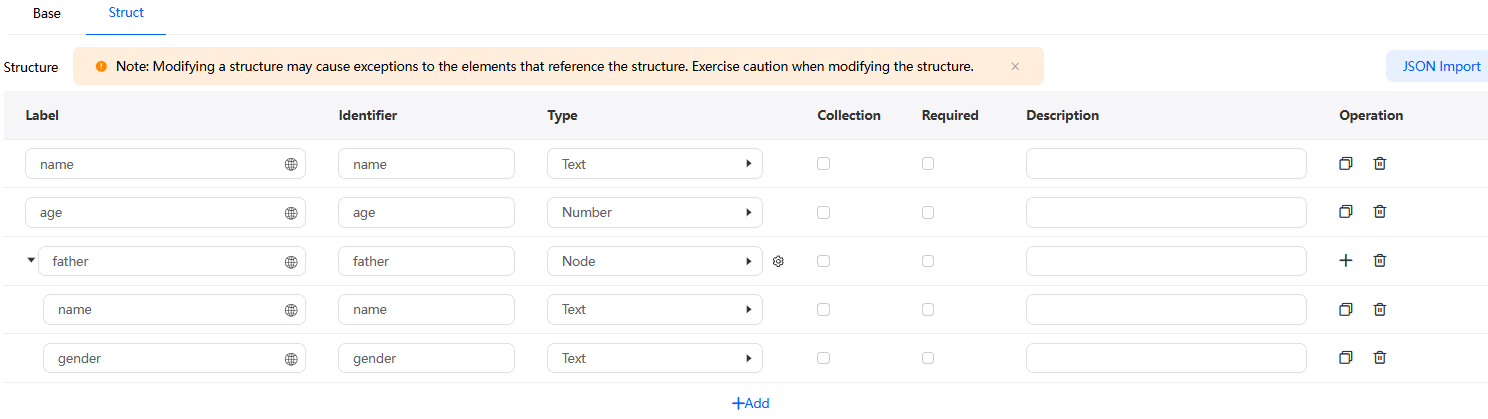
- Manually adding fields
- On the structure tab page of the created structure, click
 next to the structure.
next to the structure.
- Click Add to add a field.
Table 2 Field parameters Parameter
Description
Label
Name of the new structure field.
Identifier
ID of the new structure field in the system.
Type
Type of a new field in a structure.
- Text
- Number
- Currency
- Date
- Date/Time
- Checkbox
- Single-choice list: You can enter an option value or use a global option list.
- Multi-choice list: You can enter an option value or use a global option list.
- Any
- Object
- Struct: Global structures and internal structures are supported.
- Node: Click
 to define a field as an internal structure. The internal structure can be referenced by other fields in the current structure.
to define a field as an internal structure. The internal structure can be referenced by other fields in the current structure.
Collection
Whether the variable is an array variable, that is, a collection variable.
Required
Whether it is mandatory.
Description
Description of the new structure. Configure the description as the structure's function.
- On the structure tab page of the created structure, click
- JSON Import: To create structure fields easily, click JSON Import to convert sample JSON into structure metadata.
Incremental import and overwriting import are supported. Incremental import means retaining existing content and adding new content to it. Overwriting import means replacing existing content with new content.Figure 2 JSON Import
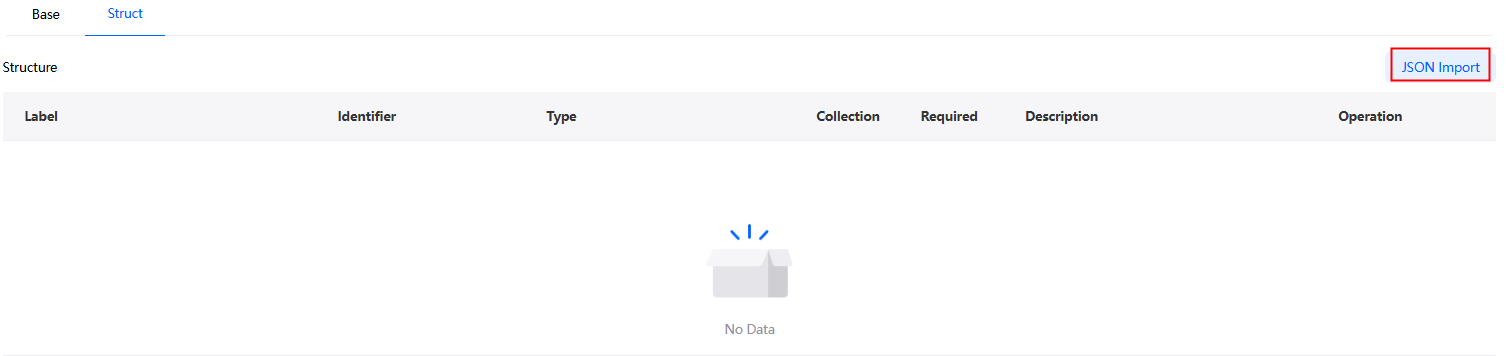 Figure 3 JSON Import
Figure 3 JSON Import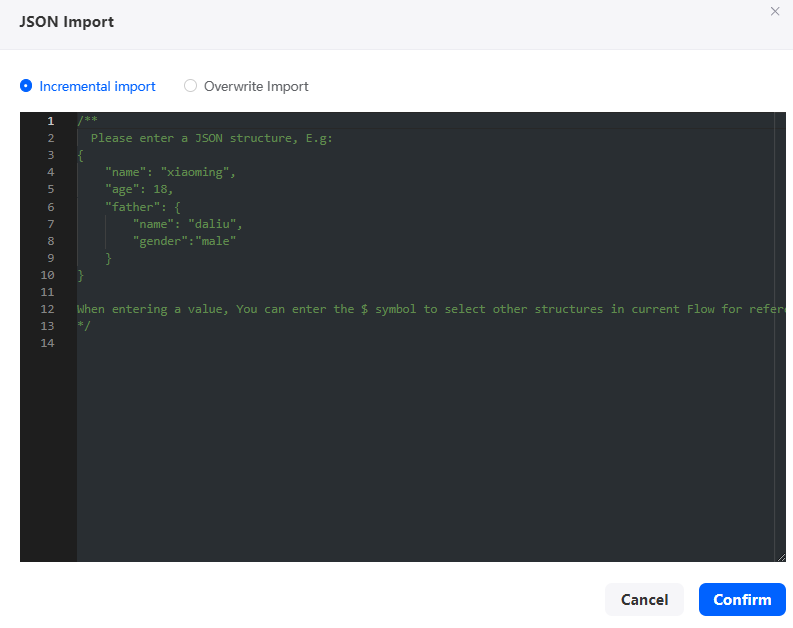
- Manually adding fields
- Use the structure.
After a structure is created, it can be used in external inputs, output parameters, and variable structures of flows, connectors, and BPMs. The following describes how to use a structure in a flow.
- Create a blank flow by referring to Creating a Blank Flow.
- On the flow design page, click
 and then click + next to the object variable.
and then click + next to the object variable. - Select Global and select the created struct from the global struct drop-down list.
Figure 4 Adding an object variable
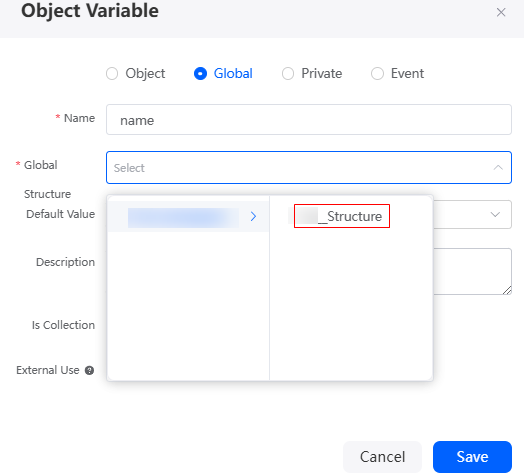
- Click Save and view the created object variable of the structure type.
Figure 5 Object variable of the structure type
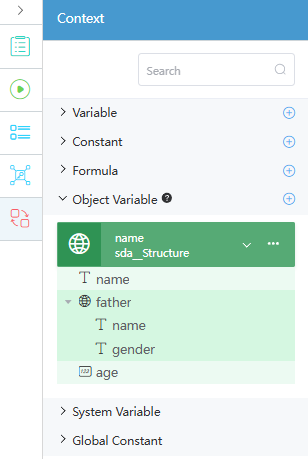
Feedback
Was this page helpful?
Provide feedbackThank you very much for your feedback. We will continue working to improve the documentation.See the reply and handling status in My Cloud VOC.
For any further questions, feel free to contact us through the chatbot.
Chatbot





