Adding a Connector Diagram Element for a Flow
Functions
This type of diagram element is for integrating with third-party systems. When you need to connect to a third-party system based on your service scenario, choose and configure the relevant connector diagram element. For example, use the OBS connector diagram element to establish a connection with OBS.
Prerequisites
The OBS connector has been configured. For details, see Interconnecting with OBS Instances.
Using a Connector Diagram Element
- On the flow designer, choose, choose Connector > Storage and drag the OBS diagram element to the canvas.
- Click the OBS diagram element, click
 , and set basic information.
, and set basic information.
Table 1 Parameter description Parameter
Description
Label
Label of the diagram element, which is displayed on the flow design page. The system automatically assigns a value in a specific obssequence number format, with the sequence number starting at 0 for each type of diagram element.
Name
Diagram element name, which must be unique in the current flow. The naming requirements are as follows:
- Value: 1–80 characters.
- Start with a letter and can contain letters, digits, and underscores (_). It cannot end with an underscore (_).
Description
Description of the diagram element.
Value: 1–255 characters.
Connector
Select a connector from the drop-down list. For details about the OBS connector, see Interconnecting with OBS Instances.
- Click
 (the icon varies according to the connector type) and complete the configuration.
Figure 1 Configuring OBS
(the icon varies according to the connector type) and complete the configuration.
Figure 1 Configuring OBS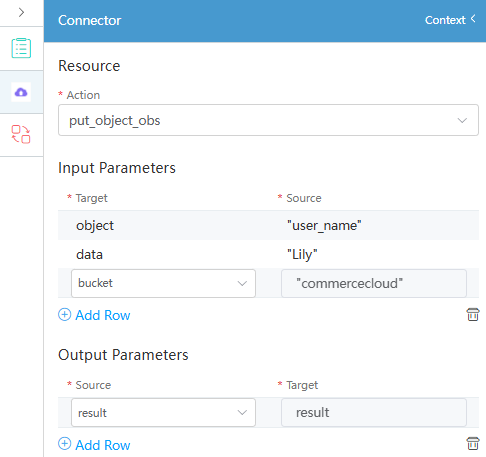
Table 2 OBS parameters Parameter
Description
Action
Options:
- view_object_obs: used to check the storage objects.
- put_object_obs: used to store objects in the system to OBS buckets.
- get_endpoint_obs: used to obtain the prefix of the object storage address. The prefix plus the path of the uploaded object is the full path of the accessed object.
Input Parameters
Input parameters of the called third-party system API. Click Add Row to add a record.
The input parameters vary according to the preset action (API). The input parameters of the action in this section are described as follows:
- If Target is set to object, set the object name in Source.
- If Target is set to data, configure object data in Source.
- If Target is set to bucket, configure the bucket in Source.
- If Target is set to acl, configure the access control permission for the object file in Source. For example, private, public-read, public-read-write, and default (same as the bucket permission).
Output Parameters
Output parameters of the called third-party system API.
Feedback
Was this page helpful?
Provide feedbackThank you very much for your feedback. We will continue working to improve the documentation.See the reply and handling status in My Cloud VOC.
For any further questions, feel free to contact us through the chatbot.
Chatbot





