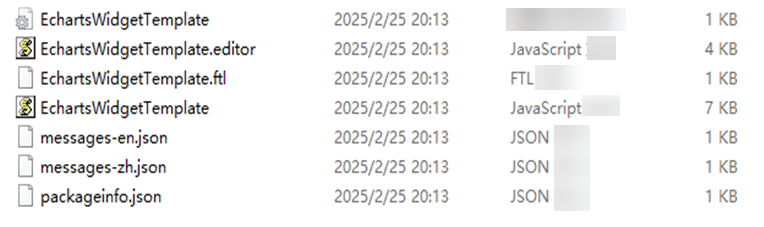Code Directory Structure
If the preset widgets cannot meet your needs, you can upload custom widgets to Huawei Cloud Astro Canvas. Huawei Cloud Astro Canvas provides some widget templates (widget packages) for you to customize widgets.
Obtaining Widget Template Packages
- Log in to Huawei Cloud Astro Canvas by referring to Logging In to Huawei Cloud Astro Canvas.
- Choose Resource Management from the main menu.
- Choose Page Assets > Widget Templates.
- In the widget template list, click the required template.
Figure 1 Preset widget templates
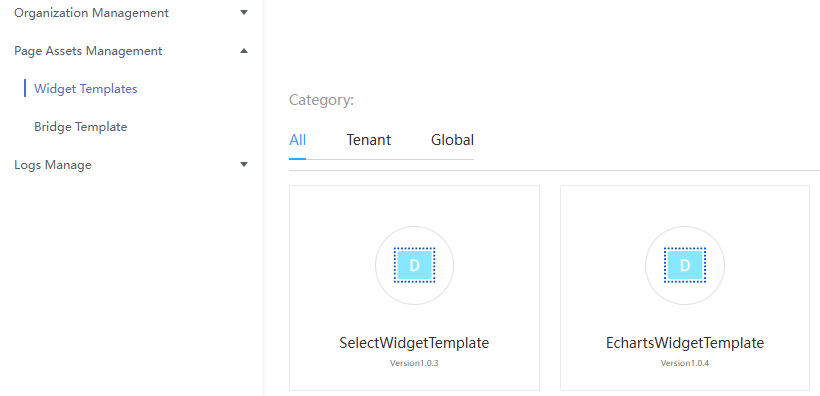
- On the template details page, click Download to download the template to the local PC.
Directory Structure of the Widget Package
Decompress the downloaded packages. For example, Figure 2 shows the directory structure of the decompressed EchartsWidgetTemplate widget package.

{widget} is used to name the manuals whose names are not fixed.
- i18n.json: Resource file for internationalization, which is used to configure multiple languages. For example, messages-en.json is the English version.
- packageinfo.json: Metadata description file of a widget.
- {widget}.css: A CSS file which defines the widget style.
- {widget}.editor.js is the core file responsible for rendering the GUI and logic when the widget is in the editing status.
- {widget}.ftl: Widget DOM structure file. The part that needs to be rendered on the server in advance can be written in this file, which is equivalent to an HTML file and is responsible for style display.
- {widget}.js: JavaScript file of the core rendering logic. It is loaded and executed during widget editing and page publishing and running.
Feedback
Was this page helpful?
Provide feedbackThank you very much for your feedback. We will continue working to improve the documentation.See the reply and handling status in My Cloud VOC.
For any further questions, feel free to contact us through the chatbot.
Chatbot