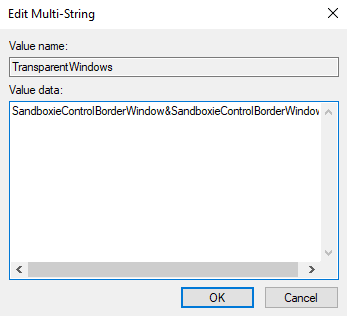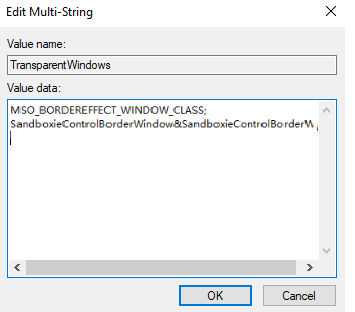Help Center/
Workspace/
User Guide (Application Streaming)/
Administrator Operation Guide/
FAQs/
How Do I Do If the Window Cannot Be Dragged When the Sandbox Application Is Started?
Updated on 2024-03-15 GMT+08:00
How Do I Do If the Window Cannot Be Dragged When the Sandbox Application Is Started?
Procedure
- Log in to the APS where the application is published as the administrator.
- Click
 and enter Regedit to open the registry editor.
and enter Regedit to open the registry editor. - Check whether the TransparentWindows registry exists in Computer\HKEY_LOCAL_MACHINE\SOFTWARE\Huawei\HDPServer\Rail.
- Right-click in the blank area on the right and choose New > Multi-String Value.
- Name the registry TransparentWindows.
- Double-click TransparentWindows. The page for editing multiple strings is displayed.
- Enter SandboxieControlBorderWindow&SandboxieControlBorderWindow in Value data based on whether the value data exists in the value data list.
- If the TransparentWindows registry does not contain other values, add SandboxieControlBorderWindow&SandboxieControlBorderWindow, as shown in Figure 1.
- If other value data already exists in the TransparentWindows registry, add SandboxieControlBorderWindow&SandboxieControlBorderWindow to the end of the value data.
Figure 2 shows an example.
- Click OK and close the registry editor.
Configuring the path access permission in the sandbox
- On the APS, right-click the Sandboxie Control tray icon to go to the console.
- Right-click Sandbox and choose Sandbox Settings from the shortcut menu.
- Choose Resource Access > File Access > Full Access.
- Click Edit/Add. In the displayed dialog box, enter \Device\NamedPipe and click OK, as shown in Figure 3.
Parent topic: FAQs
Feedback
Was this page helpful?
Provide feedbackThank you very much for your feedback. We will continue working to improve the documentation.See the reply and handling status in My Cloud VOC.
The system is busy. Please try again later.
For any further questions, feel free to contact us through the chatbot.
Chatbot