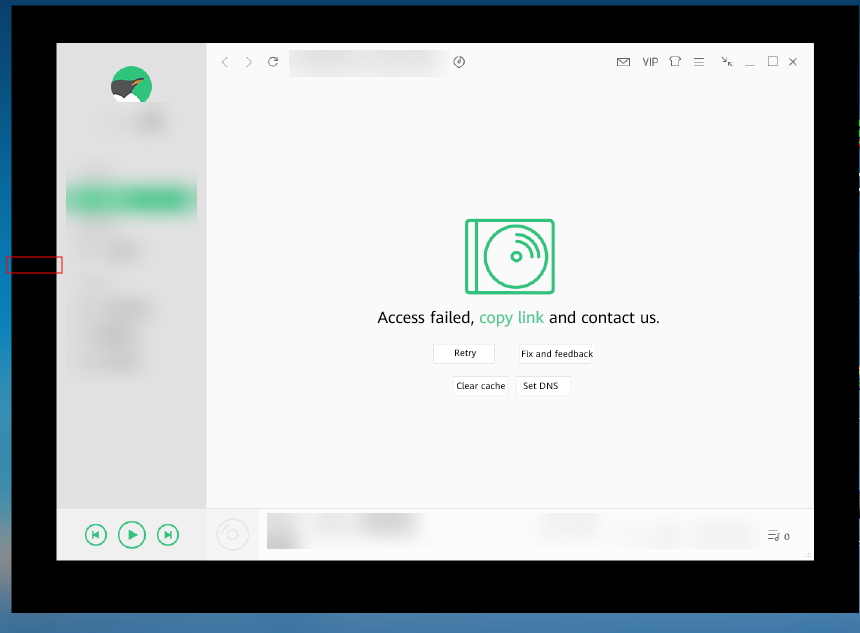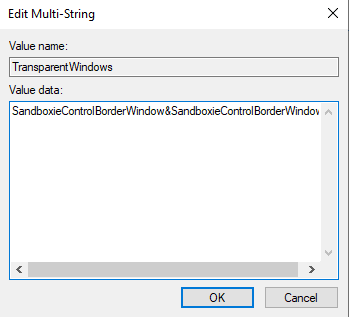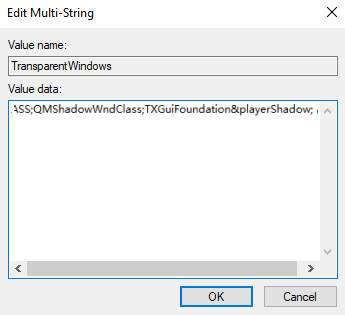Help Center/
Workspace/
User Guide (Application Streaming)/
Administrator Operation Guide/
FAQs/
How Do I Do If the Application Operation Page Has Black Borders and Cannot Be Moved?
Updated on 2024-03-15 GMT+08:00
How Do I Do If the Application Operation Page Has Black Borders and Cannot Be Moved?
Symptom
The operation pages of some applications have black borders and cannot be moved. See Figure 1.
Solution
- Log in to the APS where the application is published as the administrator.
- Click
 and enter Regedit to open the registry editor.
and enter Regedit to open the registry editor. - Check whether the TransparentWindows registry exists in Computer\HKEY_LOCAL_MACHINE\SOFTWARE\Huawei\HDPServer\Rail.
- Right-click in the blank area on the right and choose New > Multi-String Value.
- Name the registry TransparentWindows.
- Double-click TransparentWindows. The page for editing multiple strings is displayed.
- Enter QMShadowWndClass;TXGuiFoundation&playerShadow in Value data based on whether the value data exists in the value data list.
- If the TransparentWindows registry does not contain other values, add QMShadowWndClass;TXGuiFoundation&playerShadow. See Figure 2.
- If other value data already exists in the TransparentWindows registry, add ;QMShadowWndClass;TXGuiFoundation&playerShadow to the end of the value data. See Figure 3.
The value varies with applications. Select a value based on the application.
- WeChat: EmotionWnd; popupshadow; CMenuWnd
- WPS: KPromeMainWindowShadowBorder;Qt5QWindowIcon;KDlgBorder
- NetEase Music: OrpheusShadow
- QQ Music and QQ Player: QMShadowWndClass;TXGuiFoundation&playerShadow
- Google Chrome: Chrome_WidgetWin_1&0x96000000
- WeCom: PerryShadowWnd
- Sogou IME: SoPY_Hint&HintWnd;SoPY_Status
- DingTalk: DuiShadowWnd
- iArtist: Qt5152QWindow&iArtist
- Sandboxie: SandboxieControlBorderWindow&SandboxieControlBorderWindow

Use semicolons (;) to separate multiple values.
- Click OK and close the registry editor.
- Click
 and choose Power > Restart to restart the APS.
and choose Power > Restart to restart the APS.
Parent topic: FAQs
Feedback
Was this page helpful?
Provide feedbackThank you very much for your feedback. We will continue working to improve the documentation.See the reply and handling status in My Cloud VOC.
The system is busy. Please try again later.
For any further questions, feel free to contact us through the chatbot.
Chatbot