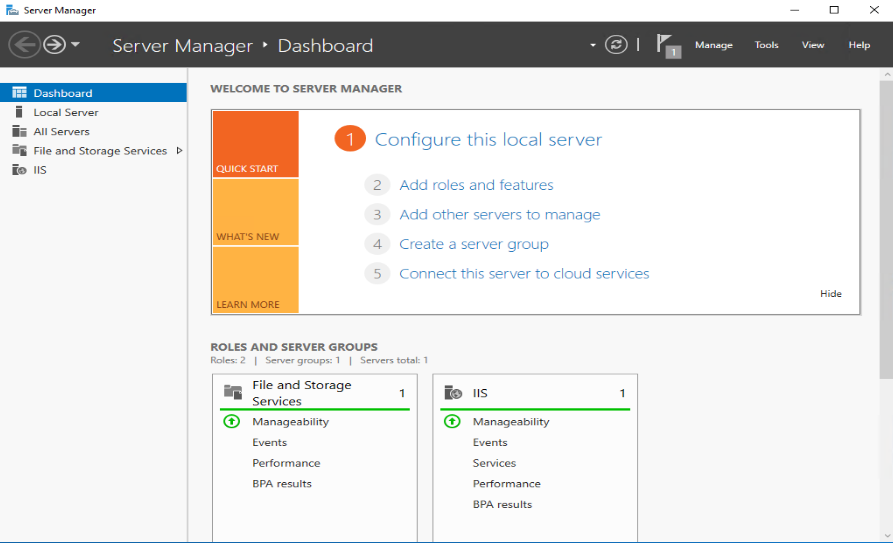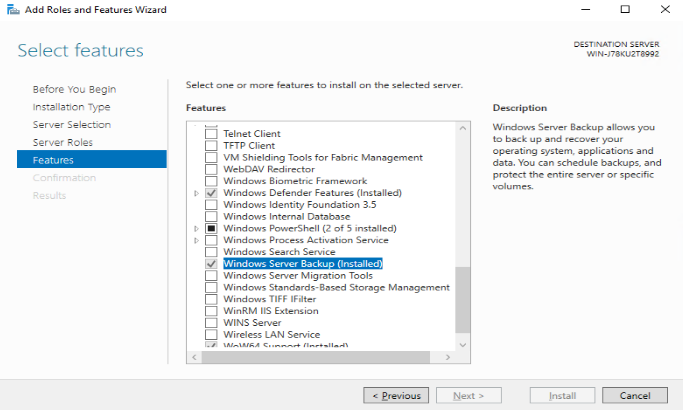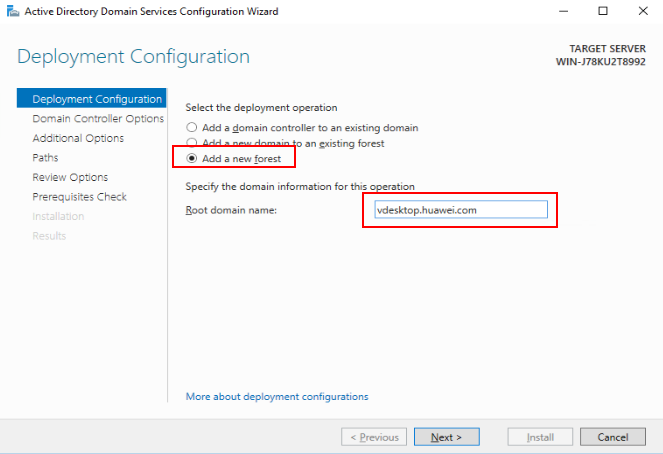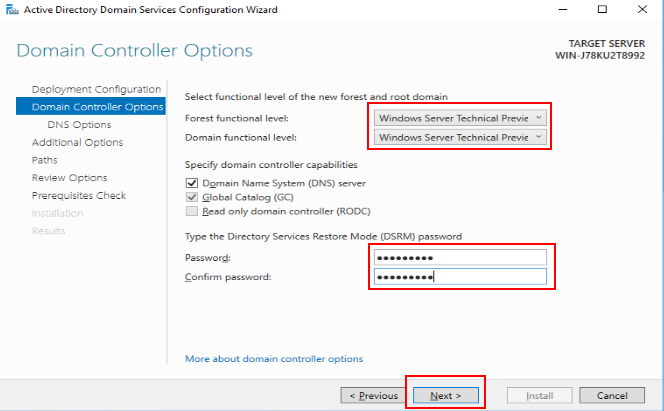How Do I Deploy a Windows AD Server?
Scenarios
Workspace Application Streaming needs to interconnect with Windows AD. This section describes how to deploy a Windows AD server. If a Windows AD server is available, skip this section.

Huawei does not provide Windows AD servers. Users need to purchase and configure Windows AD servers.
Prerequisites
You have purchased an ECS.
Data
The required parameters are described in the following procedure.
Procedure
Logging in to an ECS
- In the ECS list, locate the created ECS and click Remote Login in the Operation column.
- Click Send CtrlAltDel in the upper right corner of the remote login screen.
- Enter the password of the ECS to log in.
Adding the AD role and backup function
- On the taskbar, click
 .
. - Click
 on the right of the Start menu.
on the right of the Start menu.
The Server Manager window is displayed, as shown in Figure 1.
- In the middle of the page, click Add roles and features.
The Add Roles and Features Wizard dialog box is displayed.
- Click Next for three times.
- In the Roles area, select Active Directory Domain Services. In the dialog box that is displayed, click Add Features. Then, click Next.
- In the Features area, select Windows Server Backup, as shown in Figure 2.
- Click Next until the Confirm dialog box is displayed.
- Click Install.
The installation progress bar is displayed. When Installation succeeded is displayed, the installation is successful.
- In the upper right corner of the Server Manager page, click
 , and select Promote this server to a domain controller.
, and select Promote this server to a domain controller.
The Active Directory Domain Services Configuration Wizard window is displayed, as shown in Figure 3.
- Select Add a new forest, specify Root domain name, and click Next.
- Set both Forest functional level and Domain functional level to Windows Server 2016, set Type the Directory Services Restore Mode (DSRM) password, and click Next, as shown in Figure 4.

In DSRM, only the DSRM administrator account can be used to log in to the system.
- Retain the default values, click Next for four times, and click Install.
Install the AD service and restart the VM as prompted.
- Log in to the AD server using the administrator account.
The administrator account is in the User domain name\Administrator format, for example vdesktop.huawei.com\Administrator.
Installing the AD service on the standby server
Feedback
Was this page helpful?
Provide feedbackThank you very much for your feedback. We will continue working to improve the documentation.See the reply and handling status in My Cloud VOC.
For any further questions, feel free to contact us through the chatbot.
Chatbot