Crashes
The Crash page displays the crash information, including the total number of crashes, device crash rate, number of affected devices, number of affected versions, crash trend, the five versions with the most crashes, the five devices with the most crashes, and crash list.
Checking Crashes
- Log in to the APM console.
- Click
 on the left and choose Management & Governance > Application Performance Management.
on the left and choose Management & Governance > Application Performance Management. - In the navigation pane, choose App Monitoring > Crashes. The crash data is displayed.
Table 1 Crash parameters Parameter
Description
Total Crashes
Total number of app crashes.
Device Crash Rate
Device crash rate = Number of devices that encounter crashes/Total number of devices
Startup Crash Rate
Startup crash rate = Total number of crashes/Total number of startups
Affected Devices
Number of affected devices.
Affected Versions
Number of affected versions.
- Select an application from the drop-down list in the upper left corner of the page.
- Select a carrier, region, device, version, and tag from the drop-down lists to view required information.
- In the upper right corner of the page, select a time range. Default: Last 20 minutes.
Crash Trend
The crash trend graph displays the total number of crashes and the number of affected devices. Move the cursor to the graph. The total number of crashes and the number of affected devices will be displayed.
|
Parameter |
Description |
|---|---|
|
Total Crashes |
Total number of app crashes. |
|
Affected Devices |
Number of affected devices. |
The 5 Versions with the Most Crashes
A bar graph shows the 5 versions with the most crashes. Move the cursor to a version in the graph. The total number of crashes of the current version will be displayed.
|
Parameter |
Description |
|---|---|
|
Total Crashes |
Total number of crashes of a version. |
The 5 Devices with the Most Crashes
A bar graph shows the 5 devices with the most crashes. Move the cursor to a device in the graph. The total number of crashes of the current device will be displayed.
|
Parameter |
Description |
|---|---|
|
Total Crashes |
Total number of crashes of a device. |
Crash List
|
Parameter |
Description |
|---|---|
|
Crash Summary |
Crash information summary. |
|
Type |
Crash type. |
|
Crashes |
Number of crashes. |
|
Affected Devices |
Number of devices affected by crashes. |
|
Affected Versions |
Number of versions affected by crashes. |
|
First Occurred |
Time when the first crash occurred. |
|
Last Occurred |
Time when the last crash occurred. |
- In the search box in the upper left corner of the list, enter a keyword about the crash summary or type and click
 to view the crashes that meet the search criteria.
to view the crashes that meet the search criteria. - Click
 in the upper right corner of the crash list and select the target metric data.
in the upper right corner of the crash list and select the target metric data. - By default, the crash list is sorted by Crashes in descending order.
- Click Analyze in the Operation column in the row that contains the target crash to view details. The details include the crash trend graph, 5 versions with the most crashes, 5 devices with the most crashes, and crash list.
- In the search box in the upper left corner of the crash list, enter a keyword about the device model/ID or crash type and click
 to view the crashes that meet the search criteria.
to view the crashes that meet the search criteria. - Click
 in the upper right corner of the crash list and select the target metric data.
in the upper right corner of the crash list and select the target metric data. - By default, the crash list is sorted by occurrence time in descending order.
- In the search box in the upper left corner of the crash list, enter a keyword about the device model/ID or crash type and click
- Click View Details in the Operation column of the target device model/ID. The crash information and stack are displayed.
Stack analysis is supported only for iOS and Android, but not for HarmonyOS.Figure 1 Crash - Stack analysis for iOS apps
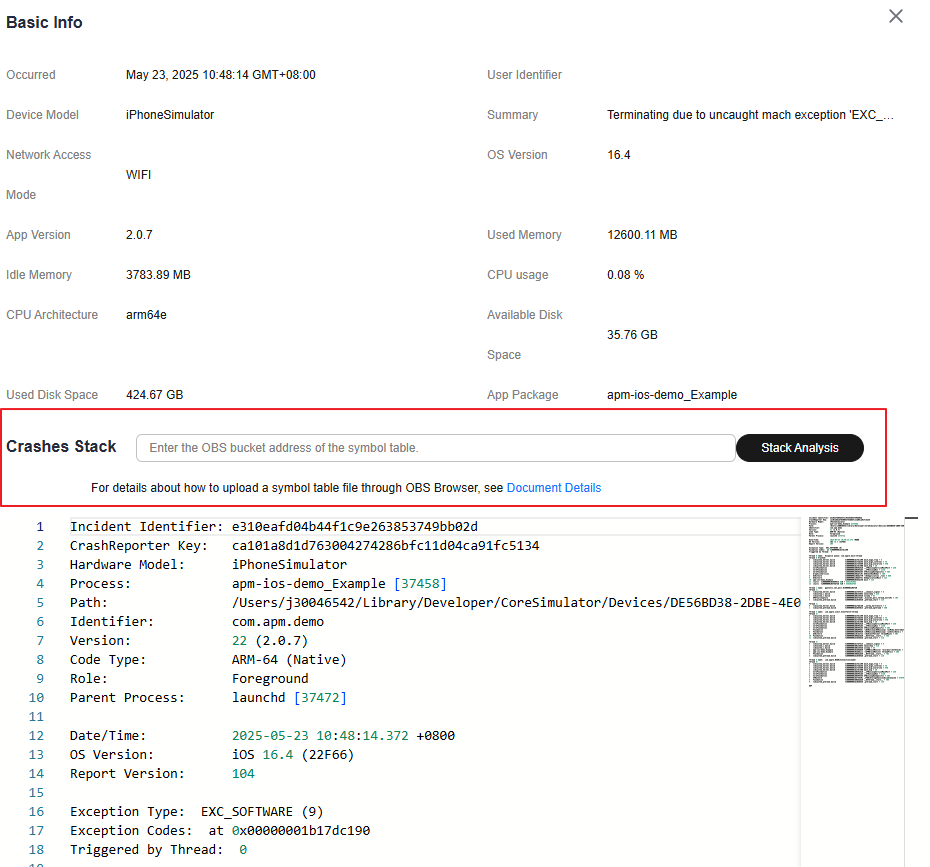 Figure 2 Crash - Stack analysis for Android apps
Figure 2 Crash - Stack analysis for Android apps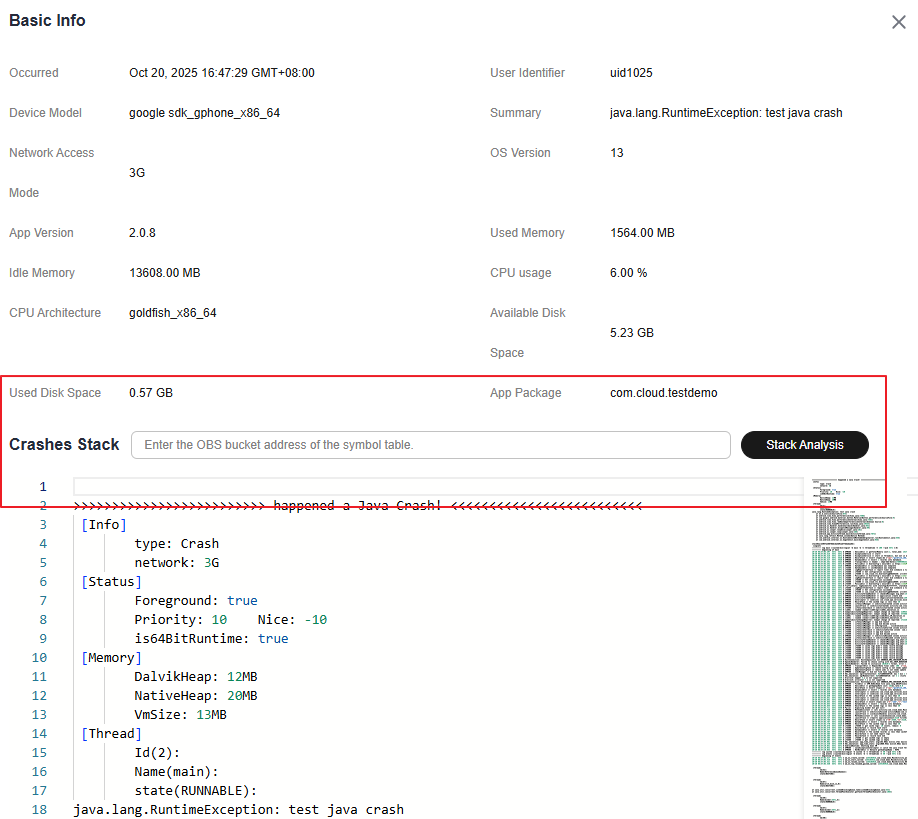
Table 6 Related parameters Parameter
Description
Occurred
Time when the crash occurred.
User Identifier
Unique identifier of the user.
Device Model
Device model.
Summary
Crash information summary.
Network Access Mode
Network access mode of the app.
OS Version
OS version.
App Version
App version.
Used Memory
Used memory.
Idle Memory
Idle memory.
CPU Usage
CPU usage.
CPU Architecture
CPU architecture.
Available Disk Space
Available disk space.
Used Disk Space
Used disk space.
App Package
Name of the app package.
Crash Stack
Crash stack.
- Enter the OBS bucket address of the symbol table in the crash stack box. For details about how to upload the symbol table file, see Using OBS Console.
- Click Stack Analysis. The analysis result is displayed in the box.
Feedback
Was this page helpful?
Provide feedbackThank you very much for your feedback. We will continue working to improve the documentation.See the reply and handling status in My Cloud VOC.
For any further questions, feel free to contact us through the chatbot.
Chatbot





