DWS Result Table (Not Recommended)
Function
DLI outputs the Flink job output data to DWS. DWS database kernel is compliant with PostgreSQL. The PostgreSQL database can store data of more complex types and deliver space information services, multi-version concurrent control (MVCC), and high concurrency. It applies to location applications, financial insurance, and e-commerce.
DWS is an online data processing database based on the cloud infrastructure and platform and helps you mine and analyze massive sets of data. For more information about DWS, see the Data Warehouse Service Management Guide.
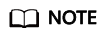
You are advised to use GaussDB(DWS) self-developed GaussDB(DWS) connector.
For how to use the GaussDB(DWS) connector, see dws-connector-flink.
Prerequisites
- When you create a Flink OpenSource SQL job, set Flink Version to 1.15 in the Running Parameters tab. Select Save Job Log, and specify the OBS bucket for saving job logs.
- You have created a DWS cluster. For details about how to create a DWS cluster, see "Creating a Cluster" in Data Warehouse Service Management Guide.
- You have created a DWS database table.
- An enhanced datasource connection has been created for DLI to connect to DWS clusters, so that jobs can run on the dedicated queue of DLI and you can set the security group rules as required.
- For details about how to set up an enhanced datasource connection, see Enhanced Datasource Connections in the Data Lake Insight User Guide.
- For details about how to configure security group rules, see Security Group Overview in the Virtual Private Cloud User Guide.
Precautions
- When you create a Flink OpenSource SQL job, set Flink Version to 1.15 in the Running Parameters tab. Select Save Job Log, and specify the OBS bucket for saving job logs.
- Storing authentication credentials such as usernames and passwords in code or plaintext poses significant security risks. It is recommended using DEW to manage credentials instead. Storing encrypted credentials in configuration files or environment variables and decrypting them when needed ensures security. For details, see Flink OpenSource SQL Jobs Using DEW to Manage Access Credentials.
- Fields in the with parameter can only be enclosed in single quotes.
- To use the upsert mode, you must define the primary key for both the DWS result table and the DWS table connected to the result table.
- If tables with the same name exist in different DWS schemas, you need to specify the schemas in the Flink OpenSource SQL statements.
- If you use the gsjdbc4 driver for connection, set driver to org.postgresql.Driver. You can omit this parameter because the gsjdbc4 driver is the default one.
For example, run the following statements to use the gsjdbc4 driver to write data to DWS in upsert mode:
1 2 3 4 5 6 7 8 9 10 11 12 13
create table dwsSink( car_id STRING, car_owner STRING, car_brand STRING, car_speed INT ) with ( 'connector' = 'gaussdb', 'url' = 'jdbc:postgresql://DwsAddress:DwsPort/DwsDatabase', 'table-name' = 'car_info', 'username' = 'DwsUserName', 'password' = 'DwsPasswrod', 'write.mode' = 'upsert' );
- If you use the gsjdbc200 driver for connection, set driver to com.huawei.gauss200.jdbc.Driver.
For example, run the following statements to write data to DWS result table test that is in schema ads_game_sdk_base:
create table dwsSink( car_id STRING, car_owner STRING, car_brand STRING, car_speed INT ) with ( 'connector' = 'gaussdb', 'table-name' = 'ads_game_sdk_base.test', 'driver' = 'com.huawei.gauss200.jdbc.Driver', 'url' = 'jdbc:gaussdb://DwsAddress:DwsPort/DwsDatabase', 'username' = 'DwsUserName', 'password' = 'DwsPasswrod', 'write.mode' = 'upsert' );
Syntax
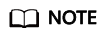
Do not set all attributes in a DWS result table to PRIMARY KEY.
1 2 3 4 5 6 7 8 9 10 11 12 13 |
create table dwsSink ( attr_name attr_type (',' attr_name attr_type)* (','PRIMARY KEY (attr_name, ...) NOT ENFORCED) ) with ( 'connector' = 'gaussdb', 'url' = '', 'table-name' = '', 'driver' = '', 'username' = '', 'password' = '' ); |
Parameters
|
Parameter |
Mandatory |
Default Value |
Data Type |
Description |
|---|---|---|---|---|
|
connector |
Yes |
None |
String |
Connector to be used. Set this parameter to gaussdb. |
|
url |
Yes |
None |
String |
JDBC connection address. If you use the gsjdbc4 driver, set the value in jdbc:postgresql://${ip}:${port}/${dbName} format. If you use the gsjdbc200 driver, set the value in jdbc:gaussdb://${ip}:${port}/${dbName} format. |
|
table-name |
Yes |
None |
String |
Name of the table to be operated. If the DWS table is in a schema, the format is schema\".\"Table name. For details, see FAQ. |
|
driver |
No |
org.postgresql.Driver |
String |
JDBC connection driver. The default value is org.postgresql.Driver.
|
|
username |
No |
None |
String |
Username for DWS database authentication. This parameter must be configured in pair with password. |
|
password |
No |
None |
String |
Password for DWS database authentication. This parameter must be configured in pair with username. |
|
write.mode |
No |
None |
String |
Data write mode. The value can be copy, insert, or upsert. The default value is upsert. This parameter must be configured depending on primary key.
Note: DWS does not support the update of distribution columns. The primary keys of columns to be updated must cover all distribution columns defined in the DWS table. |
|
sink.buffer-flush.max-rows |
No |
100 |
Integer |
Maximum number of rows to buffer for each write request. It can improve the performance of writing data, but may increase the latency. You can set this parameter to 0 to disable it. |
|
sink.buffer-flush.interval |
No |
1s |
Duration |
Interval for refreshing the buffer, during which data is refreshed by asynchronous threads. It can improve the performance of writing data to the database, but may increase the latency. You can set this parameter to 0 to disable it. Note: If sink.buffer-flush.max-size and sink.buffer-flush.max-rows are both set to 0 and the buffer refresh interval is configured, the buffer is asynchronously refreshed. The format is {length value}{time unit label}, for example, 123ms, 321s. The supported time units include d, h, min, s, and ms (default unit). |
|
sink.max-retries |
No |
3 |
Integer |
Maximum number of write retries. |
|
write.escape-string-value |
No |
false |
Boolean |
Whether to escape values of the string type. This parameter is used only when write.mode is set to copy. |
|
key-by-before-sink |
No |
false |
Boolean |
Whether to partition by the specified primary key before the sink operator This parameter aims to solve the problem of interlocking between two subtasks when they acquire row locks based on the primary key from DWS, multiple concurrent writes occur, and write.mode is upsert. This happens when a batch of data written to the sink by multiple subtasks has more than one record with the same primary key, and the order of these records with the same primary key is inconsistent. |
Example
In this example, data is read from the Kafka data source and written to the DWS result table in insert mode. The procedure is as follows:
- Create an enhanced datasource connection in the VPC and subnet where DWS and Kafka locate, and bind the connection to the required Flink elastic resource pool. For details, see Enhanced Datasource Connections.
- Set DWS and Kafka security groups and add inbound rules to allow access from the Flink queue. Test the connectivity using the DWS and Kafka address by referring to Testing Address Connectivity. If the connection is successful, the datasource is bound to the queue. Otherwise, the binding fails.
- Connect to the DWS database and create a table named dws_order.
create table public.dws_order( order_id VARCHAR, order_channel VARCHAR, order_time VARCHAR, pay_amount FLOAT8, real_pay FLOAT8, pay_time VARCHAR, user_id VARCHAR, user_name VARCHAR, area_id VARCHAR);
- Create a Flink OpenSource SQL job. Enter the following job script and submit the job. The job script uses the Kafka data source and the DWS result table.
When you create a job, set Flink Version to 1.15 in the Running Parameters tab. Select Save Job Log, and specify the OBS bucket for saving job logs. Change the values of the parameters in bold as needed in the following script.
CREATE TABLE kafkaSource ( order_id string, order_channel string, order_time string, pay_amount double, real_pay double, pay_time string, user_id string, user_name string, area_id string ) WITH ( 'connector' = 'kafka', 'topic' = 'KafkaTopic', 'properties.bootstrap.servers' = 'KafkaAddress1:KafkaPort,KafkaAddress2:KafkaPort', 'properties.group.id' = 'GroupId', 'scan.startup.mode' = 'latest-offset', 'format' = 'json' ); CREATE TABLE dwsSink ( order_id string, order_channel string, order_time string, pay_amount double, real_pay double, pay_time string, user_id string, user_name string, area_id string ) WITH ( 'connector' = 'gaussdb', 'url' = 'jdbc:postgresql://DWSAddress:DWSPort/DWSdbName', 'table-name' = 'dws_order', 'driver' = 'org.postgresql.Driver', 'username' = 'DWSUserName', 'password' = 'DWSPassword', 'write.mode' = 'insert' ); insert into dwsSink select * from kafkaSource;
- Connect to the Kafka cluster and enter the following test data to Kafka:
{"order_id":"202103241000000001", "order_channel":"webShop", "order_time":"2021-03-24 10:00:00", "pay_amount":"100.00", "real_pay":"100.00", "pay_time":"2021-03-24 10:02:03", "user_id":"0001", "user_name":"Alice", "area_id":"330106"} - Run the following SQL statement in DWS to view the data result:
select * from dws_order
The data result is as follows:202103241000000001 webShop 2021-03-24 10:00:00 100.0 100.0 2021-03-24 10:02:03 0001 Alice 330106
FAQ
- Q: What should I do if the Flink job execution fails and the log contains the following error information?
java.io.IOException: unable to open JDBC writer ... Caused by: org.postgresql.util.PSQLException: The connection attempt failed. ... Caused by: java.net.SocketTimeoutException: connect timed out
A: The datasource connection is not bound or the binding fails.- To reconfigure datasource connections, refer to Enhanced Datasource Connections. Rectify the fault by referring to DLI Failed to Connect to DWS Through an Enhanced Datasource Connection.
- Q: How can I configure a DWS table that is in a schema?
A: When DWS table test is in schema ads_game_sdk_base, refer to the 'table-name' parameter setting in the following example:
CREATE TABLE ads_rpt_game_sdk_realtime_ada_reg_user_pay_mm ( ddate DATE, dmin TIMESTAMP(3), game_appkey VARCHAR, channel_id VARCHAR, pay_user_num_1m bigint, pay_amt_1m bigint, PRIMARY KEY (ddate, dmin, game_appkey, channel_id) NOT ENFORCED ) WITH ( 'connector' = 'gaussdb', 'url' = 'jdbc:postgresql://<yourDwsAddress>:<yourDwsPort>/dws_bigdata_db', 'table-name' = 'ads_game_sdk_base.test', 'username' = '<yourUsername>', 'password' = '<yourPassword>', 'write.mode' = 'upsert' );
- Q: What can I do if a job is running properly but there is no data in DWS?
A: Check the following items:
- Check whether the JobManager and TaskManager logs contain error information. To view logs, perform the following steps:
- Log in to the DLI console. In the navigation pane, choose Job Management > Flink Jobs.
- Click the name of the corresponding Flink job, choose Run Log, click OBS Bucket, and locate the folder of the log you want to view according to the date.
- Go to the folder of the date, find the folder whose name contains taskmanager or jobmanager, download the taskmanager.out or jobmanager.out file, and view result logs.
- Check whether the datasource connection is correctly bound and whether a security group rule allows access of the queue.
- Check whether the DWS table to which data is to be written exists in multiple schemas. If it does, specify the schemas in the Flink job.
- Check whether the JobManager and TaskManager logs contain error information. To view logs, perform the following steps:
Feedback
Was this page helpful?
Provide feedbackThank you very much for your feedback. We will continue working to improve the documentation.See the reply and handling status in My Cloud VOC.
For any further questions, feel free to contact us through the chatbot.
Chatbot





