Releasing Images
Prerequisites
Before releasing an image product, create a private image and release it as an asset. Currently, system disk images created using public images provided by Huawei Cloud in the Bangkok, Hong Kong (China), Johannesburg, Mexico City, Santiago, Sao Paulo, and Singapore regions can be released to KooGallery on the Huawei Cloud International website. Ensure that the ECSs of private images are deployed in these regions.
Procedure
- Go to the Seller Console.
- In the navigation pane, choose Product Management > My Products.
- Click Release New Product on the upper right of the page.
The Product Release page is displayed.
- Select a sales type, set Delivery Method to Image, select a pricing mode, and click Add Details.
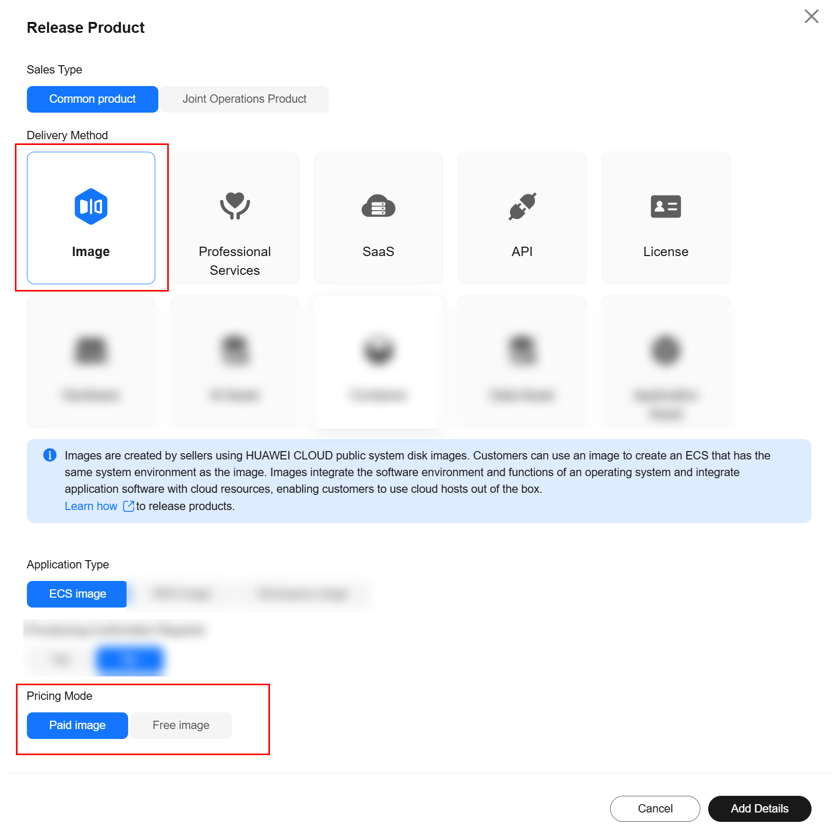
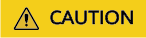
- To release a $0 USD image, set Pricing Mode to Free image. Customer accounts that have a credit balance can now use free images.
- An image priced by vCPUs cannot be released as a free image.
- You can change Pricing Mode of existing $0 USD images to Free image by following these steps:
- In the navigation pane, choose Product Management > My Products. In the row of the image, click More > Set as Free Image in the Operation column.
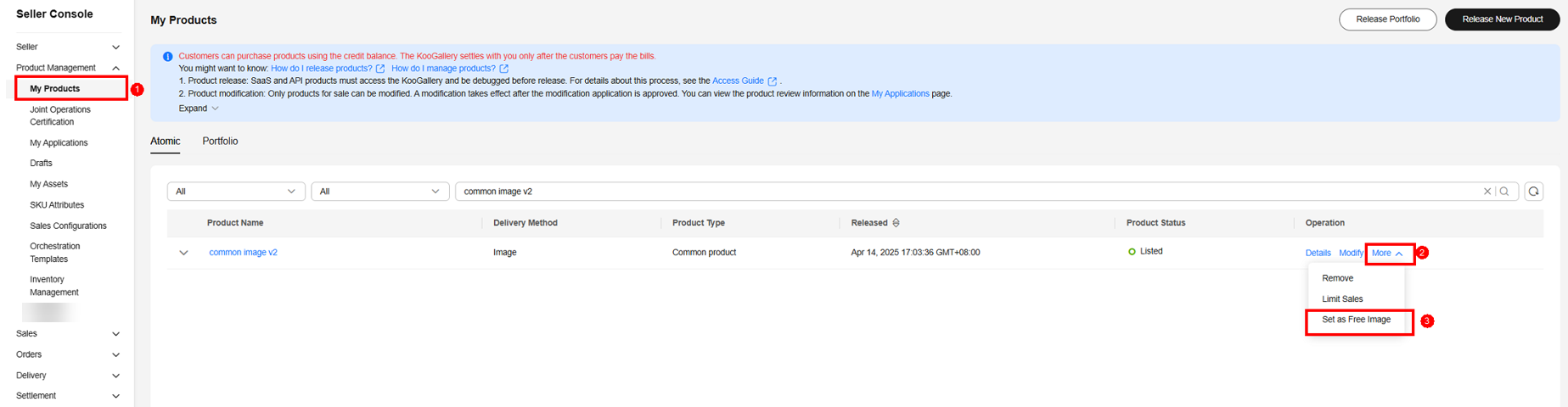
- The price of this image will be fixed. Click OK to confirm it.
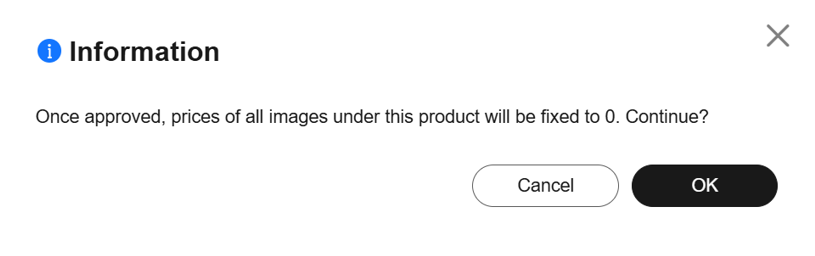
- In the navigation pane, choose Product Management > My Products. In the row of the image, click More > Set as Free Image in the Operation column.
- Click Next.
The Product Details page is displayed.
- Enter the product information (including Overview, Description, and Highlights), and describe customer cases as instructed.


- For details about parameters, see Release Requirements.
- You can drag the lower right corner of the Description text box to resize it.
- You can hover the mouse pointer over the customer case you have added, and then you can delete or edit the case.
- Click Next.
The Qualification Information page is displayed.
- Set End User License Agreement, After-Sales Support, User Guide, Software Copyright Certificate, and Open-Source Software Notice as instructed.


- End User License Agreement
The EULA is an online agreement entered into between you and customers. It takes effect when customers select it during order placement. It cannot contain any unfilled content and cannot be stamped. You can drag the lower right corner of the End User License Agreement text box to resize it.
- After-Sales Support
Add the time zone to the end of the service time, for example, (GMT+08:00).
Ensure that your hotline and email address are reachable and you can provide after-sales services as required. If customers purchasing this product cannot contact your company or they do not receive any reply from you after sending emails for multiple times, KooGallery will remove the product from the catalog.
Ensure that you can provide after-sales hotline and email services in English.
- User Guide
Describe how to log in to the management platform and use the product after the product is purchased in the user guide.
For an image product, specify the ports to be opened and how to log in to the management platform and use the image after the image is purchased and deployed on a Huawei Cloud ECS.
- Software Copyright Certificate
Upload a software copyright certificate that matches your product. The uploaded certificate will be reviewed by Huawei Cloud KooGallery to confirm whether your product meets the release requirements. The certificate is only for review and will not be displayed on the product details page.
- Click Next.
The Service Information page is displayed.
- Set Service Information, Product Specifications, More Tax Info, Sales Regions, and SEO Information as instructed.



- If you set Public Product to No, the product will be hidden from KooGallery frontend page and search results. Customers can access and purchase the product only by using the product URL you provide. To obtain the URL of such a product, choose Product Management > My Products. In the same row of the product, click Details in the Operation column. The URL is displayed in the Service Information area on the product details page.
- If no images are available when you add product specifications in the Product Specifications area, release an image asset. Currently, system disk images created using public images provided by Huawei Cloud in the AF-Johannesburg, AP-Bangkok, AP-Singapore, CN-Hong Kong, LA-Mexico City1, LA-Mexico City2, LA-Santiago, and LA-Sao Paulo1 regions can be released to KooGallery on the Huawei Cloud International website.
- Pricing Template: You can select a simple template or vCPU-based template. Both templates support pay-per-use, monthly, and yearly billing.
- Simple template: Specifications are billed on a yearly/monthly basis or by uses. Their prices are fixed.

- vCPU template: Specifications are billed by the number of vCPUs. After releasing the product, you can change the prices of vCPU tiers, but cannot delete the vCPU tiers.

- Simple template: Specifications are billed on a yearly/monthly basis or by uses. Their prices are fixed.
- Private images of the following types cannot be released to KooGallery: shared images, encrypted images, released images, Full-ECS images, and private images that are made based on external shared images or market images.
- An image product can be released in multiple regions. You can select multiple regions in the Product Specifications area.
- The size of the image package you want to upload cannot exceed 128 GB. Otherwise, the release will fail.
- After a private image is released to KooGallery, the product price attribute is assigned to the private image and the image is locked. You cannot use the image to install or deploy a VM or release a new product. To use the image after product release, you must purchase it from KooGallery. Exercise caution when releasing a private image to KooGallery.
- Fill in the SEO information by referring to the instructions to facilitate entry addition of third-party search engines such as Google.
- Click Preview.
The product details page is displayed.
- Confirm the configuration and click Submit.
The message "Are you sure you want to submit the product information?" is displayed.
- Click Yes.
The message "Product release information submitted successfully." is displayed.

- You can upload a maximum of 100 documents or software of 10 GB in total to the Seller Console in a single day.
- When releasing a product, you can click Save Draft to save the product information before submission. You can choose Product Management > My Applications or Product Release > Drafts to view the draft information.
- Huawei Cloud KooGallery will review the product information you submitted within three business days. The review result will be sent to the email address bound to your Huawei Cloud account. The product will be available on KooGallery upon approval from KooGallery.
Feedback
Was this page helpful?
Provide feedbackThank you very much for your feedback. We will continue working to improve the documentation.See the reply and handling status in My Cloud VOC.
For any further questions, feel free to contact us through the chatbot.
Chatbot





