Cluster Scale-out
When you need more compute and storage resources, add more nodes for cluster scale-out on the management console.
After the data in a data warehouse is deleted, the occupied disk space may not be released, resulting in dirty data and disk waste. Therefore, if you need to scale out your cluster due to insufficient storage capacity, run the VACUUM command to reclaim the storage space first. If the used storage capacity is still high after you run the VACUUM command, you can scale out your cluster. For details about VACUUM, see "SQL Reference > SQL Syntax > VACUUM" in the Data Warehouse Service (DWS) Developer Guide.
Impact on the System
- Before the scale-out, exit the client connections that have created temporary tables because temporary tables created before or during the scale-out will become invalid and operations performed on these temporary tables will fail. Temporary tables created after the scale-out will not be affected.
- During the scale-out, you cannot restart or scale a cluster, create a snapshot, reset a password, or delete a cluster.
- During the scale-out, the cluster automatically restarts. Therefore, the cluster stays Unavailable for a period of time. After the cluster is restarted, the status becomes Available. After scale-out, the system dynamically redistributes user data among all nodes in the cluster.
Prerequisites
- The cluster to be scaled out is in the Available or Unbalanced state.
- The number of nodes to be added must be less than or equal to the available nodes. Otherwise, system scale-out is not allowed.
Scaling Out a Cluster

- A cluster becomes read-only during scale-out. Exercise caution when performing this operation.
- To ensure data security, create a manual snapshot or enable automatic backup on the scale-out page before scaling. For details about how to create a snapshot, see Manually Creating a Snapshot.
- Log in to the GaussDB(DWS) management console.
- Choose Clusters.
All clusters are displayed by default.
- In the Operation column of the target cluster, choose .
On the page that is displayed, the Automated Backup button is enabled by default.
Figure 1 Cluster scale-out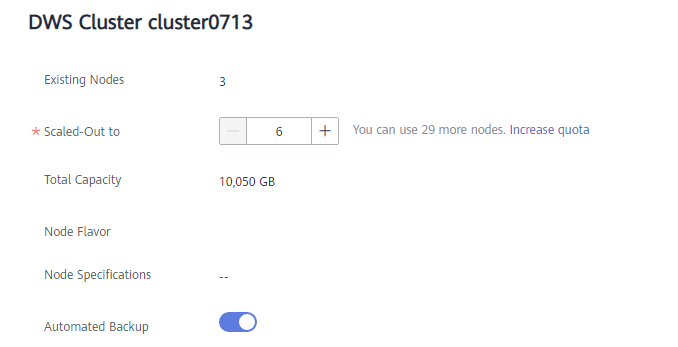
- Specify the number of nodes to be added.
- The number of nodes after scale-out must be at least three nodes more than the original number. The maximum number of nodes that can be added depends on the available quota. In addition, the number of nodes after the scale-out cannot exceed 256.
- Flavor of the new nodes must be the same as that of existing nodes in the cluster.
- The VPC, subnet, and security group of the cluster with new nodes added are the same as those of the original cluster.
- Configure advanced parameters. If you choose Custom, you can enable Online Scale-out and Auto Redistribution, and set Redistribution Mode to Online. Click OK if a message is prompted.
If you choose Default, Online Scale-out will be disabled, Auto Redistribution will be enabled, and Redistribution Mode will be Offline by default.
- Click Next: Confirm.
- Click Submit.
- After you submit the scale-out application, task information of the cluster changes to Scaling out and the process will take several minutes. During the scale-out, the cluster automatically restarts. Therefore, the cluster status will stay Unavailable for a while. After the cluster is restarted, the status will change to Available. In the last phase of scale-out, the system dynamically redistributes user data in the cluster, during which the cluster is in the Read-only state.
- A cluster is successfully scaled out only when the cluster is in the Available state and task information Scaling out is not displayed. Then you can use the cluster.
- If Scale-out failed is displayed, the cluster fails to be scaled out.
Feedback
Was this page helpful?
Provide feedbackThank you very much for your feedback. We will continue working to improve the documentation.See the reply and handling status in My Cloud VOC.
For any further questions, feel free to contact us through the chatbot.
Chatbot








