Manually Creating a Snapshot
Prerequisites
A snapshot is a complete backup that records point-in-time configuration data and service data of a GaussDB(DWS) cluster. This section describes how to create a snapshot on the Snapshots page to back up cluster data.
A manual snapshot can be created at any time. It will be retained until it is deleted from the GaussDB (DWS) console. Manual snapshots are full backups, which takes a long time to create.

- Manual snapshots can be backed up to OBS.
- Snapshots can be created only for clusters in Available, Read-only, or Unbalanced state.
Impact on the System
If a snapshot is being created for a cluster, the cluster cannot be restarted, scaled, its password cannot be reset, and its configurations cannot be modified.

To ensure the integrity of snapshot data, do not write data during snapshot creation.
Procedure
- Log in to the GaussDB(DWS) management console.
- In the navigation pane, choose Snapshots.
- Click Create Snapshot and enter snapshot information.
- Cluster Name: Select a GaussDB(DWS) cluster from the drop-down list. The drop-down list only displays clusters that are in the Available state.
- Snapshot Name: Enter a snapshot name. The snapshot name must be 4 to 64 characters in length and start with a letter. It is case-insensitive and contains only letters, digits, hyphens (-), and underscores (_).
- Snapshot Description: Enter the snapshot information. This parameter is optional. Snapshot information contains 0 to 256 characters and does not support the following special characters: !<>'=&"
Figure 1 Creating a snapshot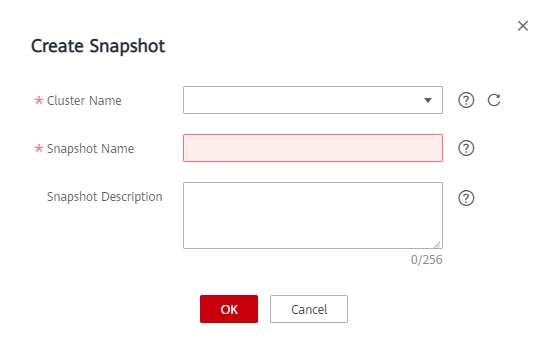
- Click OK.
The task status of the cluster for which you are creating a snapshot is Creating snapshot. The status of the snapshot that is being created is Creating. After the snapshot is created, its status becomes Available.

If the snapshot size is much greater than that of the data stored in the cluster, the data is possibly labeled with a deletion tag, but is not cleared and reclaimed. Clear the data and recreate a snapshot. For details, see
Feedback
Was this page helpful?
Provide feedbackThank you very much for your feedback. We will continue working to improve the documentation.See the reply and handling status in My Cloud VOC.
For any further questions, feel free to contact us through the chatbot.
Chatbot








