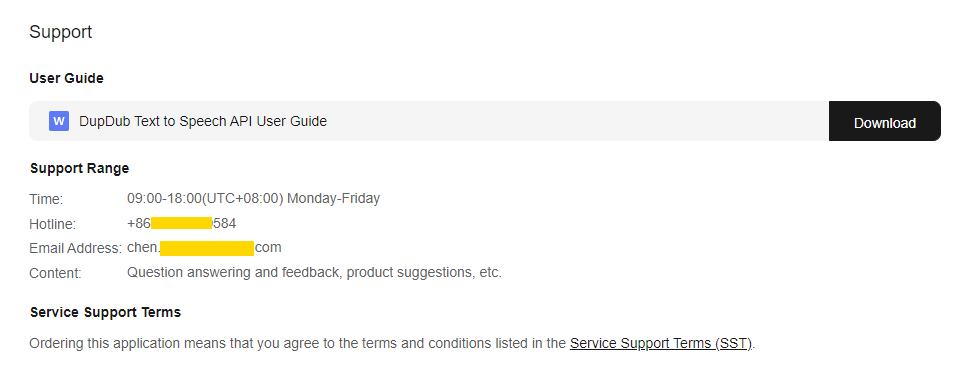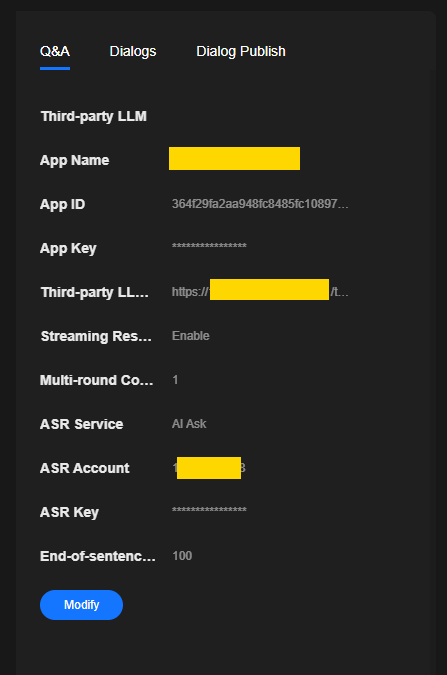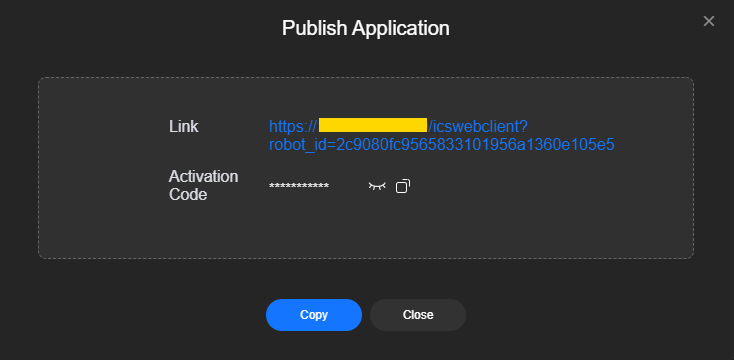Intelligent Interaction
You can create an interactive dialog project on MetaStudio to enable virtual avatars to converse with users. The following uses a third-party LLM as an example. To learn about all intelligent interaction functions, see Intelligent Interaction.
Using AI Ask
You can create a role on AI Ask and feed the LLM used by the role with the uploaded external knowledge base and Q&A library to diversify the answers.
The procedure is as follows. For details, contact the customer service of AI Ask.
- Adding a knowledge base: Upload a common file or add a Q&A library.
- Creating a role: Create a Q&A role on AI Ask.
- Viewing role information: View the AppSecret of the role created on AI Ask, that is, the role key required for API calling on MetaStudio.
- You can view all session records of a role on AI Ask.
Creating an Interactive Dialog Project
- Log in to the MetaStudio console and go to the Overview page.
- Click Go to MetaStudio Console to go to the MetaStudio console.
- Click the Intelligent Interaction card. On the interactive dialog project page, set the role and background in sequence.
- Choose the Q&A tab on the right of the page, as shown in Figure 2.
Configure parameters by referring to Table 1.
Table 1 Q&A settings Parameter
Description
Third-party App
Select Third-party LLM.
App Name
Enter a custom application name.
App ID
App ID provided by the third-party LLM that interconnects with MetaStudio.
App Key
App key provided by the third-party LLM that interconnects with MetaStudio.
Third-party LLM URL
API address of the third-party LLM called by MetaStudio.
When MetaStudio interconnects with the third-party LLM, you need to develop the LLM API following the API parameter format defined by MetaStudio. For details, see Third-Party LLM Callback API for Intelligent Interaction. MetaStudio calls this API to implement intelligent interaction.
Streaming Response
MetaStudio intelligent interaction supports both streaming and non-streaming Q&A. You can enable streaming Q&A for faster response, but this feature may not be supported by all interconnected third-party LLMs.
Multi-round Contextual Understanding
A larger value indicates more historical dialogs in the Q&A request and better contextual understanding.
Specifically:
- If this parameter is set to 1, the Q&A request does not contain any historical dialogs.
- If this parameter is set to a value other than 1, the Q&A request contains historical dialogs. For example, if this parameter is set to 3, the Q&A request contains one latest question and two latest rounds of Q&A. The same logic applies to other values.
ASR Service
Select AI Ask from the drop-down list.
ASR Account
Enter the account for accessing AI Ask. For details, see Using AI Ask.
ASR Key
Enter the key for accessing AI Ask. For details, see Using AI Ask.
Check Configuration
Click Check Configuration to automatically check the configuration on the current tab. Any errors will be displayed in a message.
End-of-sentence Pause Duration
Voice activity detection (VAD) is performed on the cloud. If the pause at the end of a sentence exceeds the value of this parameter, speech recognition will end. A value greater than 500 ms is recommended.
- Click OK. The application has been created, as shown in Figure 3.
- (Optional) Select the Dialogs tab to configure a dialog by referring to Dialog Settings.
- Choose the Dialog Publish tab and configure parameters by referring to Table 2.
Table 2 Publish settings Parameter
Description
Activation Code
An activation code is automatically generated after an intelligent interaction project is published.
Concurrency
Maximum number of users who use the generated activation code to access the intelligent interaction dialog project simultaneously. If the number of concurrent users exceeds the value of this parameter, the error code MSS.20010135 indicating insufficient dialog resources will appear on the intelligent interaction page.
Valid For
Available duration of intelligent interaction from the time of project publishing.
- Click Publish in the upper right corner of the page to publish the interactive dialog project.
The dialog box shown in Figure 4 appears. You can click the link to go to the page of activating intelligent interaction. Then copy and enter the activation code on the page to activate the project and interact with the virtual avatar.
Feedback
Was this page helpful?
Provide feedbackThank you very much for your feedback. We will continue working to improve the documentation.See the reply and handling status in My Cloud VOC.
For any further questions, feel free to contact us through the chatbot.
Chatbot