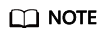API Monitoring
Introduction
API monitors monitor the API gateways of your services, and send alarms to you in a timely manner.
This section uses an example to help you quickly get started. The general process includes:
Step 1: Create an Application
Applications isolate resources of different users in an instance. Monitors must be associated with applications.
- Log in to the MAS console. On the Multi-Active Instances page, click an instance to go to its console.
- Click the Applications tab, and click Create.
- Enter the application information, then click OK.
Table 1 Application parameters Parameter
Description
Application
Customize the application name.
Description
(Optional) Enter a description about the application.
Step 2: Add a Secret Key
- Log in to the MAS console. On the Multi-Active Instances page, click an instance whose namespace type is Intra-city multi-active.
- Click the Global tab.
- On the Secret Keys page, click Add Secret Key.
- Configure information and click OK.
Figure 1 Secret key configurations

Table 2 Secret key parameters Parameter
Description
Cloud
Select the environment where the SMN service is deployed.
AK
Access key ID.
SK
Secret access key.
Step 3: Create a Notification
- Log in to the MAS console. On the Multi-Active Instances page, click an instance whose namespace type is Intra-city multi-active.
- Click the Global tab.
- On the Notifications page, click Create Notification.
- Enter the notification information, then click OK.
Figure 2 Notification configurations

Table 3 Notification parameters Parameter
Description
Subject
Select a notification subject or click Add to create one.
Notify
Specify whether to enable notification.
Step 4: Create an API Monitor
- Log in to the MAS console. On the Multi-Active Instances page, click an instance whose namespace type is Intra-city multi-active.
- Click the Monitor List tab, and click Create Monitor.
- Configure the basic information, then click Next: Data Centers.
Figure 3 Basic information configurations

Table 4 Basic information parameters Parameter
Description
Monitor
Select API Monitoring.
Application
Select the application created in Step 1: Create an Application.
Monitor Name
Customize the monitor name.
Exception Notification
By default, this option is disabled. In this example, this option is enabled.
If this option is enabled, monitor and database alarms will be sent to you in a timely manner with the Huawei Cloud SMN service. Configure a secret key before enabling this option.
Subject
Select a subject from the drop-down list or click Add to create one.
Monitoring
The default value is Yes. If you select No, the API gateway status will not be monitored.
- Configure the data centers, then click Next: Advanced.
Figure 4 Data center configurations

Table 5 Data center parameters Parameter
Description
Cloud
Select the environments where the API gateways are deployed.
Region
Select the regions of the API gateways.
Connection Address
Select HTTP or HTTPS, and enter the addresses of the API gateways.
Request Path
Health check path of the API gateway.
Request Method
Select GET, POST, DELETE, PUT, or PATCH.
Status Code
Set this parameter based on the actual requirements of the monitored API gateway. For example, set it to 200.
Request Header
Set this parameter based on the actual requirements of the monitored API gateway.
- Configure the advanced settings, then click Next: Confirm. Default values are used in the following figure.
Figure 5 Advanced configurations

- Confirm settings and click Create.
Feedback
Was this page helpful?
Provide feedbackThank you very much for your feedback. We will continue working to improve the documentation.See the reply and handling status in My Cloud VOC.
For any further questions, feel free to contact us through the chatbot.
Chatbot