Developing a Product Model Online
Scenarios
A product model (or profile file) is used to describe the capabilities and features of a device. Developers build an abstract model of a device by defining a profile file on the IoT platform, allowing it to understand the services, properties, and commands supported by the device, such as color, light intensity, and switches.
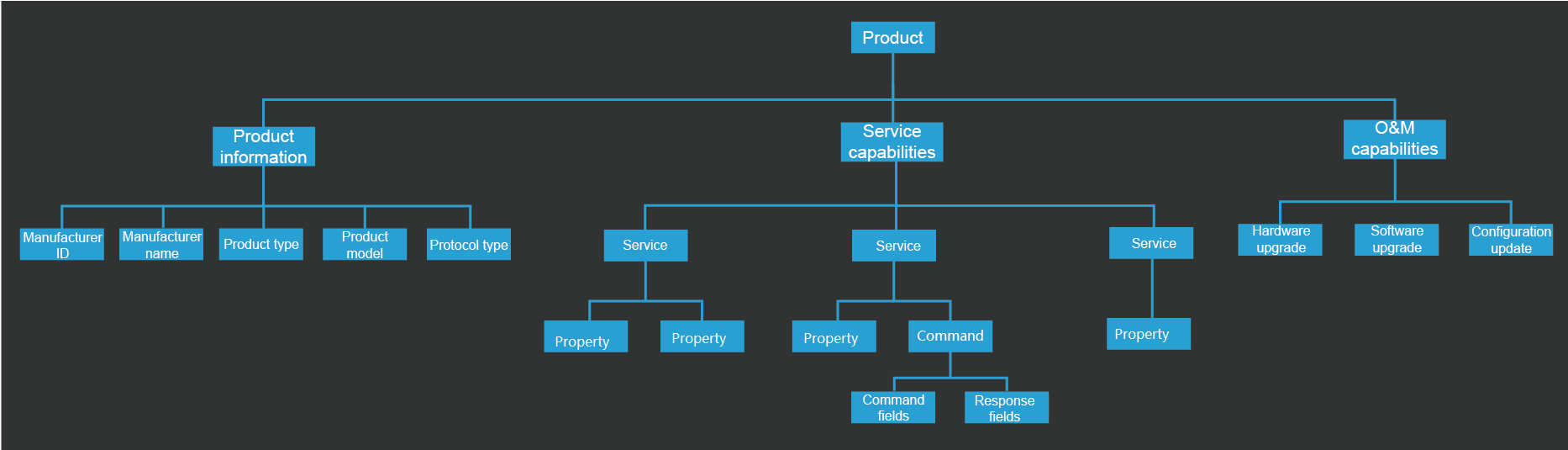
This document uses a smart street lamp as an example. The street lamp reports a data message carrying its light intensity (Light_Intensity) and status (Light_Status). The command (SWITCH_LIGHT) can be used to remotely control the street lamp status.
Procedure
- On the Product Development page, click Create Product, click the Customization tab, and click Customization.
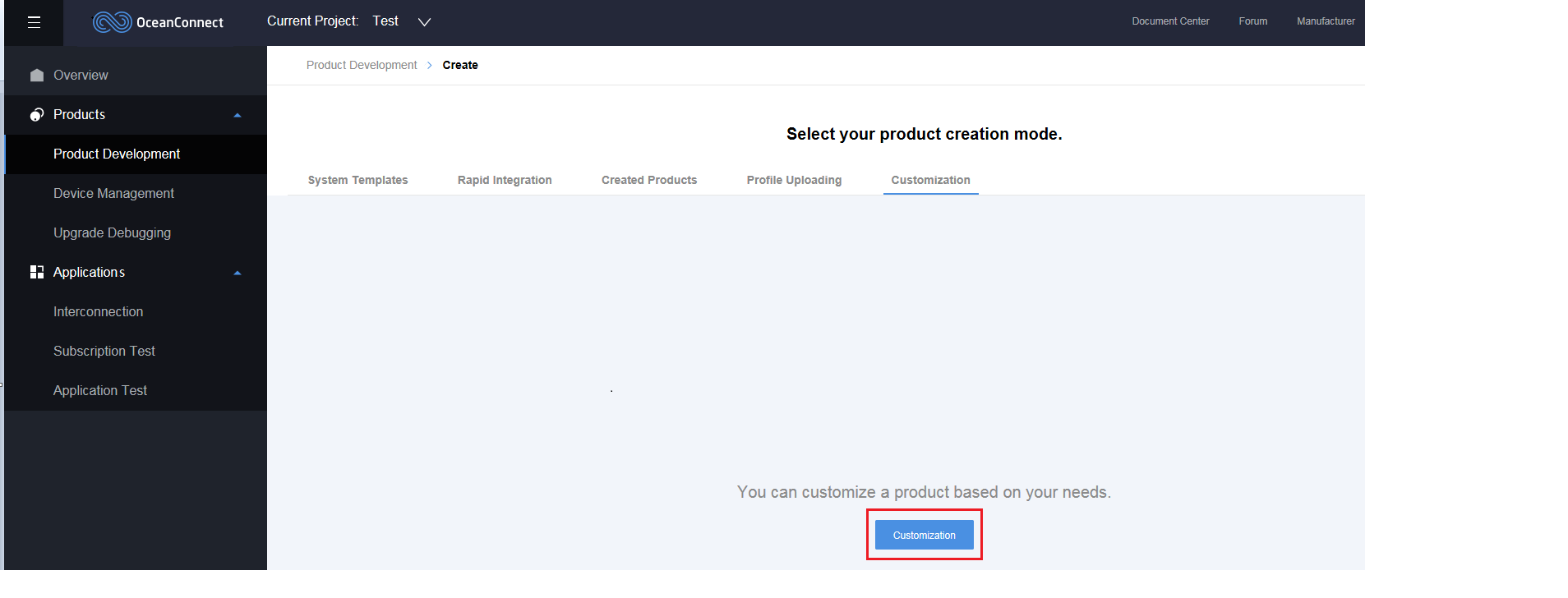
- In the dialog box displayed, define the product information and click Create.
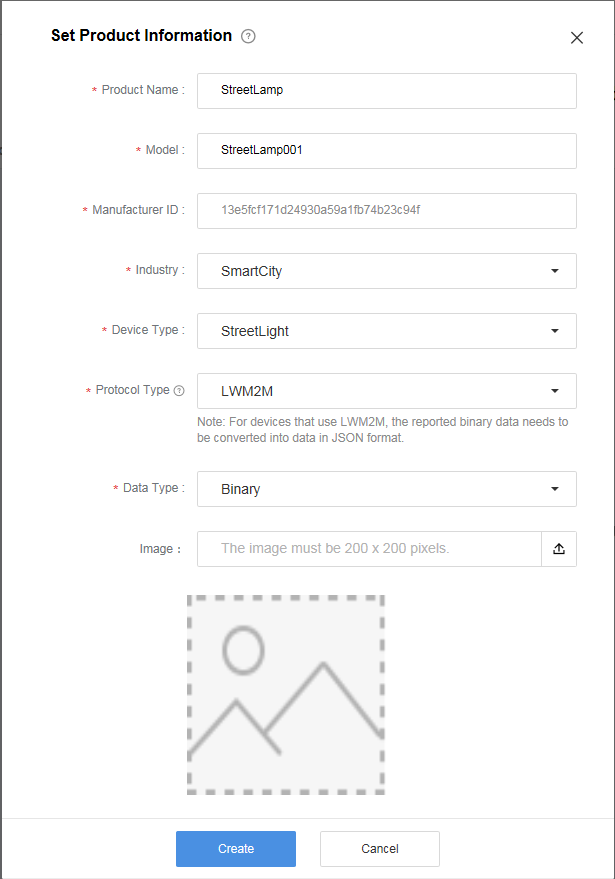
- On the Profile Definition page, click Add Service.
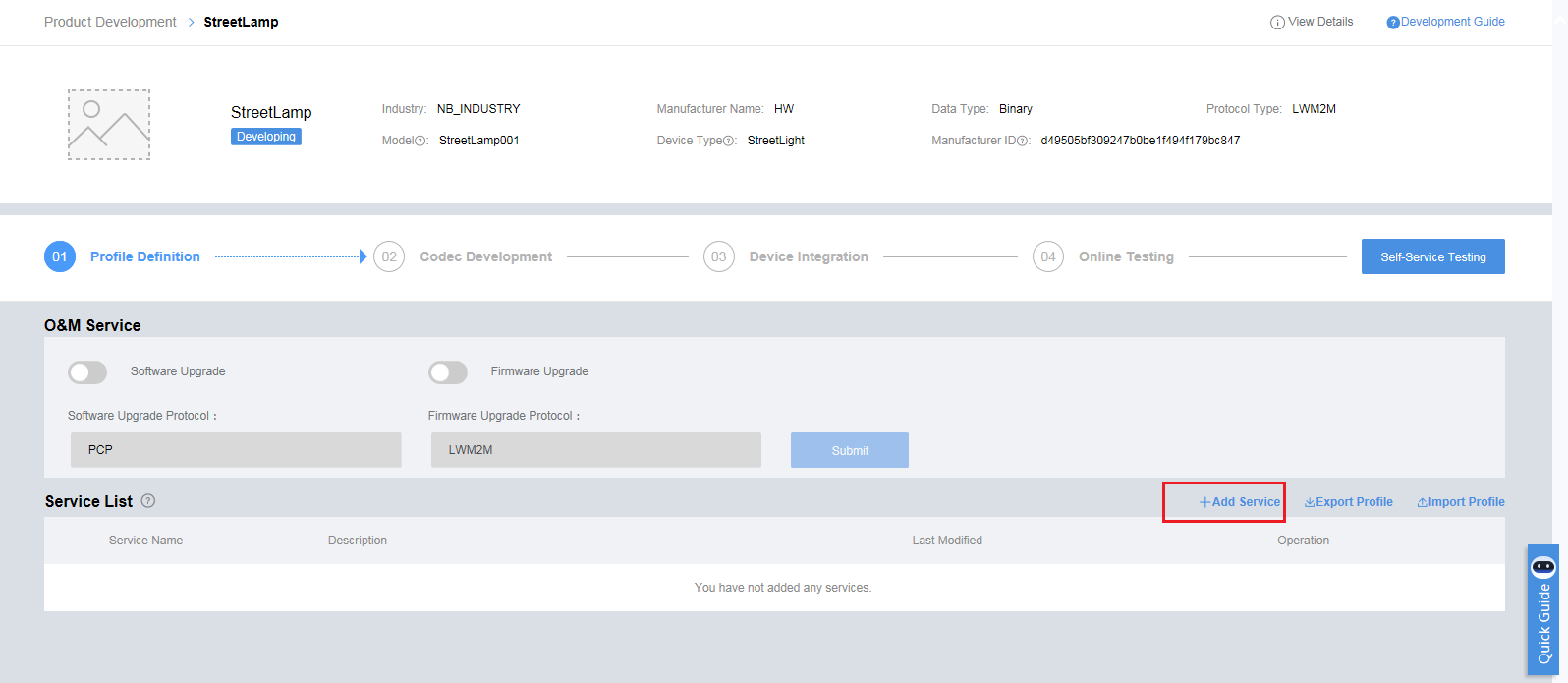
- Define the properties of light intensity (Light_Intensity) and status (Light_Status). Set Service Name to StreetLamp, and click Add under Property List.
- Define a property as follows: Set Property Name to Light_Intensity, Data Type to int, Minimum to 0, and Maximum to 100. Click OK.
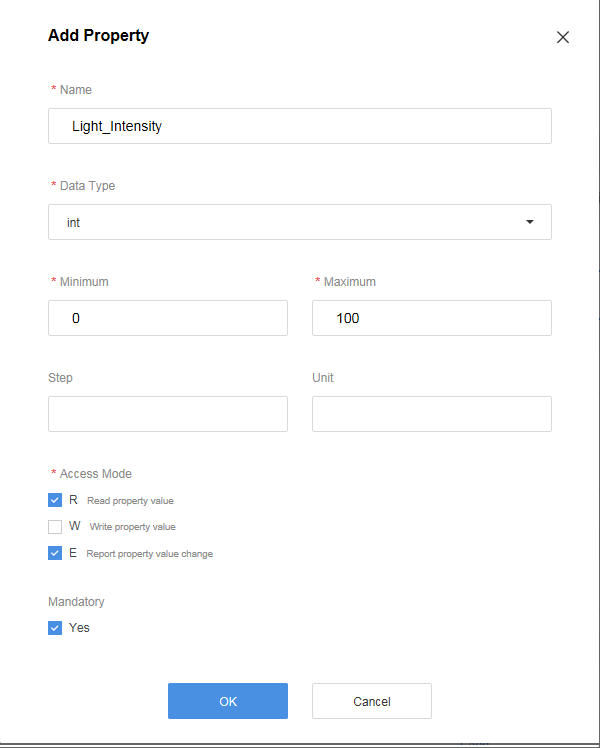
- Click Add to define another property as follows: Set Property Name to Light_Status, Data Type to int, Minimum to 0 (off), and Maximum to 1 (on). Click OK.
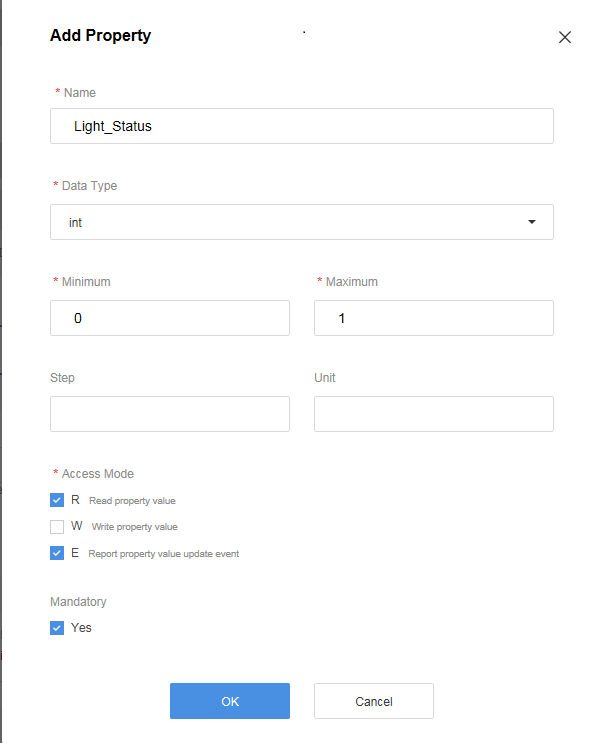
- Define the command used to remotely control the switch status. Click Add under Command List. In the dialog box displayed, set Command Name to SWITCH_LIGHT.
- Click Add under Command Fields, and define a command field as follows: Set Property Name to SWITCH_LIGHT, Data Type to string, Length to 1, and Enumerated Value to ON,OFF. Click OK.
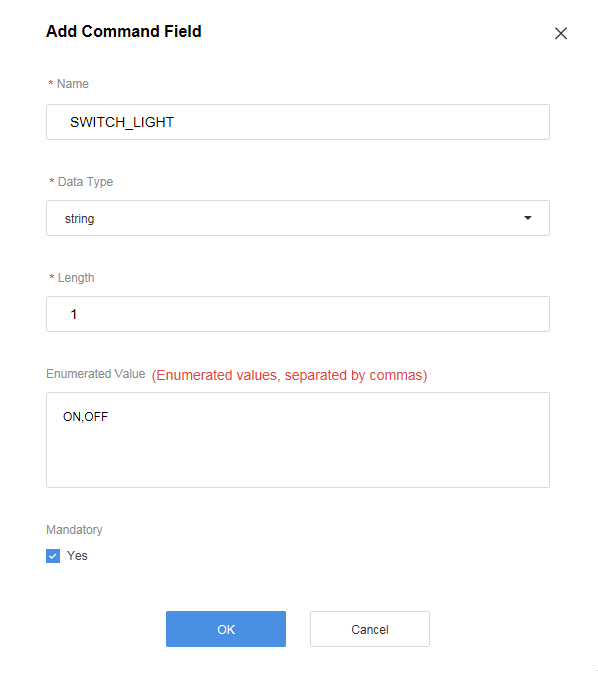
- Click Save to complete the creation of the profile file.
Feedback
Was this page helpful?
Provide feedbackThank you very much for your feedback. We will continue working to improve the documentation.See the reply and handling status in My Cloud VOC.
For any further questions, feel free to contact us through the chatbot.
Chatbot





