Pay-per-Use Billing
Pay-per-use billing means you pay nothing up front and are not tied into any contract or commitment. This section describes the billing rules for pay-per-use SFS file systems.
Application Scenarios
Pay-per-use billing is good for short-term, bursty, or unpredictable workloads that cannot tolerate any interruptions, such as applications for e-commerce flash sales, temporary testing, and scientific computing.
Billed Items
Pay-per-use billing is selected by default. You can create a general-purpose file system for free and pay only for the used storage based on for how long you use the file system. You will be billed by the hour, and there is no minimum cost. Any usage period of less than an hour is billed as a full hour. The read/write traffic is billed based on the actual reads and writes.
|
Billed Item |
Billing Factor |
Billing Description |
|---|---|---|
|
Standard storage |
Storage space |
Billed based on the used capacity and usage period of the general-purpose file system |
|
Infrequent access storage |
Storage space |
Billed based on the used capacity and usage period of the general-purpose file system |
|
Write traffic |
Billed based on the volume of the write traffic |
|
|
Read traffic |
Billed based on the volume of the read traffic |
Billed Usage Period
The minimum billed usage period of a file system is an hour regardless of when you create it. For example, if you created a pay-per-use general-purpose file system at sometime between 18:00:00 to 19:00:00, the usage period of an hour would be billed (18:00:00 to 19:00:00).
Billing Formula
Storage price = Unit price per GB x Storage space used x Usage period
Write traffic price = Unit price per GB x Write traffic volume
Read traffic price = Unit price per GB x Read traffic volume
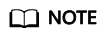
- When calculating the price of a general-purpose file system, if the preset 14 days is used for Transition to Infrequent Access After (Days) in the file system lifecycle rule, you will be billed for 14 days based on the standard storage billing. For the usage after 14 days, you will be billed based on the infrequent access storage billing. Read/Write traffic generated during the transition from standard storage to infrequent access storage is not billed.
- To obtain the unit price per GB, see the pay-per-use prices on the SFS Pricing Details page.
Billing Examples
Assume that you used 100 GB standard storage of a general-purpose file system on August 8, 2024. In the region that charges $0.35 USD/GB-month, you would be billed $1.16 USD on that day ($0.35 USD per GB per month/30 x 100 GB x 1 day).

The preceding price is just an example. See the actual price on the SFS Pricing Details page.
Impact of Arrears
Figure 1 shows the statuses a pay-per-use SFS file system can have throughout its lifecycle. After an SFS file system is created, it enters the valid period and works normally during this period. If your account goes into arrears, the file system enters a grace period and then a retention period.
Arrears Reminder
The system will bill you for pay-per-use resources after each billing cycle ends. If your Huawei account goes into arrears, we will notify you by email, SMS, or in-app message.
Arrears Impact
SFS will deduct charges for resources based on the billing cycle of each billed item. If the usage of your expenditure quota reaches or exceeds 100% and you do not make payments in a timely manner, a grace period starts.
If you do not bring your account balance current before the grace period expires, the file systems turn to Frozen and enter a retention period. You cannot perform any operations on pay-per-use file systems in the Frozen status.
If you do not bring your account balance current before the retention period ends, the general-purpose file systems will be released and data cannot be restored.
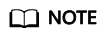
- For details about the grace period and retention period, see What Is a Grace Period of Huawei Cloud? How Long Is It? and What Is a Retention Period of Huawei Cloud? How Long Is It?
- For details about how to add a credit card for automatic payment, see Adding a Payment Method.
- For details about how to make a payment, see Making Payments (Postpaid Direct Customers).
Feedback
Was this page helpful?
Provide feedbackThank you very much for your feedback. We will continue working to improve the documentation.See the reply and handling status in My Cloud VOC.
For any further questions, feel free to contact us through the chatbot.
Chatbot






