From Yearly/Monthly to Pay-per-Use
After purchasing a yearly/monthly IoTDA instance, you can change the billing mode to pay-per-use to reclaim some costs and use the instance more flexibly.
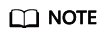
You can change the billing mode from yearly/monthly to pay-per-use in either of the following ways:
- Change to pay-per-use immediately: The pay-per-use billing mode takes effect immediately.
- Change to pay-per-use upon expiration: The pay-per-use billing mode takes effect only after the yearly/monthly subscription has expired.
Constraints
- Currently, only standard edition instances support the change from yearly/monthly to pay-per-use.
- You have passed real-name authentication.
- You can change the billing mode from yearly/monthly to pay-per-use only for in-use IoTDA instances on the renewal page.
- Yearly/Monthly IoTDA instances that are in the grace period or retention period cannot be changed to pay-per-use.
Prerequisites
Change to pay-per-use immediately: This operation can be performed only on the IoTDA console. Change to pay-per-use upon expiration: This operation can be performed only on the renewal page of Billing Center.
Procedure for Changing to Pay-per-Use Immediately
- Log in to the console.
- In the navigation pane, click
 and choose IoT > IoT Device Access.
and choose IoT > IoT Device Access. - Choose IoTDA Instances and confirm the standard edition instance to be changed to pay-per-use.
- Click
 on the right of the instance and select Change to Pay-per-Use.
Figure 1 IoTDA instance - Changing to pay-per-use billing
on the right of the instance and select Change to Pay-per-Use.
Figure 1 IoTDA instance - Changing to pay-per-use billing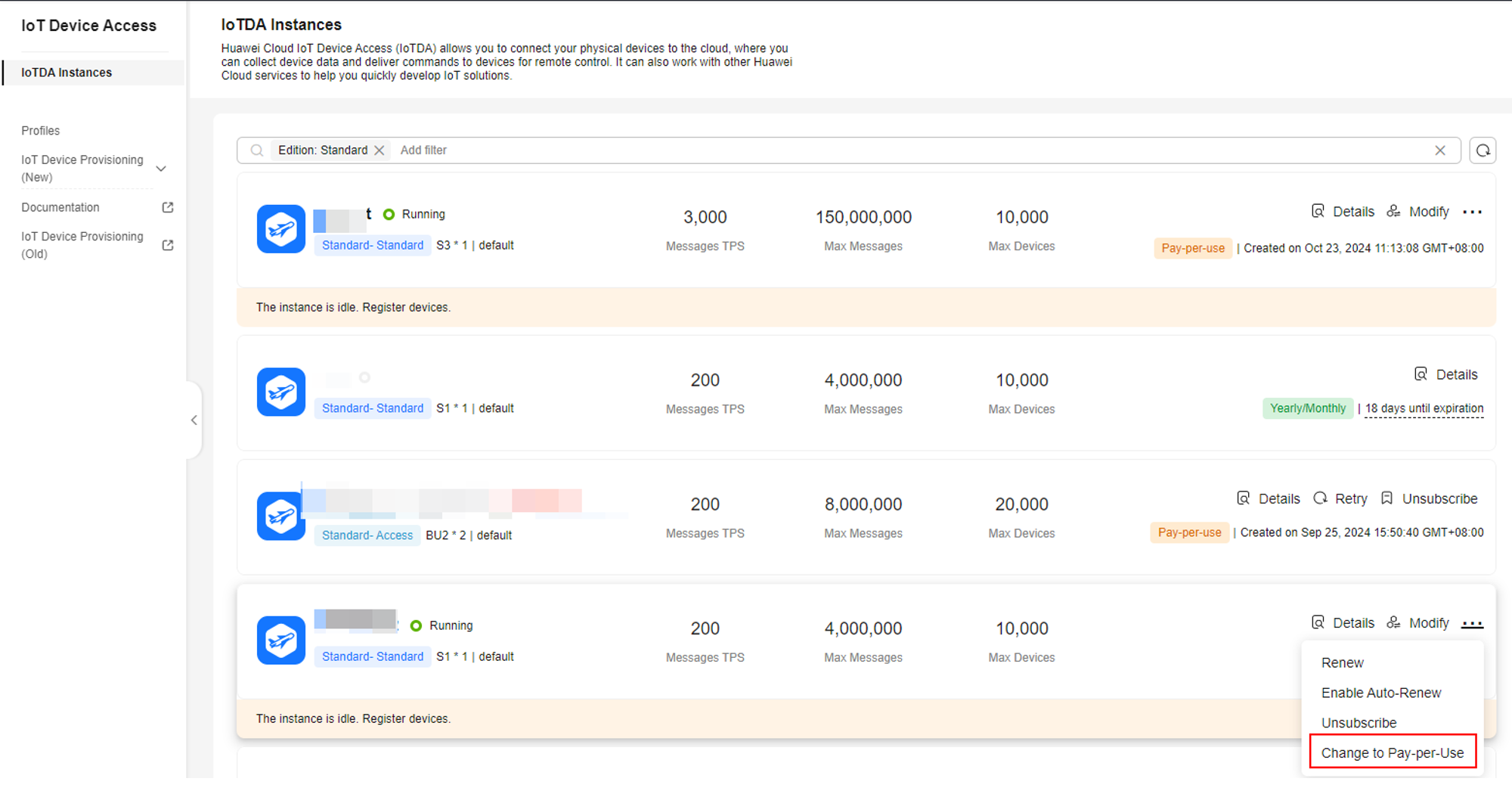
- Click OK. Then you are switched to Billing Center.
Figure 2 IoTDA instance - Confirming to change to pay-per-use billing
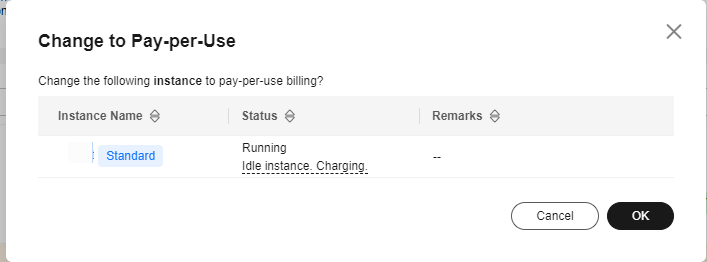 Figure 3 Changing from yearly/monthly to pay-per-use billing
Figure 3 Changing from yearly/monthly to pay-per-use billing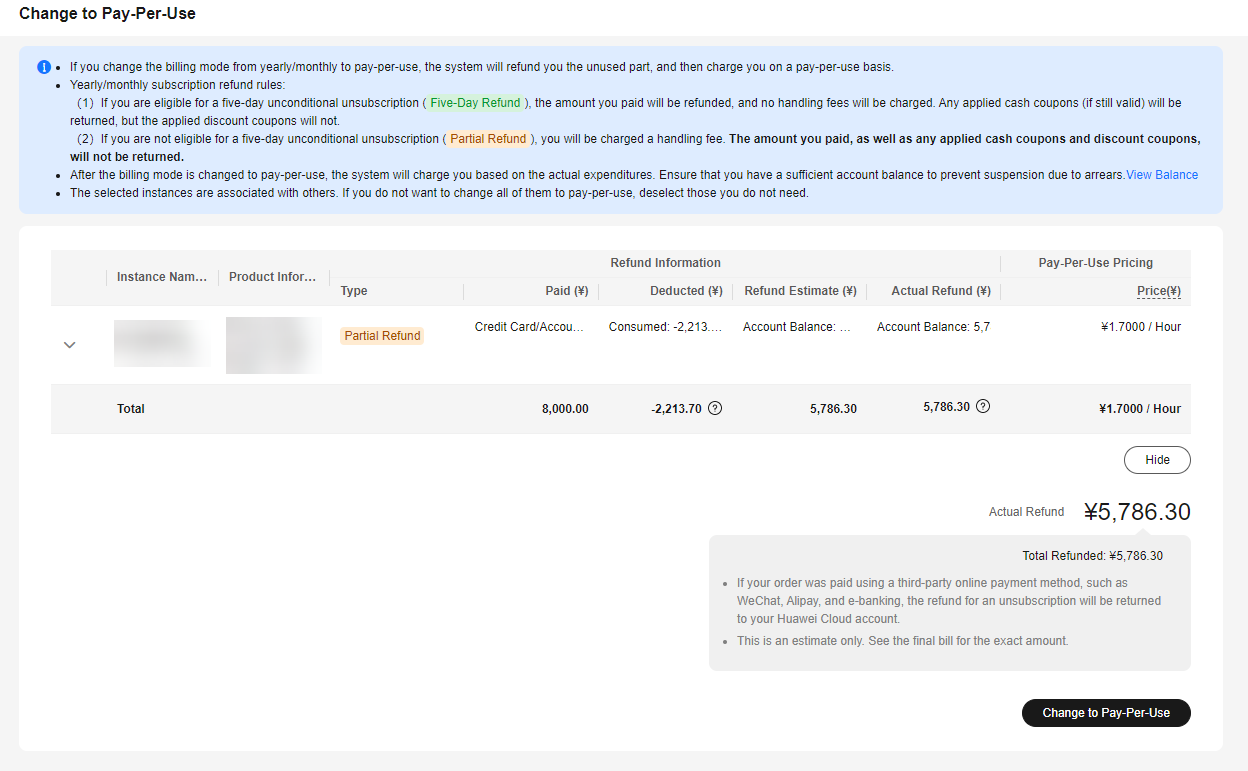
- Confirm the refund information, select I understand a handling fee will be charged for this unsubscription, and click the button to complete the change.
Procedure for Changing to Pay-per-Use upon Expiration
- Log in to the console.
- On the top menu bar, choose Billing > Renewal.
- Search for the IoTDA instance to be changed to pay-per-use based on the instance ID or name.
- Click More > Change Billing Upon Expiration in the Operation column.
Figure 4 Changing to pay-per-use in billing center
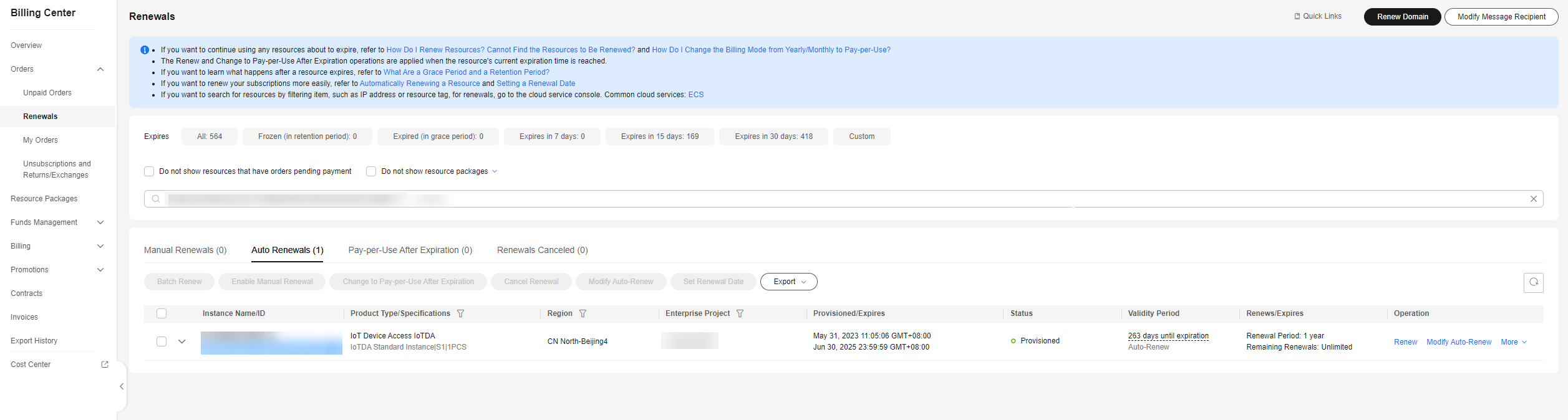
- Confirm the change details and click Change to Pay-per-Use.
Figure 5 Changing the billing mode to pay-per-use billing upon expiration
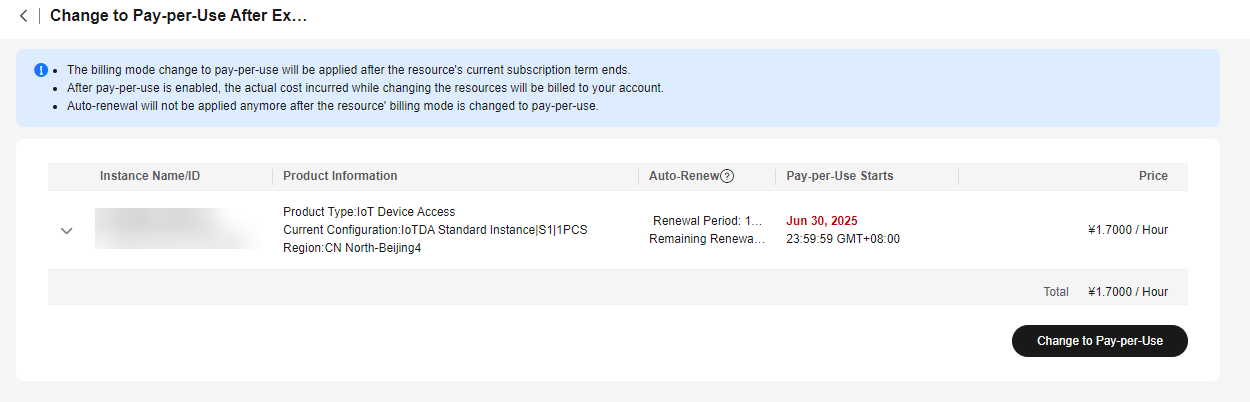
Feedback
Was this page helpful?
Provide feedbackThank you very much for your feedback. We will continue working to improve the documentation.See the reply and handling status in My Cloud VOC.
For any further questions, feel free to contact us through the chatbot.
Chatbot





