From Pay-per-Use to Yearly/Monthly
If you want to use IoTDA standard instances for a long time, you can change the billing mode to yearly/monthly to reduce costs. By doing so, a new order is generated and the yearly/monthly resource takes effect immediately after you pay the order.
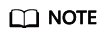
Assume that you bought a pay-per-use IoTDA SU1 instance on April 18, 2023, 15:29:16, and you changed the billing mode to yearly/monthly on April 19, 2023, 16:30:30 (a change-to-yearly/monthly order generated). After you paid the order, the IoTDA instance immediately entered the yearly/monthly billing mode. On the Billing Center > Billing page, three line items were generated:
- Pay-per-use fees for 15:29:16 to 23:59:59 on April 18, 2023
- Pay-per-use fees for 00:00:00 to 16:30:30 on April 19, 2023
- Yearly/Monthly fees for the period from April 19, 2023, 16:30:30
Constraints
- Currently, only standard edition instances support changing the billing mode from pay-per-use to yearly/monthly.
- The specifications cannot be changed when the billing mode is being changed to yearly/monthly.
- You cannot change the billing mode of an instance to yearly/monthly if there is an unpaid order for changing the billing mode from pay-per-use to yearly/monthly.
- Pay-per-use resources that are being frozen or deleted cannot be changed to yearly/monthly.
Prerequisites
The billing mode of the IoTDA instance is pay-per-use.
Procedure
- Log in to the console.
- In the navigation pane, click
 and choose IoT > IoT Device Access.
and choose IoT > IoT Device Access. - Choose IoTDA Instances and confirm the standard edition instance to be changed to yearly/monthly.
- Click
 on the right of the instance and select Change to Yearly/Monthly Billing.
Figure 1 IoTDA instance - Changing to yearly/monthly billing
on the right of the instance and select Change to Yearly/Monthly Billing.
Figure 1 IoTDA instance - Changing to yearly/monthly billing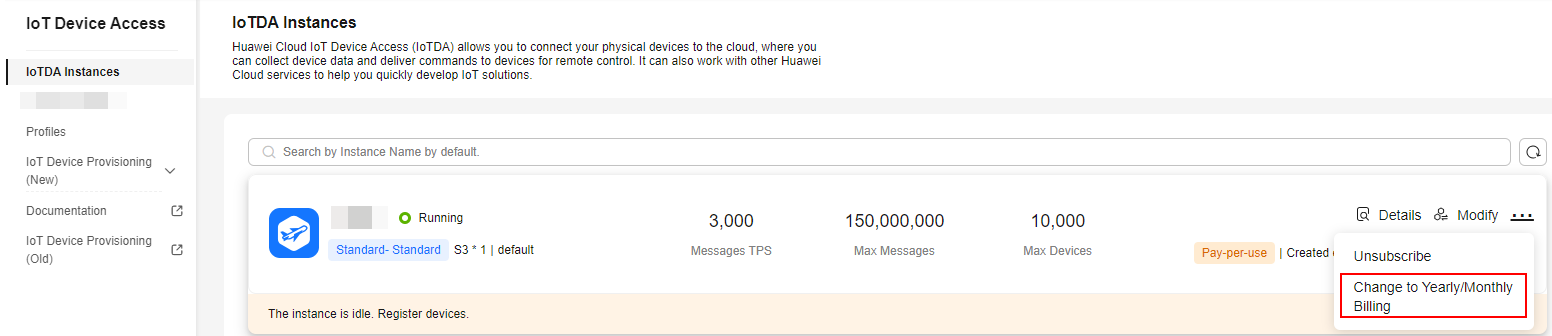
- Select the required duration, determine whether to enable auto-renewal, confirm the expected expiration date and price, and click Pay.
Figure 2 IoTDA instance - Changing the billing mode from pay-per-use to yearly/monthly
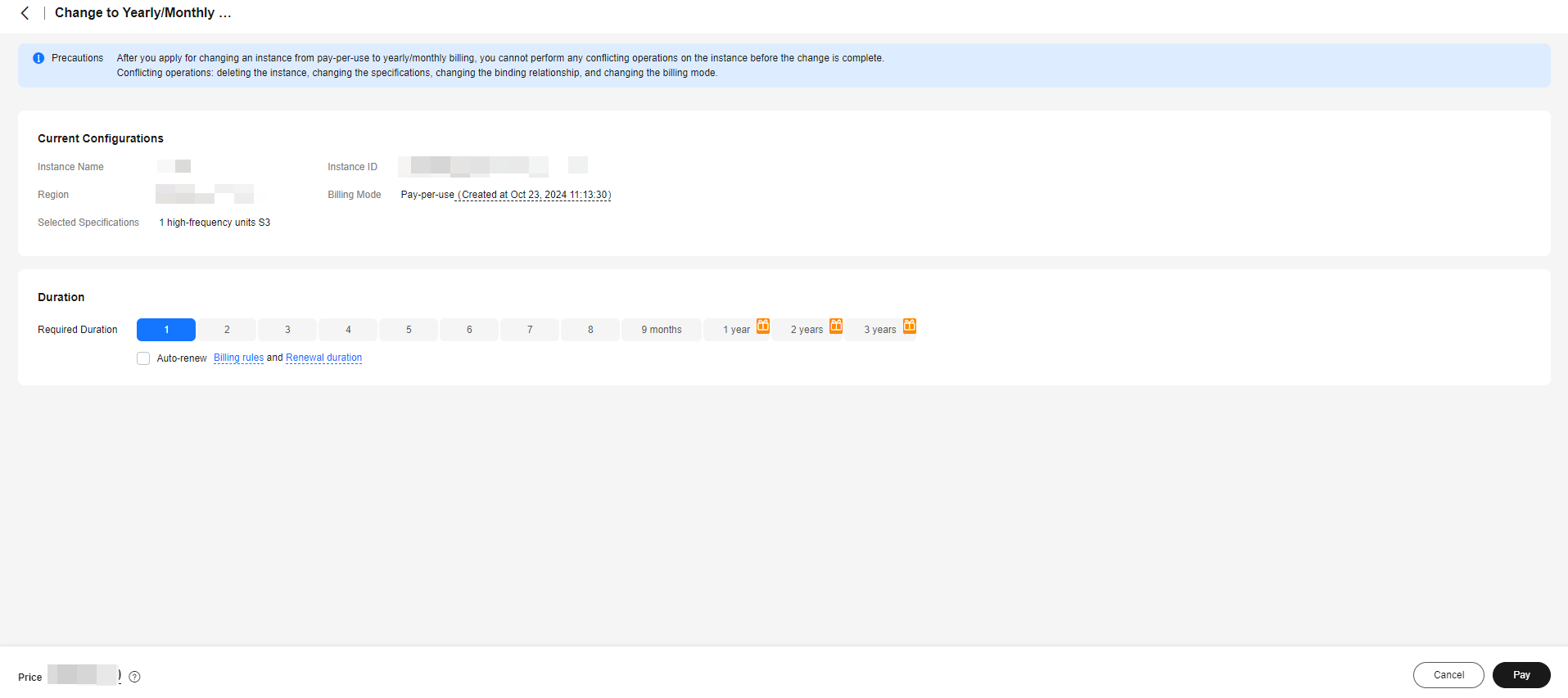
- Select a payment method and make your payment. Once the order is paid, the billing mode becomes yearly/monthly.
Feedback
Was this page helpful?
Provide feedbackThank you very much for your feedback. We will continue working to improve the documentation.See the reply and handling status in My Cloud VOC.
For any further questions, feel free to contact us through the chatbot.
Chatbot





