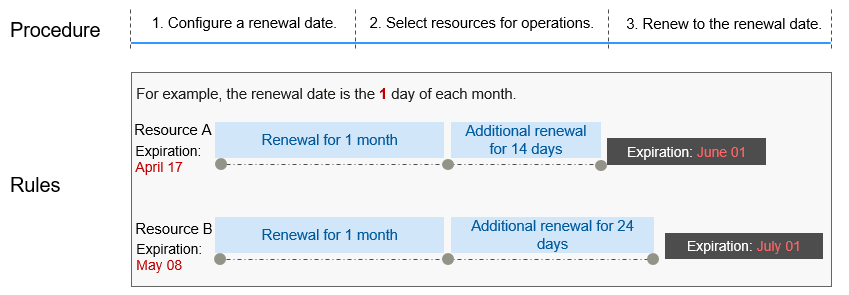Manual Renewal
To use a yearly/monthly RocketMQ instance longer, renew the subscription any time on the console as long as the instance is not automatically deleted.
Renewing a Subscription on the Cloud Service Console
- Log in to the RocketMQ instance console.
- Renew a RocketMQ instance using one of the following methods:
- Select one or more RocketMQ instances and click Renew in the upper left corner of the instance list. In the displayed Renew dialog box, click OK.
- In the row containing the desired instance, choose More > Renew.
- Click a RocketMQ instance name to go to the instance details page. Choose
 > Renew in the upper right corner to go to the Renew page.
> Renew in the upper right corner to go to the Renew page.
- Select a renewal duration and determine whether to enable Renewal Date to renew on a standard renewal date. For details, see Setting a Renewal Date. Confirm the price and click Pay.
- Select a payment method and make your payment. Once the order is paid, the renewal is complete.
Renewing a Subscription in Billing Center
- Go to the Billing > Renewal page.
- Customize search criteria.
You can view all resources to be renewed on the Manual Renewals, Auto Renewals, Pay-per-Use After Expiration, and Renewals Canceled pages, and manually renew the resources.
All resources that need to be manually renewed can be placed on the Manual Renewals tab page. For details, see Enabling Manual Renewal.
- Manually renew resources.
- Separate renewal: Click Renew in the Operation column for the desired resource.
Figure 1 Separate renewal
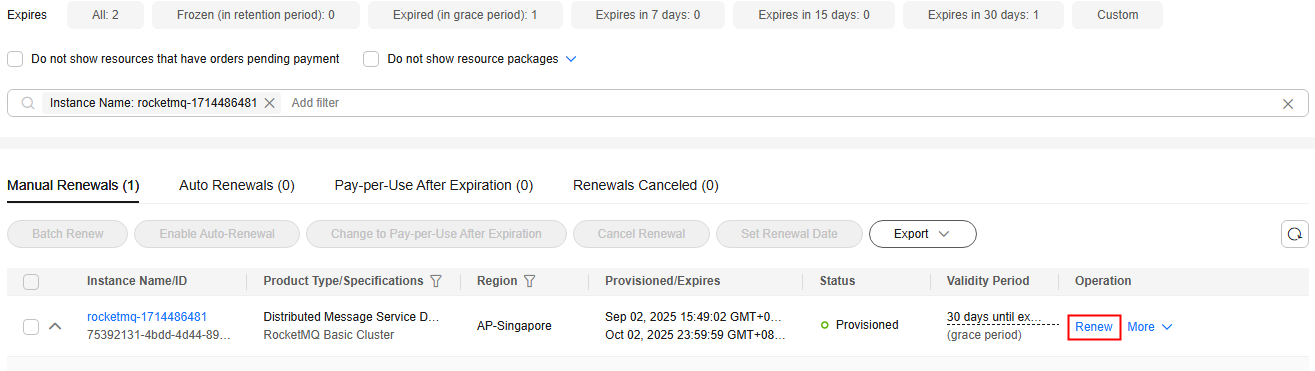
- Batch renewal: Check the boxes for the desired resources, and click Batch Renew in the upper left corner.
Figure 2 Batch renewal
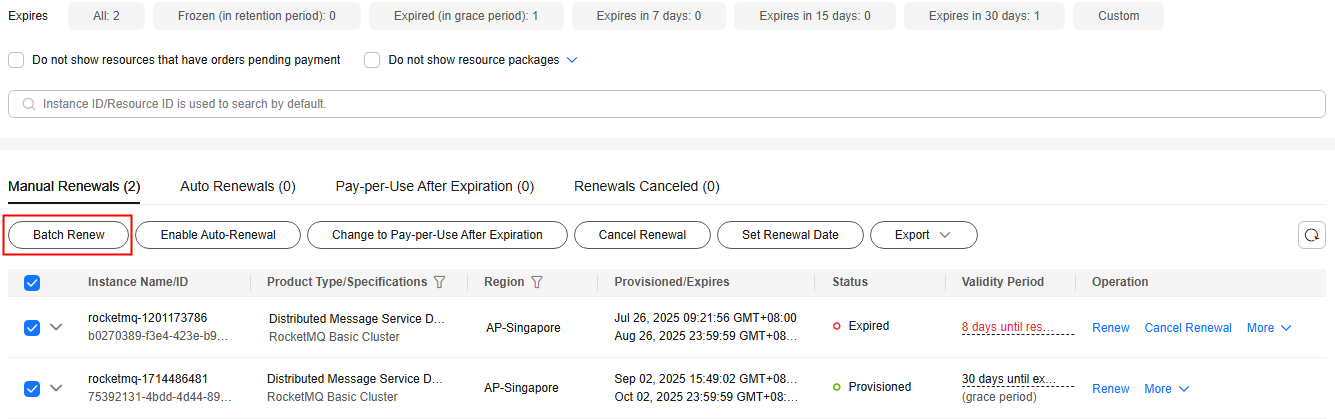
- Separate renewal: Click Renew in the Operation column for the desired resource.
- Select a renewal duration and determine whether to enable Renewal Date to renew on a standard renewal date. For details, see Setting a Renewal Date. Confirm the price and click Pay.
Figure 3 Confirming renewal
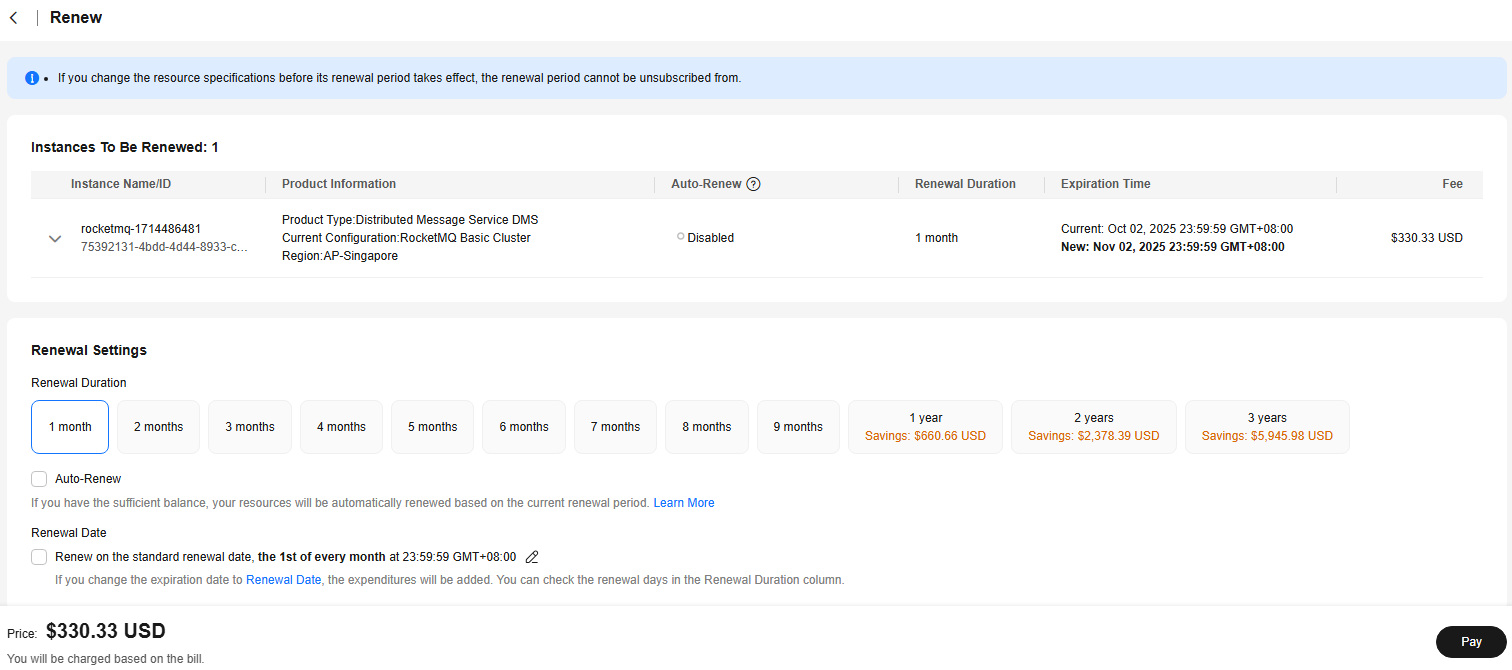
- Select a payment method and make your payment. Once the order is paid, the renewal is complete.
Setting a Renewal Date
If you have multiple RocketMQ instances with different expiration dates, you can set a fixed expiration date to facilitate routine management and renewal.
In Figure 4, a user renews two resources that will expire at different time for one month and sets a fixed renewal date.
For details, see Setting a Renewal Date.
Feedback
Was this page helpful?
Provide feedbackThank you very much for your feedback. We will continue working to improve the documentation.See the reply and handling status in My Cloud VOC.
For any further questions, feel free to contact us through the chatbot.
Chatbot