Manually Renewing a Cluster
You can renew a yearly/monthly cluster on the console anytime before it is automatically deleted.
Renewing on the Console
- Log in to the CSS management console.
- In the navigation pane on the left, expand Clusters. Select a cluster type based on the target cluster. The cluster list is displayed.
- In the cluster list, select the target cluster and choose More > Renew in the Operation column.
- In the displayed dialog box, confirm the information and click OK. The Renew page is displayed.
- Select a renewal duration and optionally select Renewal Date. For details, see Setting the Same Renewal Day for Yearly/Monthly Resources. Confirm the price and click Pay.
- Select a payment method and make your payment. Once the order is paid for, the renewal is complete.
- Return to the cluster list, check the Billing Mode of the target cluster, and check whether the yearly/monthly expiration time is updated.
Figure 1 Confirming the expiration time
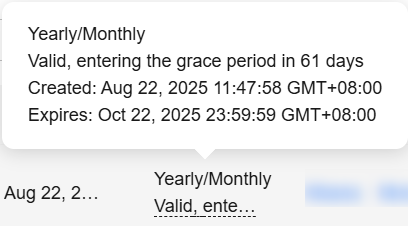
A cluster that has expired or been frozen will be available after renewal.
Renewing an Instance in Billing Center
- Go to the Renewals page in billing center.
- Select the search criteria.
On the Manual Renewals, Auto Renewals, Pay-per-Use After Expiration, and Renewals Canceled tab pages, you can view the resources you want to renew.
Figure 2 Renewals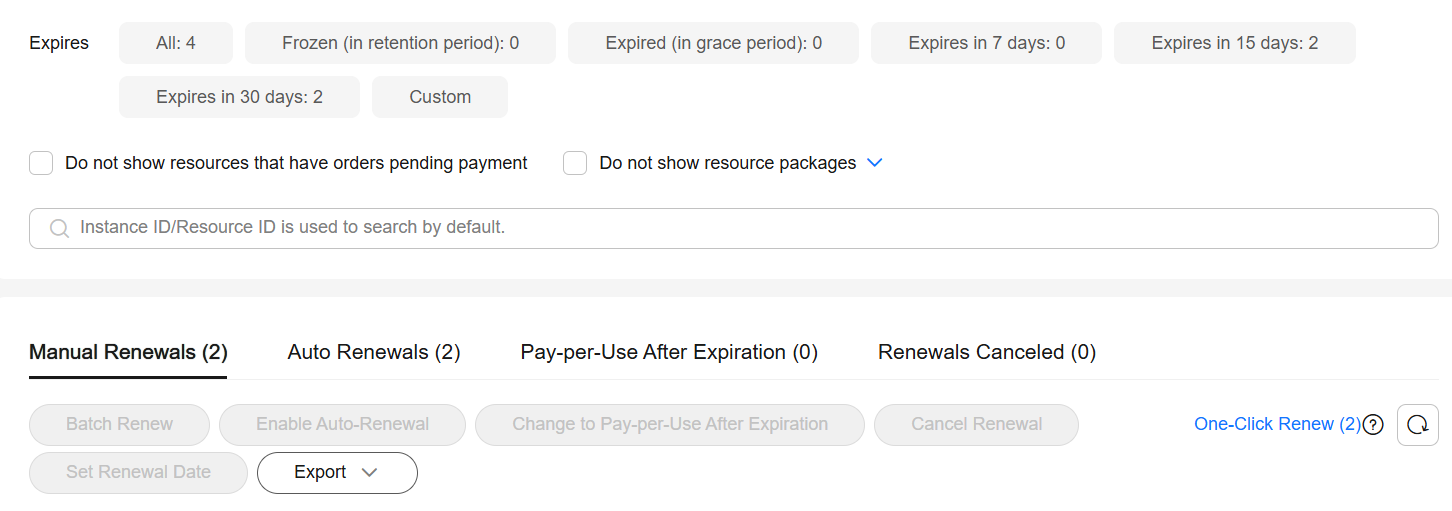
All resources that need to be manually renewed can be moved to the Manual Renewals page.
- Manually renew resources.
- Renewing a single resource: On the Manual Renewals tab, locate the CSS cluster to be renewed and click Renew in the Operation column.
- Renewing resources in batches: On the Manual Renewals tab, select the CSS clusters to be renewed and click Batch Renew above the list.
Figure 3 Batch renewal
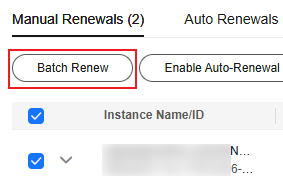
- Select a renewal duration and optionally select Renew on the standard renewal date. For details, see Setting the Same Renewal Day for Yearly/Monthly Resources. Confirm the price and click Pay.
- Select a payment method and make your payment. Once the order is paid for, the renewal is complete.
- Return to the cluster list, check the Billing Mode of the target cluster, and check whether the yearly/monthly expiration time is updated.
Figure 4 Confirming the expiration time
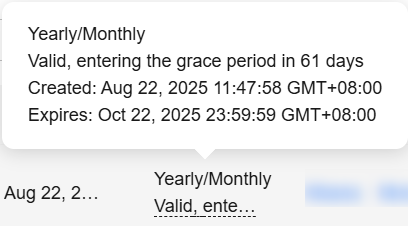
A cluster that has expired or been frozen will be available after renewal.
Setting the Same Renewal Day for Yearly/Monthly Resources
If the clusters have different expiry dates, you can set the same renewal day, for example, the first day of each month, to make it easier to manage renewals.
In Figure 5, a user sets the same renewal day for two resources that will expire at different dates.
For details, see Setting a Renewal Date.
Feedback
Was this page helpful?
Provide feedbackThank you very much for your feedback. We will continue working to improve the documentation.See the reply and handling status in My Cloud VOC.
For any further questions, feel free to contact us through the chatbot.
Chatbot






