Managing Data Buckets
Data bucket management makes it easy to create and manage data buckets that store foreign table data and can be used as the destination for data migration tasks.

- If the current console does not support this feature, contact technical support.
- This function depends on OBS.
- The buckets from this function have the same billing rules as OBS buckets, but you must buy a package for the current service. For details, see Purchasing a Package. OBS packages do not cover the storage fees for this service.
Creating a Bucket
- Log in to the GaussDB(DWS) console.
- In the navigation tree, choose Data > Data Integration > Data Bucket Management.
- Go to the data bucket management page. In the data bucket list, click Create Bucket in the upper right corner.
- Enter information such as the bucket name, enterprise project, tag, and description. You can also purchase storage packages as needed.
Figure 1 Creating a Bucket
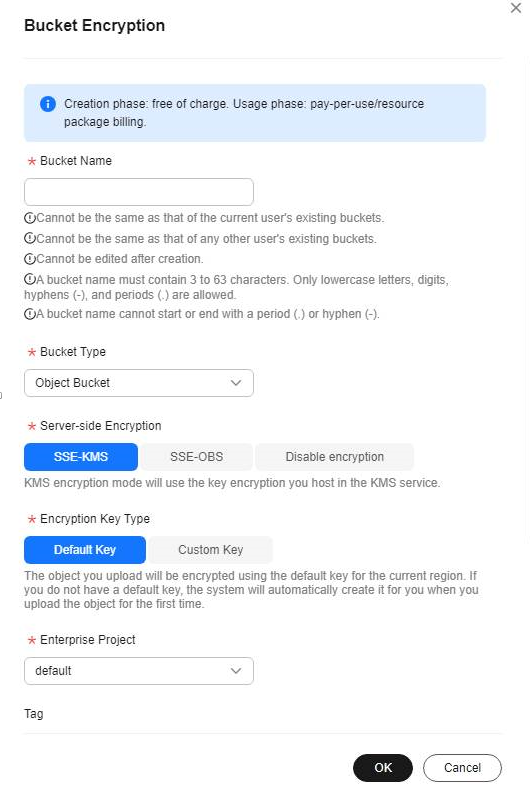
- Confirm the information and click OK. The bucket is successfully created. If you have purchased a storage package, you need to pay for it on the payment page.
Deleting a Bucket
- Log in to the GaussDB(DWS) console.
- In the navigation tree, choose Data > Data Integration > Data Bucket Management.
- In the data bucket list, locate the row that contains the bucket to be deleted and click Delete in the Operation column.
- Enter DELETE or click Auto Enter, and then click OK.

To delete a bucket, you must first delete all the objects in it. Otherwise, the deletion will fail.
Configuring a Bucket Policy
- Log in to the GaussDB(DWS) console.
- In the navigation tree, choose Data > Data Integration > Data Bucket Management.
- In the data bucket list, select the bucket for which you want to set a policy and click Bucket Policies in the Operation column. The bucket policy list is displayed.
- In the upper right corner of the page, click Create. Enter the policy name, visualized view, authorized account (current account or another account), authorized resources (entire bucket or specified objects), and authorized operations (read-only or read/write).
Figure 2 Creating a bucket policy
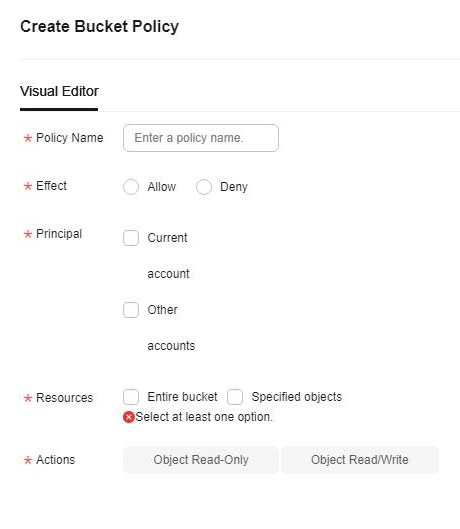
- Confirm the information and click OK to create an authorization policy.

By default, there is a policy that authorizes the current account and all member accounts. Do not delete this policy. Otherwise, access to OBS buckets will be affected.
Bucket Fragment Management
Uploading files in parts or encountering upload failures creates fragments that take up storage space and may result in additional charges. To avoid these fees, it is recommended to regularly remove any unnecessary fragments.
- Log in to the GaussDB(DWS) console.
- In the navigation tree, choose Data > Data Integration > Data Bucket Management.
- In the data bucket list, select the bucket whose fragments are to be cleared and choose More > Fragments Cleanup in the Operation column. The fragment list is displayed.
- Select the fragment to be cleared and click Delete. The fragment will be deleted after your confirmation. You can also click One-Click Fragment Cleanup to delete all fragments. Deleting all fragments takes some time. Wait for a while and check the clearing result.
Figure 3 Clearing bucket fragments
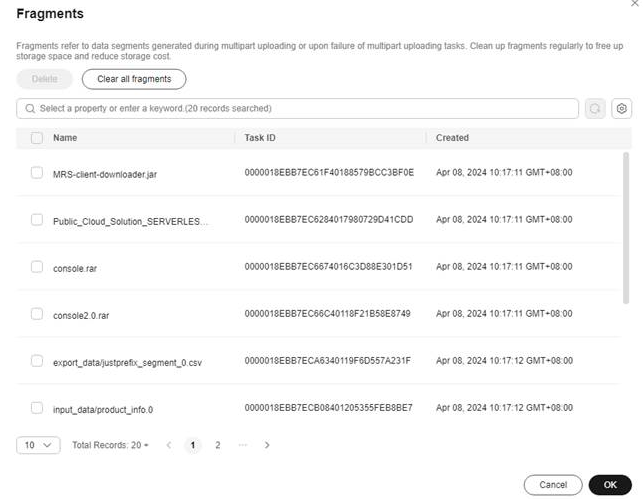
Deleting Objects in a Bucket
- Log in to the GaussDB(DWS) console.
- In the navigation tree, choose Data > Data Integration > Data Bucket Management.
- In the data bucket list, select the bucket from which you want to delete files and click the bucket name to go to the object list.
- Select the objects to be deleted and click Batch Delete, or click Delete next to the objects. Objects will be deleted after your confirmation.
Creating a Folder
- Log in to the GaussDB(DWS) console.
- In the navigation tree, choose Data > Data Integration > Data Bucket Management.
- In the data bucket list, select the bucket for which you want to create a folder and click the bucket name to go to the object list.
- Click Create Folder in the upper right corner. Enter a folder name to create a folder.
Figure 4 Creating a folder
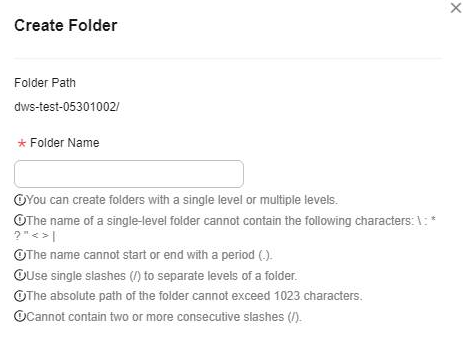
Purchasing a Package
- Log in to the GaussDB(DWS) management console.
- In the navigation tree, choose Data > Data Integration > Data Bucket Management.
- In the data bucket list, click Buy OBS Package in the upper right corner.
- Select the capacity and duration of the OBS package to be purchased, confirm the purchase information, and pay for the resource package.
Figure 5 Purchasing a Package
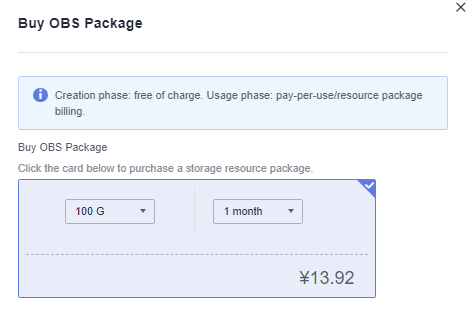
Feedback
Was this page helpful?
Provide feedbackThank you very much for your feedback. We will continue working to improve the documentation.See the reply and handling status in My Cloud VOC.
For any further questions, feel free to contact us through the chatbot.
Chatbot








