Managing Table Mappings
Mapping Overview
Before creating a job, you need to create a mapping to map the table structures of the source and destination databases, facilitating data migration between databases.
Creating a Table Mapping
- Log in to the DWS console.
- In the navigation pane, choose Data > Data Integration > Table Mappings.
- Click Create Table Mapping.
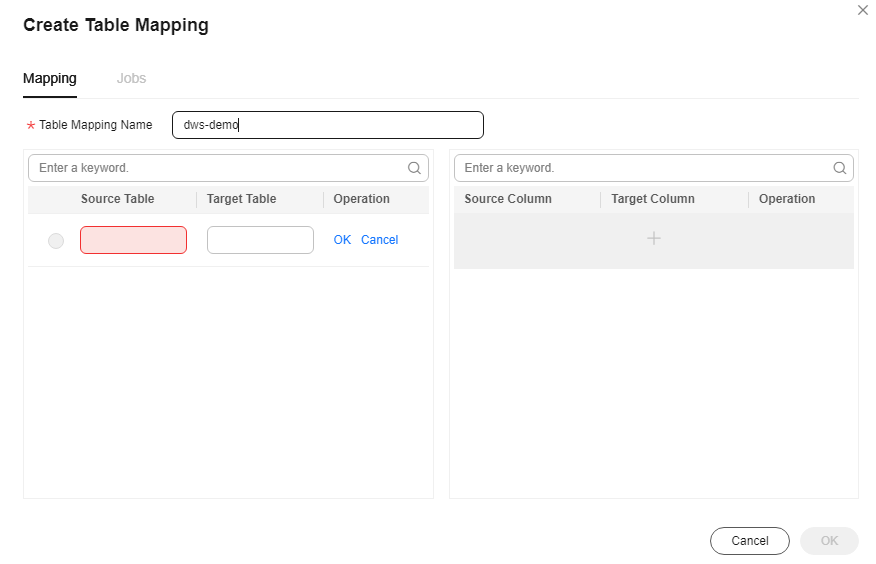
- Configure parameters.
- Click
 in the list on the left. Configure Table Mapping Name, Source Table, and Target Table.
in the list on the left. Configure Table Mapping Name, Source Table, and Target Table. - Click
 in the list on the right and configure the parameters.
in the list on the right and configure the parameters.

If no column mappings are specified in the list on the right, all the columns with the same name will be mapped with by default.
- Click
- Confirm the information and click OK.
Modifying a Table Mapping
- Log in to the DWS console.
- In the navigation pane, choose Data > Data Integration > Table Mappings.
- In the Operation column of a table mapping, click Modify.
Figure 1 Modifying table mapping configurations

- In the dialog box for modifying table mapping configurations, modify the table mapping configuration based on the rules.
- Confirm the information and click OK.
Checking a Table Mapping
- Log in to the DWS console.
- In the navigation pane, choose Data > Data Integration > Table Mappings.
- In the Operation column of a table mapping, click Modify.
- In the Modify Table Mapping dialog box, click Jobs to view the bound jobs.
Deleting a Table Mapping
- Log in to the DWS console.
- In the navigation pane, choose Data > Data Integration > Table Mappings.
- In the Operation column of a table mapping, click Delete.
- In the displayed dialog box, click OK.
Feedback
Was this page helpful?
Provide feedbackThank you very much for your feedback. We will continue working to improve the documentation.See the reply and handling status in My Cloud VOC.
For any further questions, feel free to contact us through the chatbot.
Chatbot





