Data Development Settings
Procedure
The Editor provides basic settings, including the operation bar, shortcut keys, and storage settings. If no OBS bucket is available, you can create one. For details, see in the Object Storage Service Console Operation Guide..
- Log in to the DWS console.
- In the navigation tree, choose Data > SQL Editor.
- Click Configure in the upper right corner and set parameters as required.
Figure 1 Data development settings
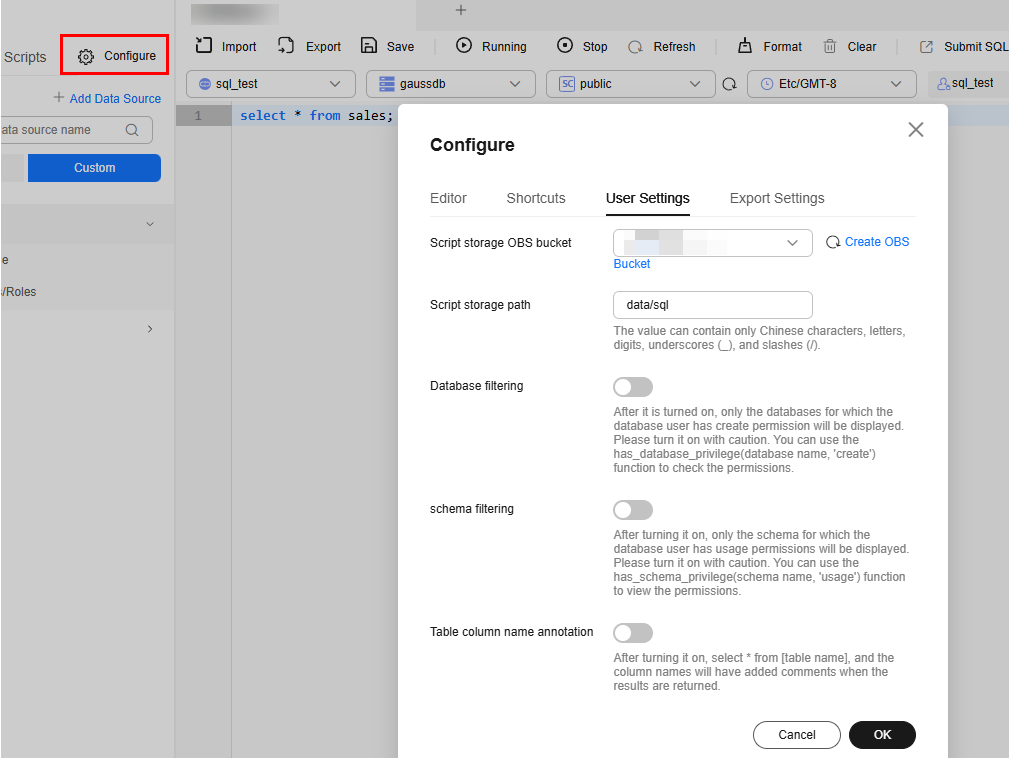
Table 1 Setting parameters Settings
Description
Editor
Provides basic settings for compiling SQL statements in the editor. For example, if Autocomplete is selected by default, some keywords can be automatically filled. If you select Autocomplete Table/Column Name, table or column names can be automatically filled when a table is complied.
Shortcuts
You can use shortcut keys to quickly compile SQL statements in the editor.
User Settings
These settings are required for OBS. You can choose to set a global OBS bucket, and any file directories you create will be saved to this bucket's folder by default. You can also activate database and schema permission filtering, which limits the create permission of the database and the usage permission of the schema to the current database user. You can enable the function of displaying comments on table column names. After the function is enabled, run the select * from [Table name] command. The table header in the returned result contains the comments of the column.
Export Settings
These setting are required for OBS. You can specify the OBS bucket and path for the full export and set the timeout interval of a full export task. After the query times out, the export task is terminated.
- Confirm the information and click OK.
Feedback
Was this page helpful?
Provide feedbackThank you very much for your feedback. We will continue working to improve the documentation.See the reply and handling status in My Cloud VOC.
For any further questions, feel free to contact us through the chatbot.
Chatbot





