Yearly/Monthly Billing
If you want to use a pay-per-use cluster for a long time, you can change its billing mode to yearly/monthly. This section describes the following operations:
- From Pay-per-use to Yearly/Monthly
- From Yearly/Monthly to Pay-per-use
- Renewing a Yearly/Monthly Subscription
- Unsubscribing from a Yearly/Monthly Subscription

- Pay-per-use: a postpaid billing mode suitable in scenarios where clusters will be billed based on usage duration. You can provision or delete clusters at any time.
- Yearly/Monthly: a prepaid billing mode, in which a cluster is billed based on the purchase period. This mode is more cost-effective than the pay-per-use mode and applies if the resource usage period can be estimated.
- If the current console does not support this billing mode, contact technical support.
From Pay-per-use to Yearly/Monthly
Prerequisites
The billing mode of the cluster is pay-per-use.
Procedure
- Log in to the GaussDB(DWS) console.
- Choose Clusters > Dedicated Clusters. All clusters will be displayed by default.
- In the Operation column of a cluster, click Change to Yearly/Monthly.
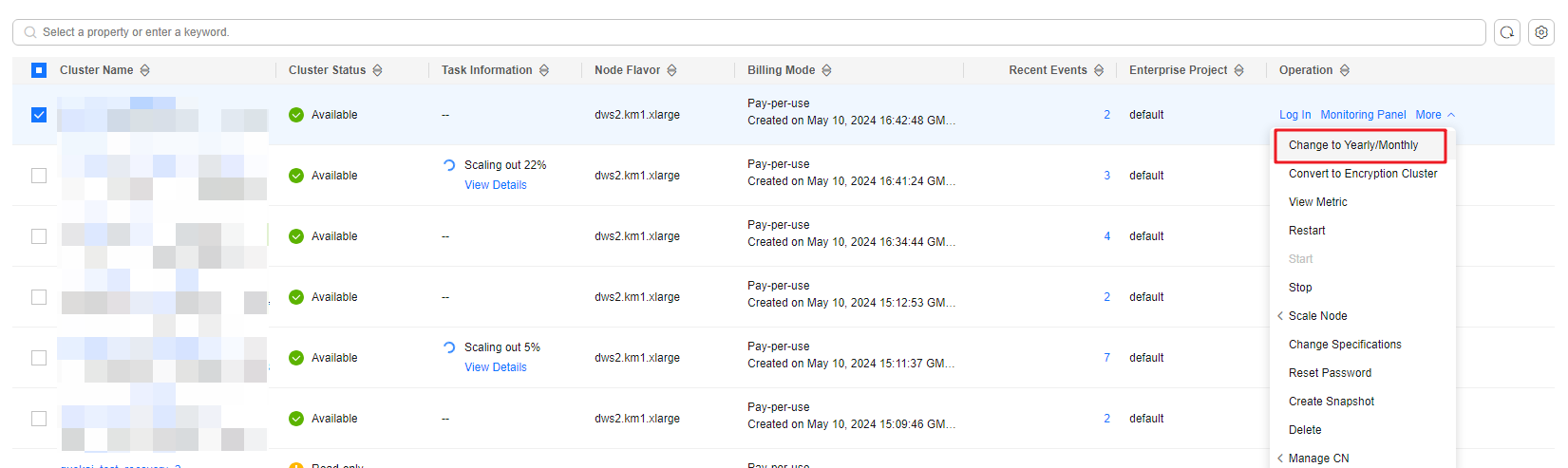
- On the CBC page, set Renew Duration, configure Auto-Renew as needed, and click Confirm.
- Confirm the information and click Pay to pay for the order.
- Return to the cluster list and click the refresh button. The billing mode of the pay-per-use cluster will change to yearly/monthly.
From Yearly/Monthly to Pay-per-use
Constraints
- The cluster billing mode is yearly/monthly.
- The pay-per-use billing mode will take effect after the original yearly/monthly subscription has expired.

Yearly/Monthly clusters cannot be changed to pay-per-use clusters within the grace period and retention period.
Procedure
- Log in to the GaussDB(DWS) console.
- Choose Clusters > Dedicated Clusters. All clusters are displayed by default.
- In the cluster list, locate the row that contains the target cluster, choose More > Change to Pay-per-use in the Operation column.
- On the displayed page, click Change to Pay-per-Use.
- Return to the cluster list and click the refresh button. The billing mode of the yearly/monthly cluster will change to pay-per-use after the yearly/monthly subscription expires.
Renewing a Yearly/Monthly Subscription
Prerequisites
The cluster billing mode is yearly/monthly.
Procedure
- Log in to the GaussDB(DWS) console.
- Choose Clusters > Dedicated Clusters. All clusters are displayed by default.
- In the Operation column of a cluster, click Renew.
- The CBC renewal page is displayed. Confirm the information and pay for the order.
Table 1 Renewal parameters Parameter
Description
Renewal Duration
Select the renewal duration.
Renewal Date
Select a renewal data. By default, a subscription expires on the last day of every month. You can choose whether to change the expiry date to the first day of every month.
NOTE:The new renewal date may extend the subscription of some resources based on the current subscription.
- Return to the cluster list and click the refresh button to refresh it.
Unsubscribing from a Yearly/Monthly Subscription
Prerequisites
The cluster billing mode is yearly/monthly.

- Yearly/Monthly clusters cannot be unsubscribed from during the grace period or retention period. You can release these clusters on the Renewals page of the Billing Center.
- A yearly/monthly cluster is frozen during the retention period. Snapshots are frozen together with the cluster and will be automatically deleted after the retention period expires.
- A yearly/monthly cluster that has been unsubscribed from cannot be restored. The user data and automated snapshots in the cluster are automatically deleted and cannot be accessed anymore. The manual snapshots of a yearly/monthly cluster will not be deleted when you unsubscribe from the cluster.
Precautions
To change the billing mode of a yearly/monthly cluster to pay-per-use before a renewal period takes effect, you can only unsubscribe from the cluster, but cannot cancel the renewal.
Procedure
- Log in to the GaussDB(DWS) console.
- Choose Clusters > Dedicated Clusters. All clusters are displayed by default.
- In the Operation column of a cluster, choose .
- In the displayed dialog box, click OK.
- On the CBC unsubscription page, select a reason for unsubscription, and click Confirm. In the displayed dialog box, click Unsubscribe from Resource. After the order is submitted, the page will be automatically refreshed.
Feedback
Was this page helpful?
Provide feedbackThank you very much for your feedback. We will continue working to improve the documentation.See the reply and handling status in My Cloud VOC.
For any further questions, feel free to contact us through the chatbot.
Chatbot








