Creating a DWS Database and User
The default database gaussdb of DWS is not used as the customer's service database. You can use multiple databases to ensure service isolation. When you first connect to gaussdb as the system administrator (dbadmin), it is important to plan the service databases, users, and roles based on the service requirements. This involves creating a service and transferring any existing upstream service data to DWS.
A role is a set of permissions. For details about the relationship between users and roles, see DWS Database Permissions Management. You can create common roles, such as a role for database creation, before creating a user. Then, you can assign the created role to the user.
Users, roles, and permissions can be exported. For details, see Exporting a User, Exporting User Permissions, Exporting Roles, and Exporting Role Permissions.
Constraints and Limitations
- Avoid having all business operations run under a single database user. Instead, plan different database users according to the business modules.
- For better access control of different business modules, it is better to use multiple users and permissions instead of depending on the system administrator user to run business operations.
- For more information about development and design specifications, see DWS Development Design Specifications.
Creating a Database
You can use the DDL syntax or SQL editor to create a table.
- DDL syntax creation: see section "CREATE DATABASE".
- SQL editor: For details, see Using the SQL Editor to Connect to a DWS Cluster.
Creating a Role
- Log in to the DWS console.
- In the navigation pane on the left, choose Dedicated Clusters > Clusters.
- In the cluster list, click the name of the target cluster. The cluster information page is displayed.
- In the navigation pane, choose User Management.
- Click the Roles tab and click Create Role. The role creation page is displayed.
- Configure role information. The parameters are described as follows:
Table 1 Parameters for configuring role information Parameter
Description
Example Value
Role Name
The value must start with a letter and can contain a maximum of 63 characters, including letters, digits, and underscores (_).
dwsdemo
Expires
Expiration time of the role permissions.
-
System Administrator
Whether the role has the system administrator rights.
-
Create Database
Whether the role has the permission to create databases.
-
Create Role
Whether the role has the permission to create users and roles.
-
Inherit Permissions
Whether the role inherits the permissions from its role group. By default, this function is enabled and it is best to keep it that way.
-
Description
Enter the description of the role to be created. The description contains a maximum of 500 characters.
-
- Confirm the settings and click Next.
- Configure the permissions of the role.
Click Add to add a permission configuration. Select the database object type and the corresponding objects. Then select permissions and click Save. For details about permission definitions, see "DCL Syntax" > "GRANT" in DWS SQL Overview.
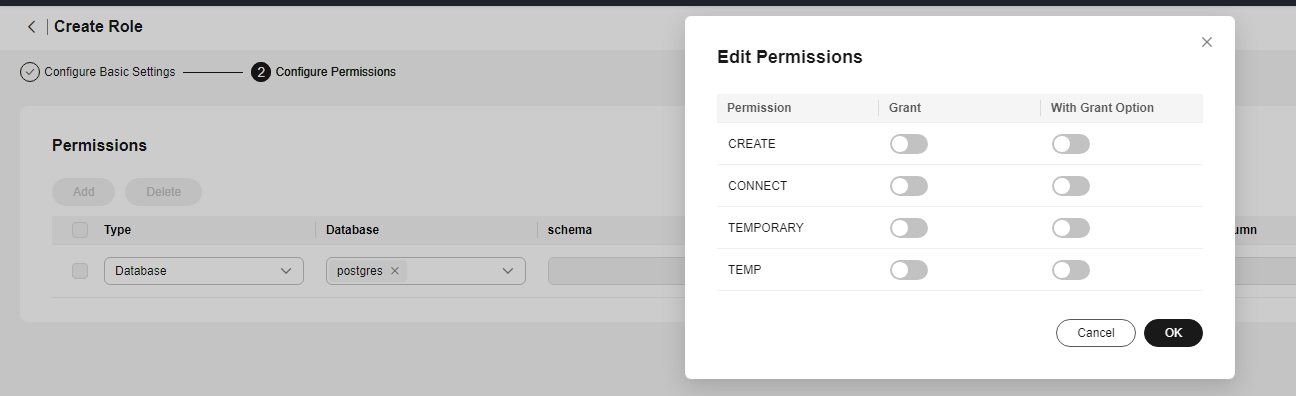
- After the authorization is complete, click Create.
Creating a Database User
You can use the DDL syntax or create a table on the DWS console. For details about the DDL syntax, see section "CREATE USER".

- After a cluster is created, the users or roles created with it cannot be modified.
- Before using this function, ensure that the cluster is available.
- Log in to the DWS console.
- In the navigation pane on the left, choose Dedicated Clusters > Clusters.
- In the cluster list, click the name of the target cluster. The cluster information page is displayed.
- In the navigation pane, choose User Management.
- On the Users page, click Create User.
- Set the parameters on the Configure Basic Settings page.
Table 2 Parameters on the Configure Basic Settings page Parameter
Description
Example Value
Username
The value must start with a letter and can contain a maximum of 63 characters, including letters, digits, and underscores (_).
Dwsdemo
Password
Enter a value that is 12 to 32 characters long and can contain letters, digits, underscores (_), and special characters.
NOTE:- Contains at least three of the following character types: uppercase letters, lowercase letters, digits, and special characters (~!?,.:;_(){}[]/<>@#%^&*+|\=-)
- Be different from the username or the username spelled backwards.
-
Maximum Connections
Maximum number of connections between the user and the database. The value -1 indicates that the number of connections is not limited.
-1
Expires
Expiration time of the user's permissions.
-
Logical Clusters (A parameter for a logical cluster)
Select the logical cluster to which the user belongs from the drop-down list.
-
System Administrator
Whether the user is a system administrator.
-
Create Database
Whether the user has the permission to create databases.
-
Create Role
Whether the user has the permission to create users and roles.
-
Inherit Permissions
Whether the user inherits permissions from its user group. By default, this function is enabled and it is best to keep it that way.
-
Description
Enter the description of the user to be created. The description contains a maximum of 500 characters.
-
- Confirm the settings and click Next.
- On the Configure Roles page, select the role to be assigned to the user and click Next.
- Configure permissions not included in the roles of the user.
Click Add to add a permission configuration. Select the database object type and corresponding database object, and select the permission to complete assignment. Confirm the information and click Save. For details about permission definitions, see "DCL Syntax" > "GRANT" in DWS SQL Overview.
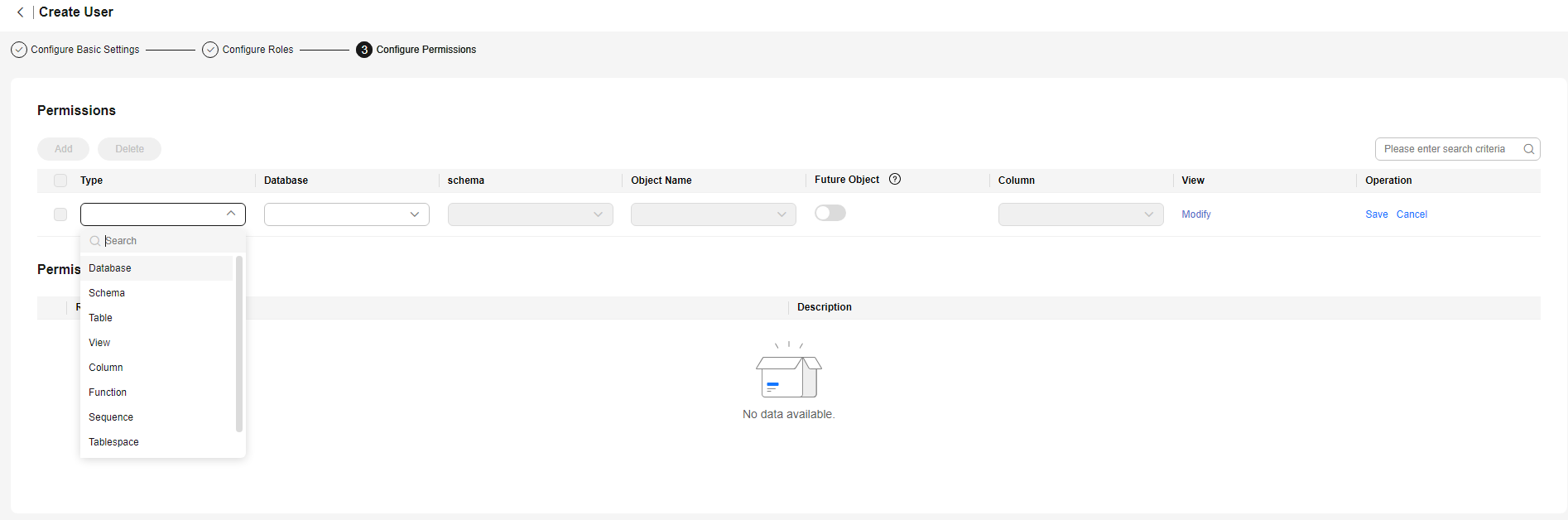
- After the authorization is complete, click Create.
Modifying a User
- Log in to the DWS console.
- In the navigation pane on the left, choose Dedicated Clusters > Clusters.
- In the cluster list, click the name of the target cluster. The cluster information page is displayed.
- In the navigation pane, choose User Management.
- In the user list, select a user and click Modify. The page for modifying user details is displayed.
- Modify the user information. For details, see Table 2. After confirming that the information is correct, click Next.
- Select the role to be granted to the user and click Next.
- After selecting a permission type, you can click Edit in the Operation column and click Modify in the Permission column to add or remove a permission.
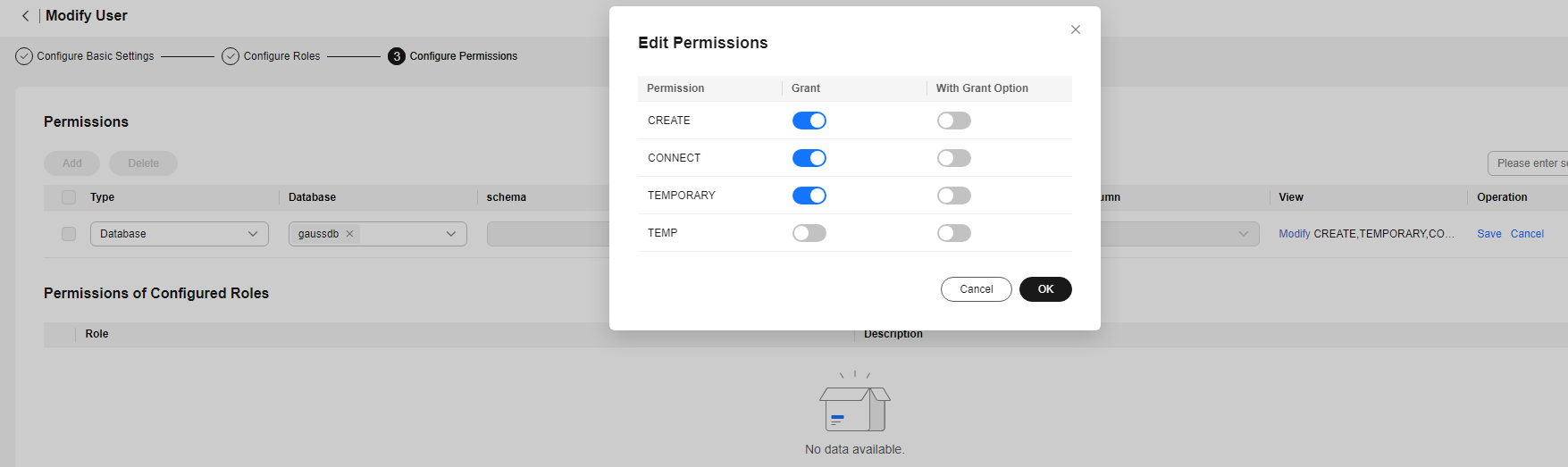
- Confirm the permissions. Click Save.
Deleting a User
To prevent any problems with deleting a user, check for dependencies between database objects (such as tables) beforehand. If there are any dependencies, delete them first before proceeding with the user deletion.
- Log in to the DWS console.
- In the navigation pane on the left, choose Dedicated Clusters > Clusters.
- In the cluster list, click the name of the target cluster. The cluster information page is displayed.
- In the navigation pane, choose User Management.
- Select a user from the user list and click Delete. A confirmation dialog box is displayed. If you select Forcibly delete and remove dependencies, tables, functions, and other database objects under the current user will be transferred to the administrator account.
- Click OK.
Exporting a User
- Log in to the DWS console.
- In the navigation pane on the left, choose Dedicated Clusters > Clusters.
- In the cluster list, click the name of the target cluster. The cluster information page is displayed.
- In the navigation pane, choose User Management.
- Click Export above the user list and set the number of records to be exported.
Figure 1 Exporting a user
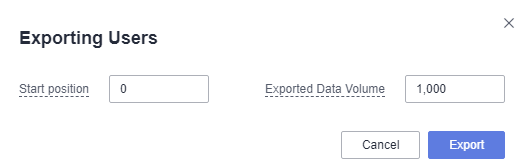
- After confirming that the information is correct, click Export to export the user list.
Exporting User Permissions
- Log in to the DWS console.
- In the navigation pane on the left, choose Dedicated Clusters > Clusters.
- In the cluster list, click the name of the target cluster. The cluster information page is displayed.
- In the navigation pane, choose User Management.
- Locate a user from the user list and click Export Permissions. In the displayed dialog box, enter the number of records to be exported.
Figure 2 Exporting permissions

- After confirming that the information is correct, click Export to export the list of user permissions.
Modifying a Role
- Log in to the DWS console.
- In the navigation pane on the left, choose Dedicated Clusters > Clusters.
- In the cluster list, click the name of the target cluster. The cluster information page is displayed.
- In the navigation pane, choose User Management.
- In the role list, select a user and click Modify. The page for modifying role details is displayed.
- Modify the role information. For the parameter description, see Table 1.
- Confirm the settings and click Next.
- Configure permissions. Select a permission type as required, click Edit in the Operation column, and click Modify in the Permission column to add or remove permissions.
- Confirm the permissions. Click Save.
Deleting a Role
To prevent any problems with deleting a role, check for dependencies such as database objects beforehand. If there are any dependencies, delete them first before proceeding with the role deletion.
- Log in to the DWS console.
- In the navigation pane on the left, choose Dedicated Clusters > Clusters.
- In the cluster list, click the name of the target cluster. The cluster information page is displayed.
- In the navigation pane, choose User Management.
- Select a role from the role list and click Delete. A confirmation dialog box is displayed.
- Click OK to delete the role.
Exporting Roles
- Log in to the DWS console.
- In the navigation pane on the left, choose Dedicated Clusters > Clusters.
- In the cluster list, click the name of the target cluster. The cluster information page is displayed.
- In the navigation pane, choose User Management and click the Roles tab.
- Click Export above the role list and set the number of records to be exported.
Figure 3 Exporting roles
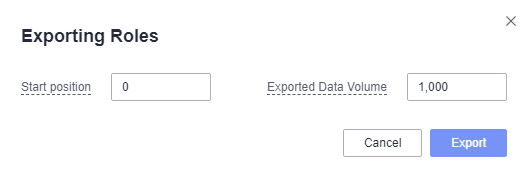
- After confirming that the information is correct, click Export to export the role list.
Exporting Role Permissions
- Log in to the DWS console.
- In the navigation pane on the left, choose Dedicated Clusters > Clusters.
- In the cluster list, click the name of the target cluster. The cluster information page is displayed.
- In the navigation pane, choose User Management and click the Roles tab.
- Locate a role from the role list and click Export Permissions. In the displayed dialog box, enter the number of records to be exported.
Figure 4 Exporting role permissions
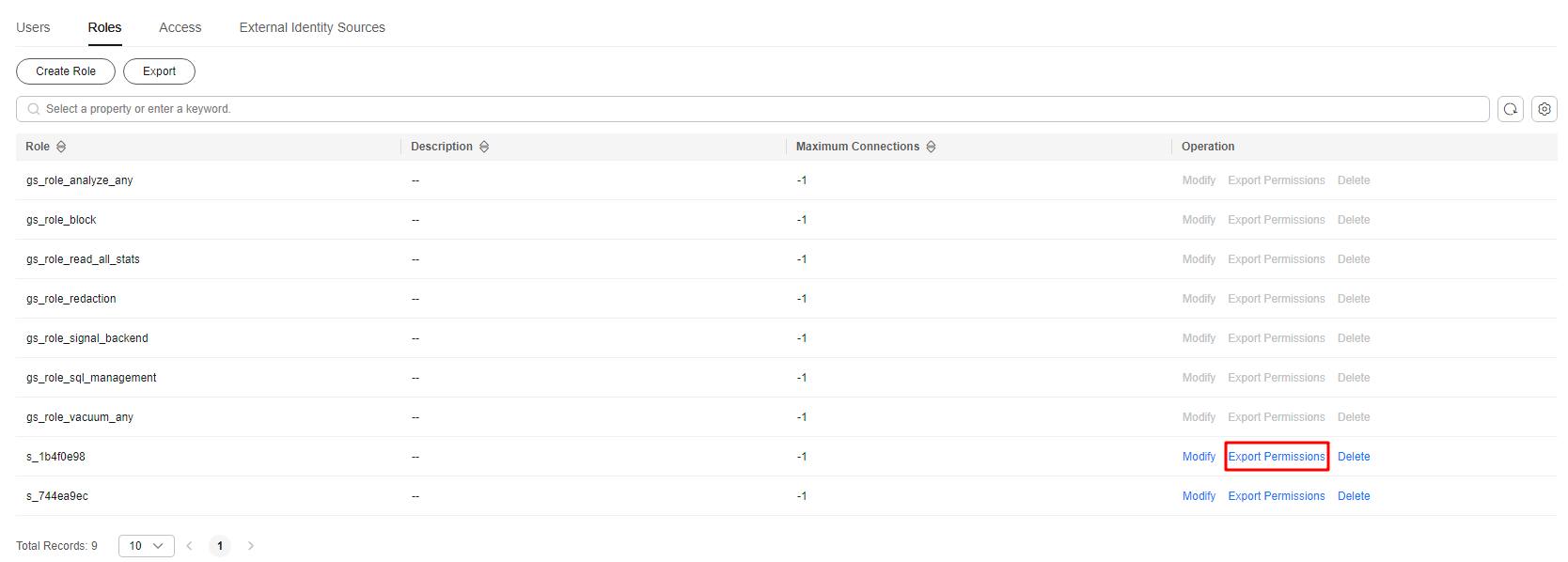
- After confirming that the information is correct, click Export to export the role permissions.
Feedback
Was this page helpful?
Provide feedbackThank you very much for your feedback. We will continue working to improve the documentation.See the reply and handling status in My Cloud VOC.
For any further questions, feel free to contact us through the chatbot.
Chatbot





