Creating an MRS Data Source Connection
Scenario
Before DWS reads data from MRS HDFS, you need to create an MRS data source connection that functions as a channel of transporting DWS cluster data and MRS cluster data.
Impact on the System
- You can create only one MRS data source connection in the DWS cluster at a time.
- When an MRS data source connection is being created, the system automatically adds inbound and outbound rules to security groups of the DWS cluster and MRS cluster. Nodes in the same subnet can be accessed.
- For the MRS cluster with Kerberos authentication enabled, the system automatically adds a Machine-Machine user that belongs to user group supergroup to the MRS cluster.
Prerequisites
- You have created a DWS cluster and recorded the VPC and subnet where the cluster resides.
- An MRS cluster of the analysis type has been created.
Procedure
- Log in to the MRS console.
- Create an MRS cluster.
Configure parameters as required. For details, see "Cluster Operation Guide > Custom Creation of a Cluster" in the MapReduce Service User Guide.
- The VPC of the MRS cluster must be the same as that of the DWS cluster.
- Select an MRS cluster version. The following versions are supported:
- For clusters of version 8.1.1.300 and later, MRS clusters support versions 1.6.*, 1.7.*, 1.8.*, 1.9.*, 2.0.*, 3.0.*, 3.1.*, 3.2.*, 3.3.*, and later (* indicates a number).
- For clusters earlier than version 8.1.1.300, MRS clusters support versions 1.6.*, 1.7.*, 1.8.*, 1.9.*, and 2.0.* (* indicates a number).
- Select the Hadoop component.
If you already have a qualified MRS cluster, skip this step.
- Go to the DWS console.
- In the navigation pane on the left, choose Dedicated Clusters > Clusters.
- In the cluster list, click the name of a cluster. The Cluster Information page is displayed.
- In the navigation pane, choose Data Source > MRS Data Source.
- Click Create MRS Cluster Connection and configure parameters.
Figure 1 Creating an MRS Data Source Connection
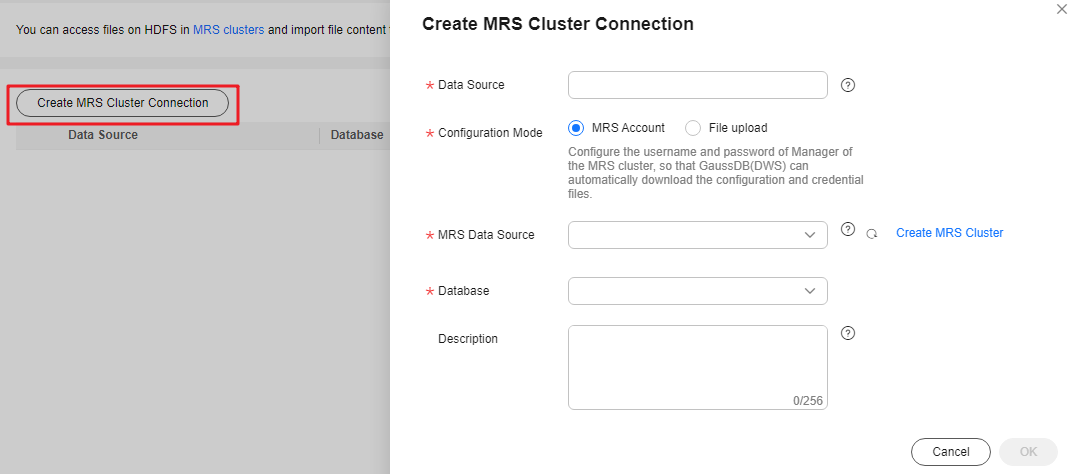
Table 1 MRS common connection parameters Parameter
Description
Data Source
The DWS database server name. It can contain 3 to 63 characters, including lowercase letters, numbers, and underscores (_), and must start with a lowercase letter.
Configuration Mode
The way in which the system obtains files. The options are as follows:
- MRS Account: Configure the username and password of the Manager of the MRS cluster. The system will log in to the Manager and automatically download configuration and verification files. For more information, see Table 2.
- File upload: Download the configuration file from the Manager of the MRS cluster and manually upload it. You can use this method for Kerberos authentication. For more information, see Table 3.
NOTE:
- If you select File upload, ensure that MRS can communicate with the DWS cluster.
Database
Database where the data source is located.
Description
Description of the connection.
Table 2 Parameters of the MRS Account mode Parameter
Description
MRS Data Source
Select an MRS cluster that can be connected to DWS from the drop-down list box. By default, the custom, hybrid, and analytical MRS clusters that are in the same VPC and subnet as the current DWS cluster and available to the current user are displayed.
After you select an MRS cluster, the system automatically displays whether Kerberos authentication is enabled for the selected cluster. Click View MRS Cluster to view its detailed information.
If the MRS Data Source drop-down list is empty, click View to create an MRS cluster.
MRS Account
Account used when a DWS cluster connects to an MRS cluster.
Password
Password of the connection user. If you change the password, you need to create a connection again.
NOTICE:Ensure the account has been used for logging in to MRS Manager. If you use a new account, you will be asked to change your password when you first log in. If the initial password is not changed, the MRS data source will fail to be configured.
Use a Machine-Machine Account
Creates a machine-machine account named dws in MRS and uses it for interaction with MRS. This account is in the supergroup group and has all permissions. If the switch is toggled off, the configured man-machine account will be used. Ensure this account has the permission to access data, or a message will be displayed during data source access, indicating the required file does not exist.
Table 3 Parameters of the File upload mode Parameter
Description
Authentication Credential
Keytab file of a user A credential file downloaded from Manager of the MRS cluster. File name format: Username_Timestamp_keytab.tar
- For MRS 2.x or earlier, choose System > Manage User. In the Operation column of a user, choose More > Download authentication credential.
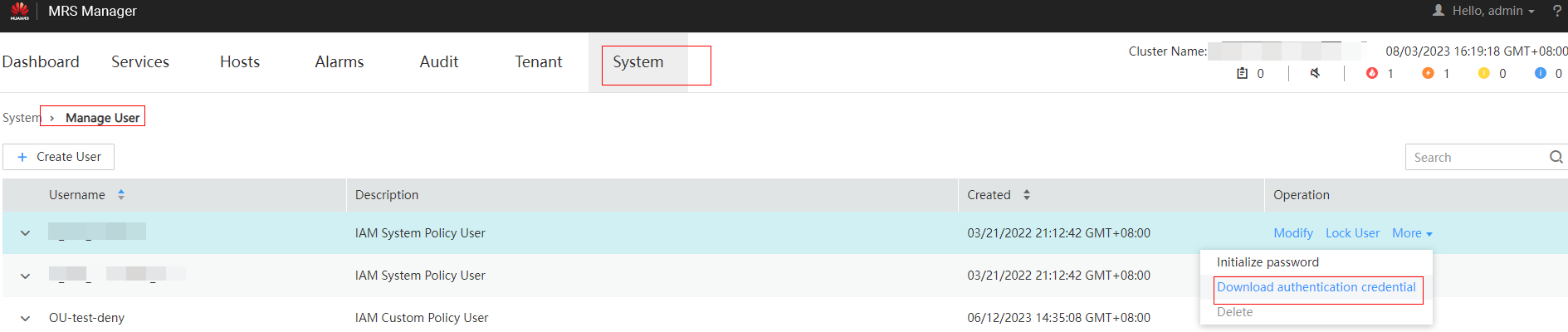
- For MRS 3.x or later, choose System > Permission > User. In the Operation column of a user, choose More > Download Authentication Credential.
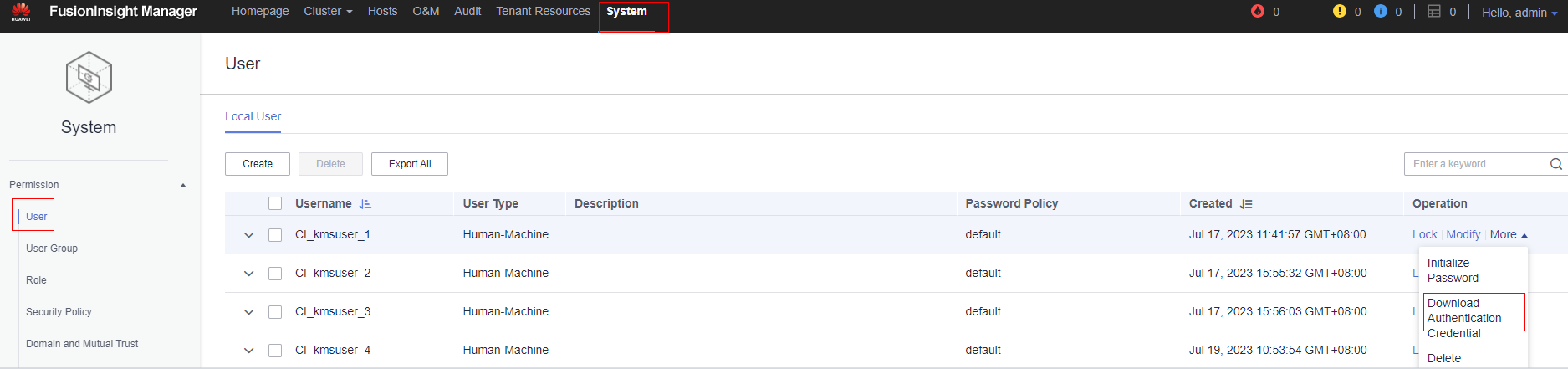
Client Profile
Client configuration files of HDFS, Hive, and hosts. When downloading the client, set Select Client Type to Configuration Files Only.
- For MRS 2.x or earlier, choose Services and click Download Client.
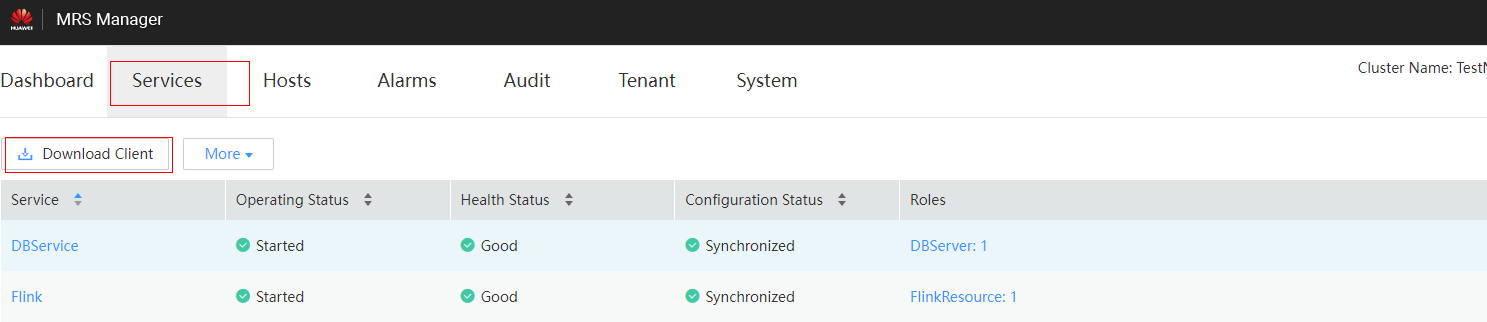
- For MRS 3.x or later, choose Homepage. Click the More icon and choose Download Client.
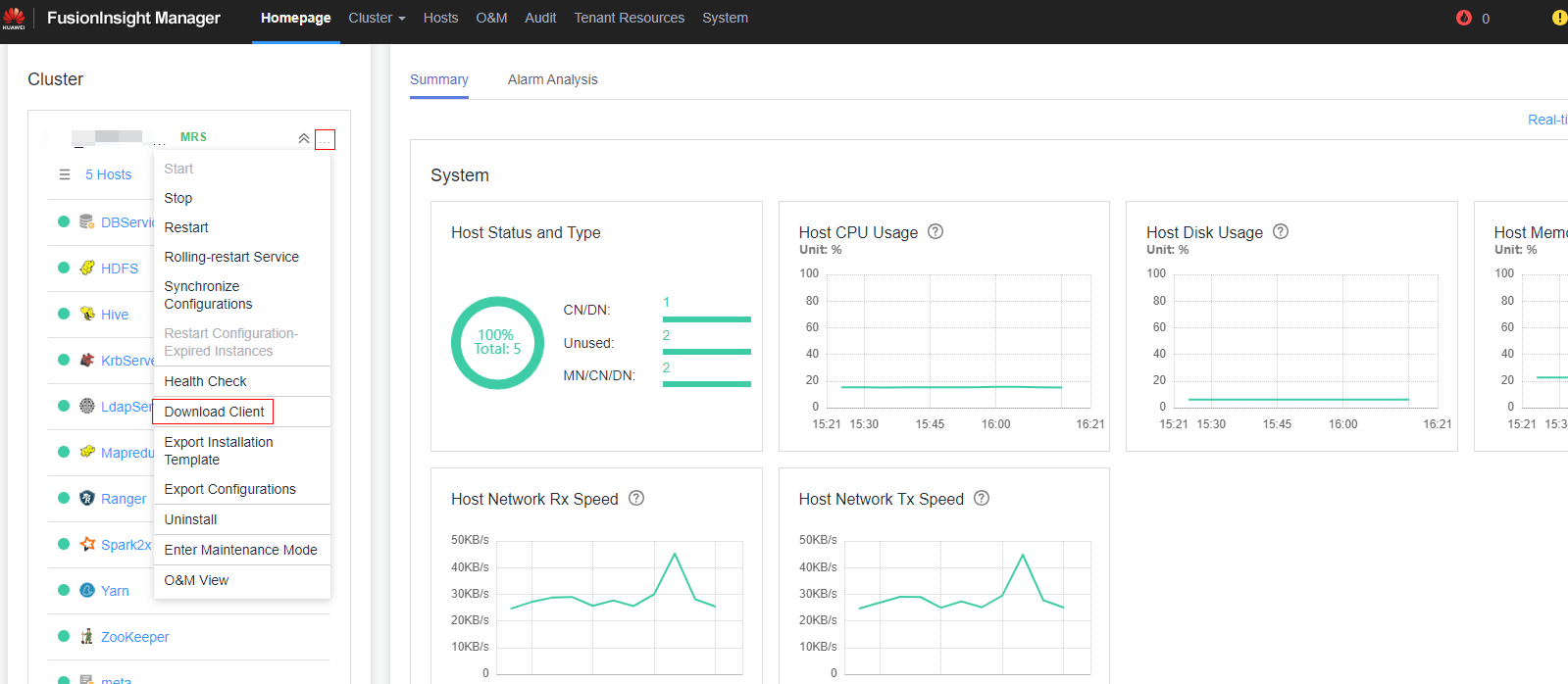
- Click OK to save the connection.
Configuration Status turns to Creating. You can view the connection that is successfully created in the MRS data source list and the connection status is Available.

- In the Operation column, you can click Update Configurations to update MRS Cluster Status and Configuration Status. During configuration update, you cannot create a connection. The system checks whether the security group rule is correct. If the rule is incorrect, the system rectifies the fault. For details, see Updating the MRS Data Source Configuration.
- In the Operation column, you can click Delete to delete the unnecessary connection. When deleting a connection, you need to manually delete the security group rule.
- If the security group rules are not deleted, nodes in the data warehouse cluster can still communicate with nodes in the MRS cluster. If you have strict requirements on network security, manually delete the rules.
Feedback
Was this page helpful?
Provide feedbackThank you very much for your feedback. We will continue working to improve the documentation.See the reply and handling status in My Cloud VOC.
For any further questions, feel free to contact us through the chatbot.
Chatbot





